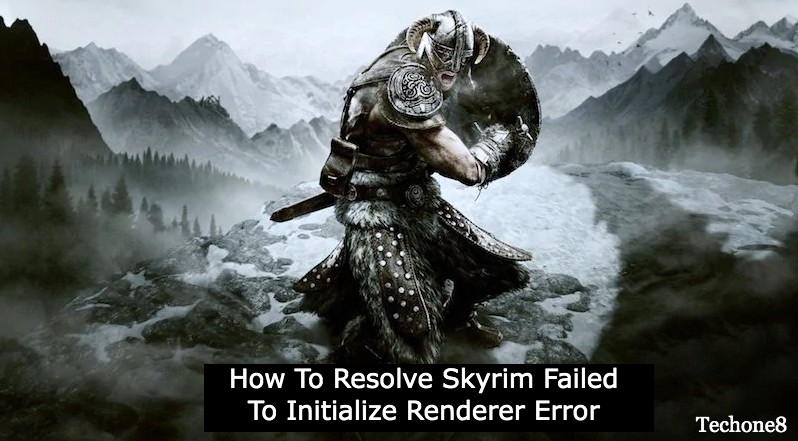An overheating Mac fan can be loud at times. If the MacBook is overheating, you may face performance issues. There can be several reasons behind the MacBook overheating. It’s important to identify the reasons behind an overheating Mac before we go ahead and fix the issue. Here we have mentioned primary reasons and possible fixes for an overheating Mac. you can try these manual tweaks or use the Best Fan Control Apps.
Contents
Why is My Mac Fan So Loud?
Whenever the Mac runs out of Memory or the processor runs out of control, the Mac fan starts spinning faster. Your Mac fan’s spinning speed gets high and you may observe the Mac overheating and making a loud sound.
If you are playing an HD high-resolution game or transferring a video file, your Mac processor may indulge in an intensive task. Searching hard drive partitions, scanning your Mac with an antivirus, or installing the latest updates may exhaust the memory or processor capacity. In such scenarios, you may experience your MacBook overheating and making sounds.
The Fan starts spinning with high intensity to keep the processor cool and vent out all the heat inside. This is the reason your Mac fan is so loud at times to avoid system crashes. It’s a good sign that your Mac fan is trying to balance out things and the burden over the processor.
Precautions
Ensure you’re not using your Mac on a pillow, bed, couch, or lap.
Make sure your Mac’s vents are cleaned properly and not blocked.
Ensure your MacBook is kept in a cool place and you’re using it indoors.
Only keep useful apps open and close all unwanted background apps.
Check game or app hardware compatibility before installing.
Uninstall unwanted apps that you don’t use anymore.
How to Fix MacBook Overheating
If you have already encountered MacBook overheating issues, you can try these quick fixes to get it stable and fix overheating issues.
Kill Background Processes
If you haven’t restarted your Mac for long, it’s time to either restart the Mac or kill background running apps. Try these steps to kill unwanted processes.
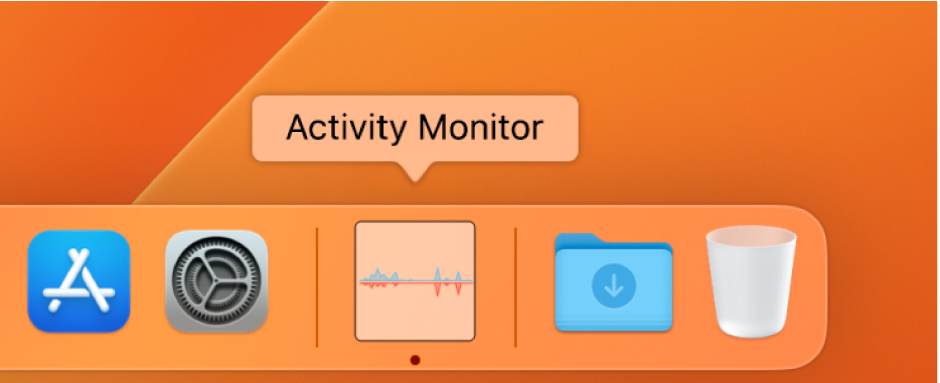
Step 1. Access Utility Monitor from the Dock or find it on the Finder. You can also access the Go menu on the Apple bar and select the ‘Utilities’ section. Double-click on the Activity Monitor option to check running processes and performance monitor.
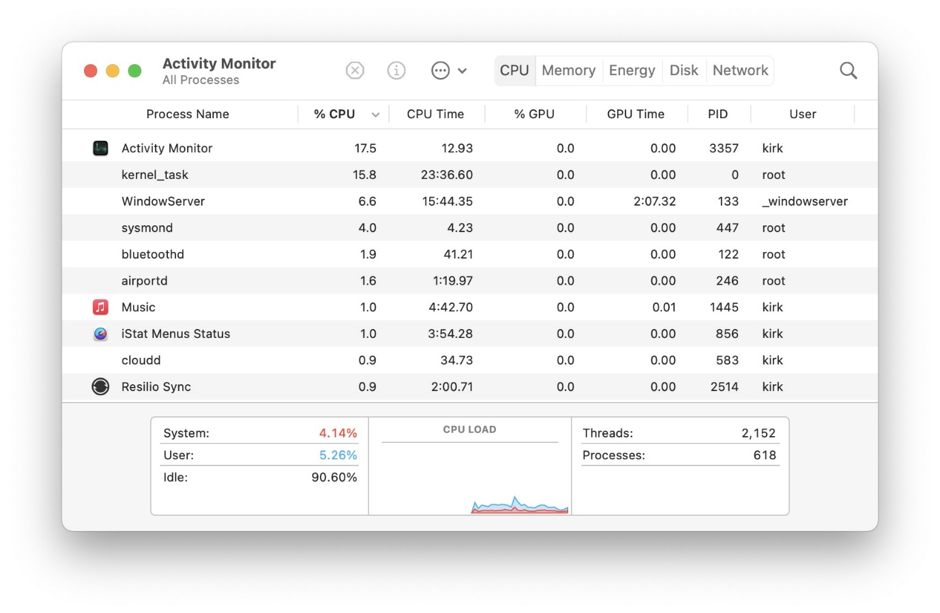
Step 2. Go to the CPU tab and click on the CPU% column to sort processes in descending order.
Step 3. Identify the unwanted processes that can be quit. Select the process and click on the Quit button. You can also right-click on the program and click on the Force Quit option.
Install Mac Updates
There are times when you are running an outdated MacOS. It may try to fetch the latest updates and install them on a periodic interval however fail due to connectivity issues. You can manually download and install all the latest updates to fix this issue.
Step 1. Click on the Apple menu and go for the About this Mac option.
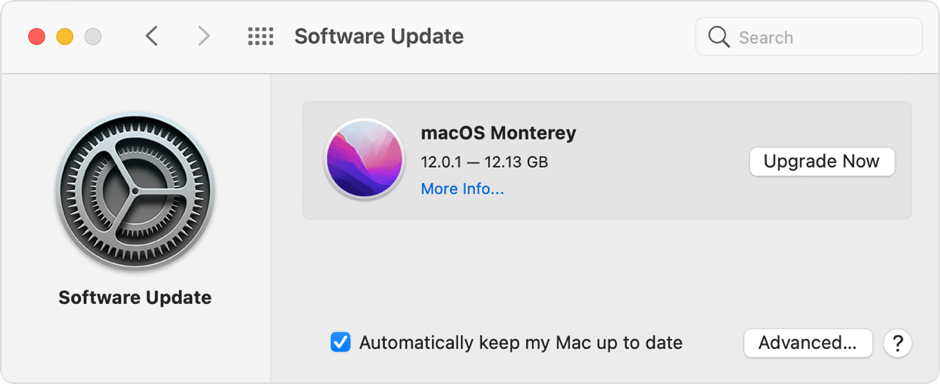
Step 2. Check the Software Update section and locate the ‘Upgrade Now’ or ‘Update Now’ button.
Step 3. Click on the buttons to download and install the latest MacOS updates. Your Mac may restart multiple times to finish installing the latest updates.
Use the Original Power Adapter

An original Power adapter is highly recommended while using an expensive MacBook. An ordinary charger may fluctuate the power and result in overheating the MacBook. It can also spoil the battery or crash your MacBook in the long run.
Clear Off Vents

You should always ensure that the vents of your Mac are free to pass hot air. If the Mac doesn’t have proper ventilation, it will not vent out hot air and start overheating. If needed, you can use a cooling pad to give more ventilation and keep your Mac cool.
Enhance Memory
While multitasking, your Mac may start heating up. It can be due to low memory and more apps running at the same time. You can add up more power by adding extra RAM and supporting heavy apps. You can also free up Ram by removing unwanted apps however there will be some apps that will need more RAM to execute the program.
Use the Best Fan Control Apps
This is one of the best practices to control MacBook overheating issues. You can use one of the Best Fan Control Apps to automatically regulate the process. These apps can automatically perform cleanup and optimization to boost Mac performance. It can chuck out the cache, cookies, junk files, temp files, and other redundant clutter from your Mac.

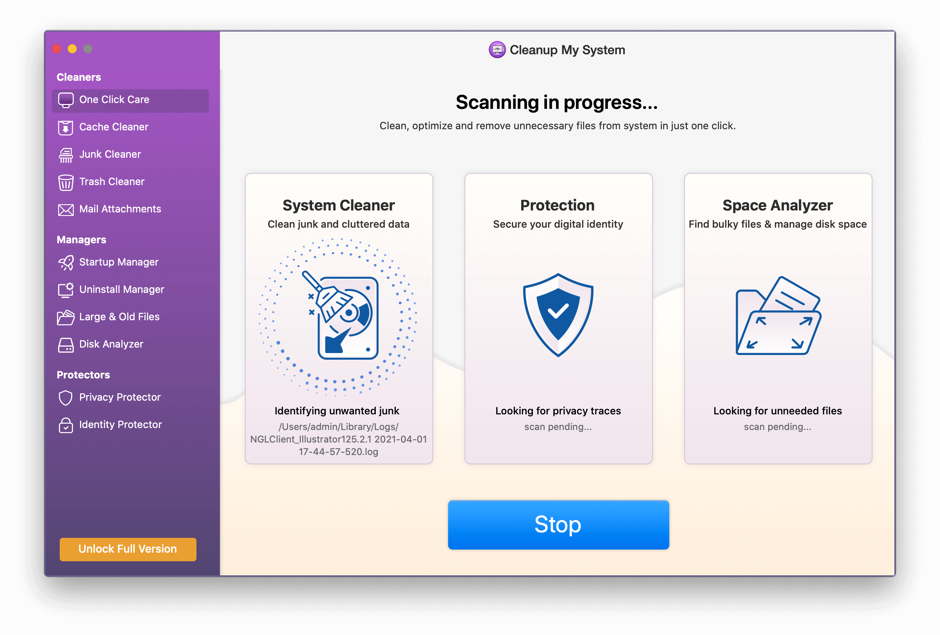
You can also manage startup items, uninstall unwanted apps, delete large and old files, and analyze disk usage on your Mac. Apart from cleanup and optimization, you can also rely on these apps for enhanced privacy and security. It can take care of your identity and keep your data safe on the Mac.
Final Words
This article on ‘why is my Mac fan so loud?’ has the major reasons and resolutions to fix MacBook overheating issues. You can follow manual methods and tweaks to fix performance issues. Alternatively, you can use the Best Fan Controller Apps to optimize your Mac and fix MacBook overheating issues.