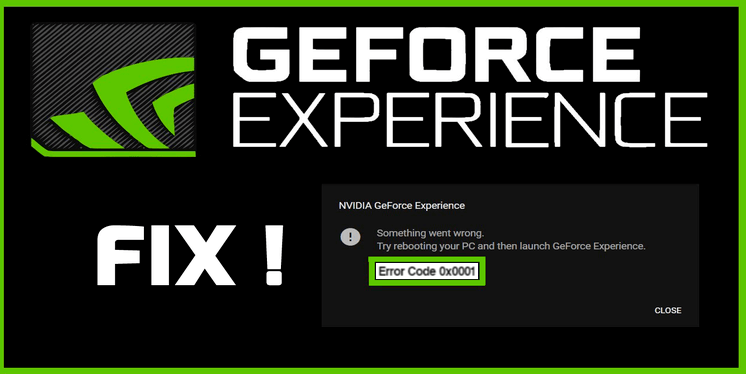Contents
Do I Need to Transfer iPhone 14 to iPhone 15?
The latest iPhone, the iPhone 15, makes its grand entrance with a host of fascinating features to get excited about. When embarking on the journey of switching to a new iPhone, the last thing anyone wants to do is say goodbye to all the precious content (including photos, videos, messages, contacts, app-specific data, and other valuable data) on your old iPhone.

In this case, you may need to transfer your old iPhone 14 (or other iPhone models) to your new iPhone 15. How to do that? Don’t worry! This post will introduce an excellent iPhone transfer tool called FoneTool to help you transfer iPhone 14 to iPhone 15, ensuring that not a single byte of your digital life is left behind.
How to Transfer iPhone 14 to iPhone 15 via FoneTool – Easy Ways
FoneTool makes it easy to transfer your important data such as precious photos, videos, important messages, important contacts, favorite music, call logs, system settings, and a host of other valuable information from your old iPhone to the shiny new iPhone 15. What makes FoneTool unique compared to other tools is the comprehensive feature set it offers, making it an unrivaled choice for the task of transferring data from an old iPhone to the newest iPhone with a simple USB cable.
Benefits of Using FoneTool to Transfer Data from iPhone 14 to iPhone 15:
- One-Click iPhone Transfer: The user-friendly interface of FoneTool simplifies the iPhone transfer process to an unprecedented level. With just a single click, you can execute the entire iPhone migration, ensuring a hassle-free experience.
- Full or Selective Data Transfer: Whether you select a full or a selective transfer that focuses on specific content such as photos, videos, messages, or contacts.
- Swift iPhone Data Transfer: FoneTool specializes in providing superior speed, facilitating a quick transition to your new iPhone while saving you from long waits.
- Comprehensive iOS Support: FoneTool boasts compatibility with all iOS versions, encompassing the latest releases such as iOS 17, ensuring a broad spectrum of compatibility.
So, how to transfer iPhone 14 to iPhone 15 via FoneTool? Follow the step-by-step guide provided below to transfer every facet of your digital world from your current iPhone to the eagerly awaited new iPhone.
Way 1. One-Click Transfer Everything from iPhone 14 to iPhone 15
The easiest way is to transfer all data from iPhone 14 to iPhone 15 with one click. But before that, please make sure that the iOS version on your target iPhone is no older than that of your source iPhone and the available storage space on your iPhone 15 is sufficient to accommodate all the data.
Step 1: Begin by connecting both of your iPhones to your PC using the trusty USB cables > Run FoneTool and locate Phone Transfer on the home page > Choose iPhone to iPhone and click Start Transfer.
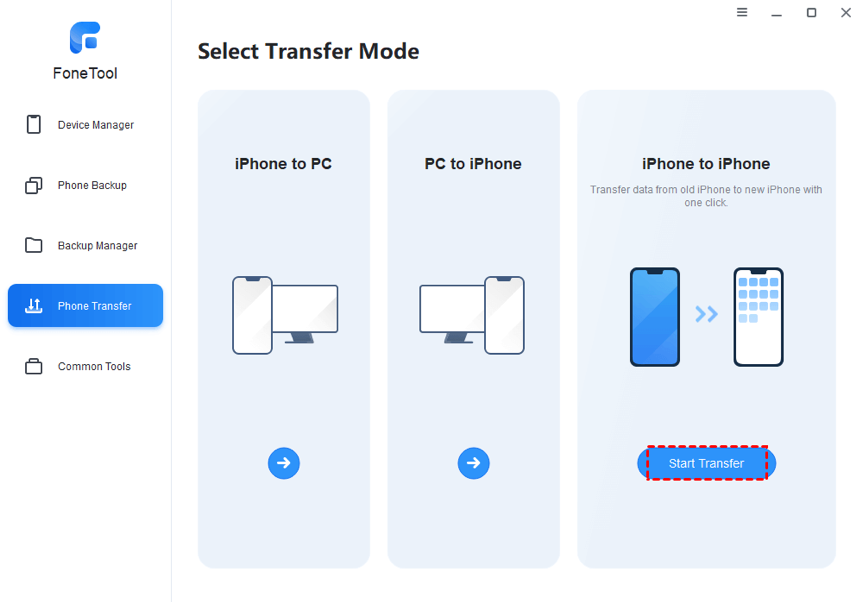
Step 2: You’ll find the target iPhone and destination iPhone neatly listed > Enable backup encryption as you need and then click the Start Transfer button.
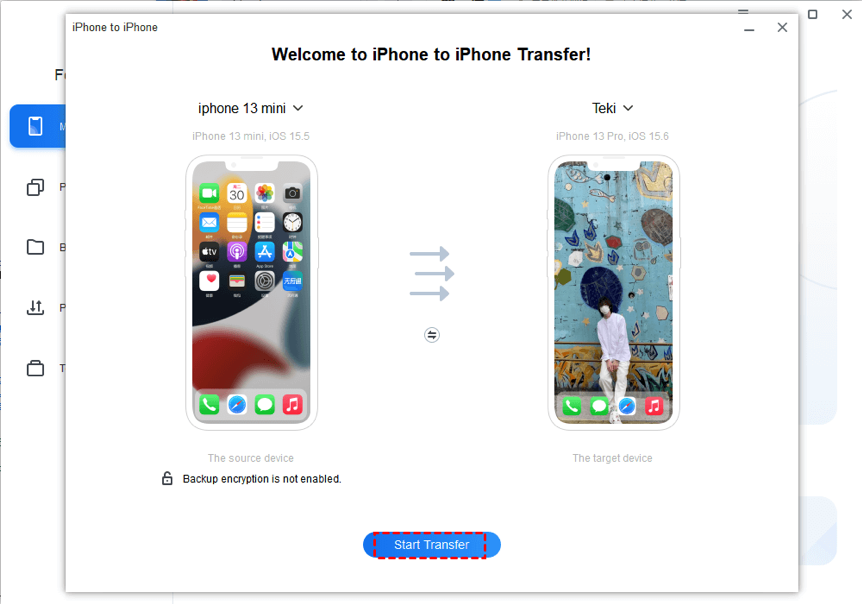
Way 2. Selectively Transfer Data from iPhone 14 to iPhone 15
If you just want to selectively transfer data to your new iPhone 15, you can also make use of FoneTool to accomplish this task. Follow the simple steps:
Step 1: Establish a secure connection between your old iPhone and PC > Navigate to the iPhone to PC option in FoneTool’s main interface > Click the Start Transfer button.
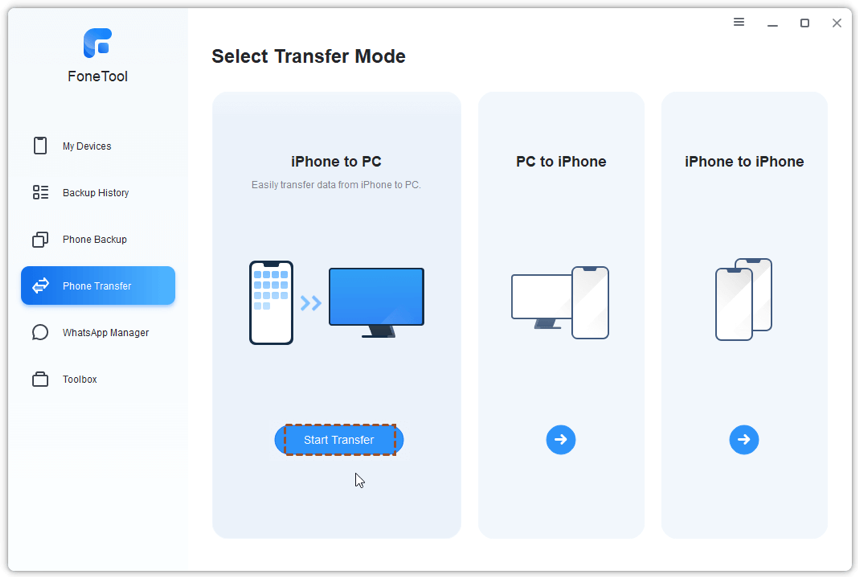
Step 2: Select the specific files you intend to transfer by clicking the “+” icon and click OK to confirm > Specify your preferred storage destination and click Start Transfer.
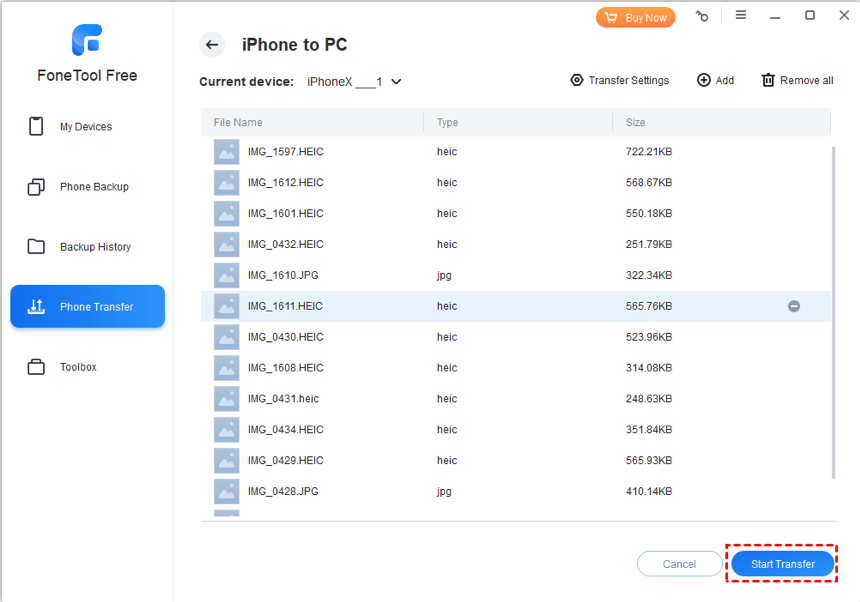
Step 3: Once the transfer process is complete, disconnect your old iPhone and then connect your new iPhone 15 to your Windows PC.
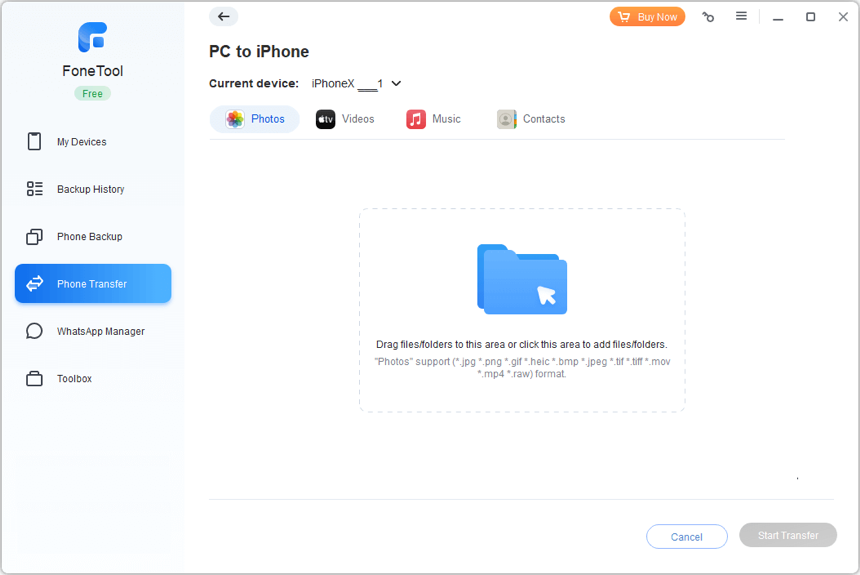
Step 4: Launch FoneTool > Locate the PC to iPhone mode and click Start Transfer > Click the folder icon to add the files you wish to import to your iPhone 15.
The Bottom Line
That’s all about how to transfer iPhone 14 to iPhone 15. FoneTool proves to be one of the best software to transfer data from your old iPhone to your brand-new iPhone. With the help of FoneTool, you can feel free to either meticulously handpick data for transfer or perform a complete data migration. Additionally, FoneTool allows you to erase iPhone, safeguarding your personal data.