Product sliders are not just visual elements. They serve a purpose by displaying multiple products without requiring users to scroll extensively. If you are using WooCommerce and need autoplay functionality, the WooCommerce Product Slider plugin provides a simple solution. No coding is needed—just install the plugin and configure the autoplay settings.
Why Autoplay Is Useful for Product Sliders
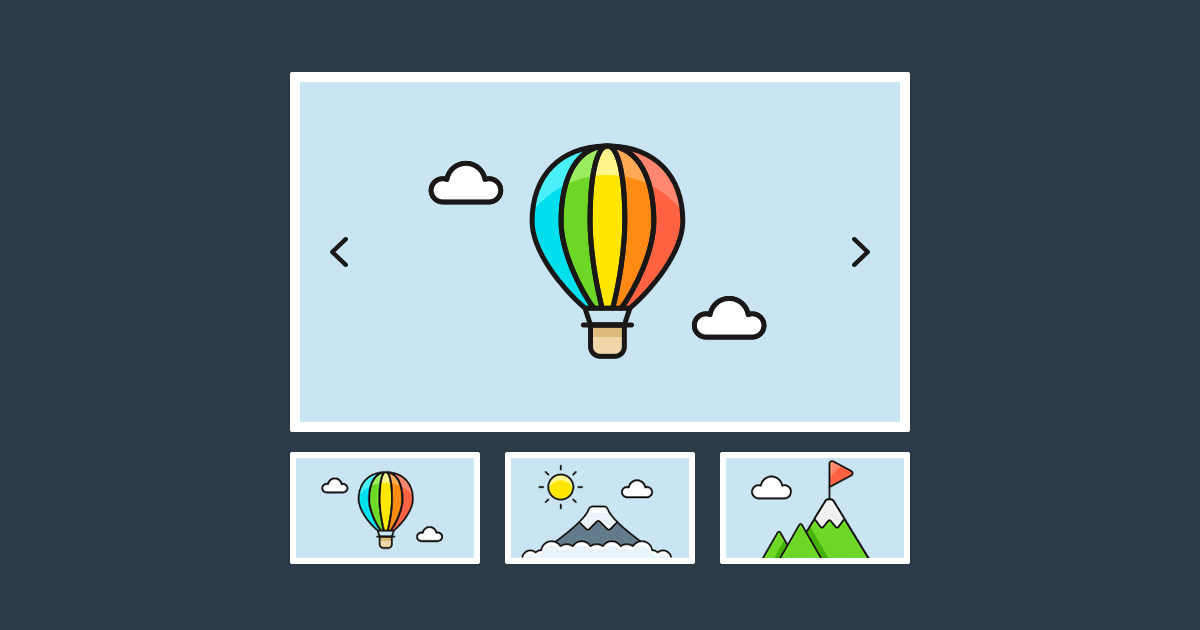
Autoplay automatically rotates products, allowing visitors to view multiple items without manual interaction. It is effective for highlighting sale products or bestsellers. Autoplay is especially suitable for homepage banners or featured sections, maintaining constant movement and drawing user attention.
Step-by-Step: Turning On Autoplay in Extendons Product Slider
Step 1 – Install the Plugin
First you gotta install the Carousel WooCommerce from Extendons. Just upload the ZIP file in your WordPress dashboard. Hit install then activate it.
Step 2 – Go to Product Slider Settings
After that go to WooCommerce > Product Slider. This is where you create sliders. You can make one or as many as you want. Every slider you make gets its own shortcode. So you can drop it wherever on your site.
Step 3 – Set Up Autoplay
Inside the slider settings you’ll see a bunch of options. Find the one that says Auto Play. Check that.
Then below it you’ll see:
- Slide Speed (ms) – This controls how fast the slider moves from one product to the next.
- Autoplay Interval Timeout – This sets how long the slide stays before moving on.
- Pause on Hover – Want the slider to stop moving when someone hovers? Turn that on.
You don’t gotta touch everything. Just play with speed and timeout till it looks right.
Tips for Using Autoplay the Right Way
- Don’t make it too fast – Visitors need a sec to look.
- Use pause on hover – Gives shoppers control.
- Test it on mobile – Some people only shop on phones so check how it feels there.
Also autoplay works nice when paired with categories like “New Arrivals” or “On Sale.” Pick the slider content from specific product categories or individual items using the query settings.
Where Can You Show the Slider?
Anywhere on your WooCommerce store. Just copy the shortcode from the slider tab. Drop it in a page, a product, even the homepage. It’s your call. The plugin makes it real flexible.
Want sliders on your homepage, deals page, or seasonal section? This plugin makes that happen without extra stuff.
Customize It Further If You Want
You can also do other things like:
- Hide out-of-stock items
- Show only sale products
- Set loop or rewind
- Adjust button colors too
Everything’s right there in the plugin. No code. Just settings.
Conclusion
Autoplay allows your WooCommerce product slider to display items automatically without user input. The Extendons Product Slider and Carousel plugin makes this functionality easy to activate. It improves product visibility and helps maintain user attention across key store sections.
FAQs
Can I add more than one slider with autoplay?
Yes you can make as many sliders as you want. Each has its own settings and shortcode.
Can I control the autoplay speed?
Yep. Just adjust the slide speed and timeout settings in the slider panel.
Will autoplay work on mobile?
Yes it works on all screen sizes. The slider is responsive.
Does autoplay stop when someone hovers?
You can turn that on. There’s a setting called “pause autoplay on hover.”
Can I pick which products show in the autoplay slider?
Yes. You can choose categories or handpick products for each slider.



