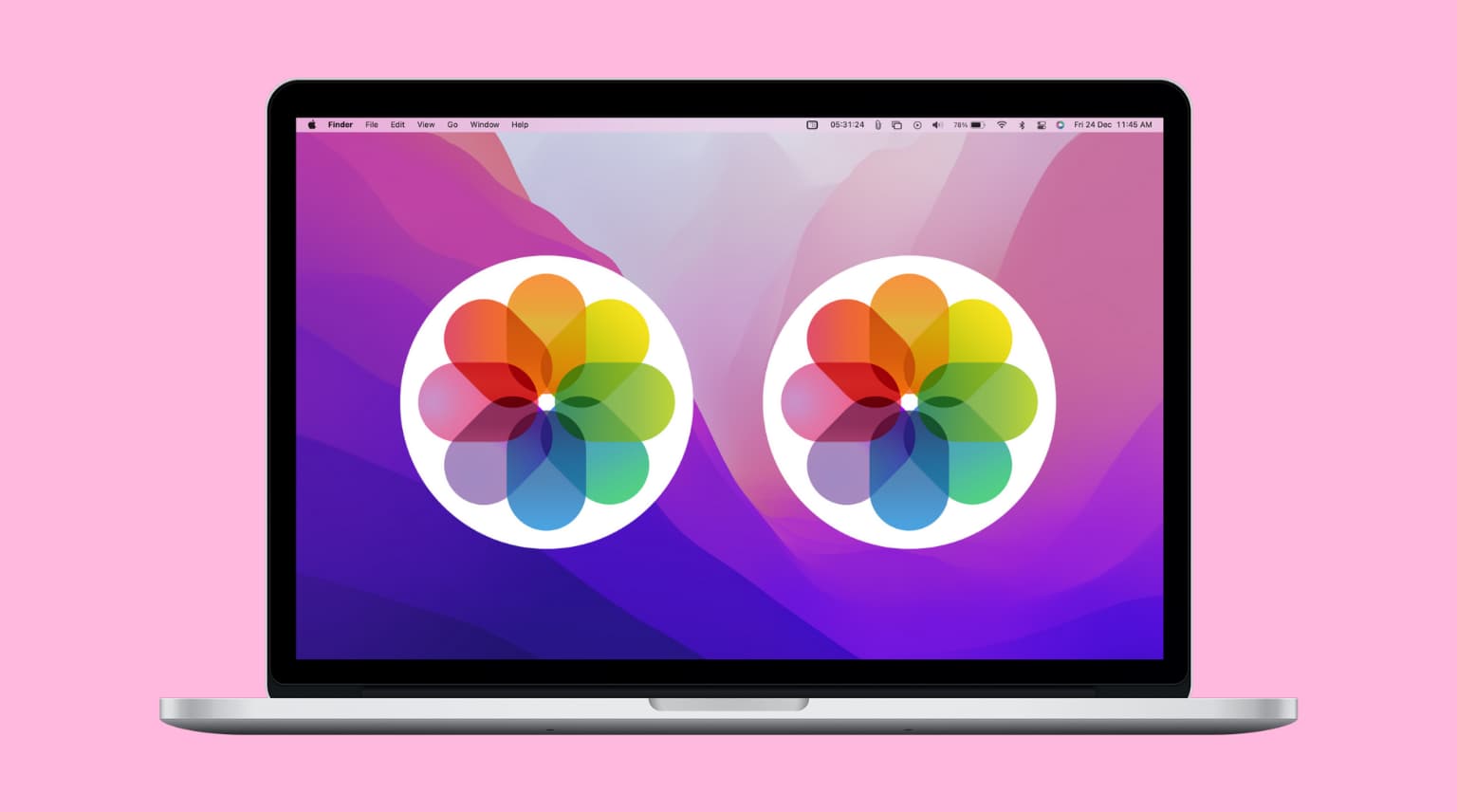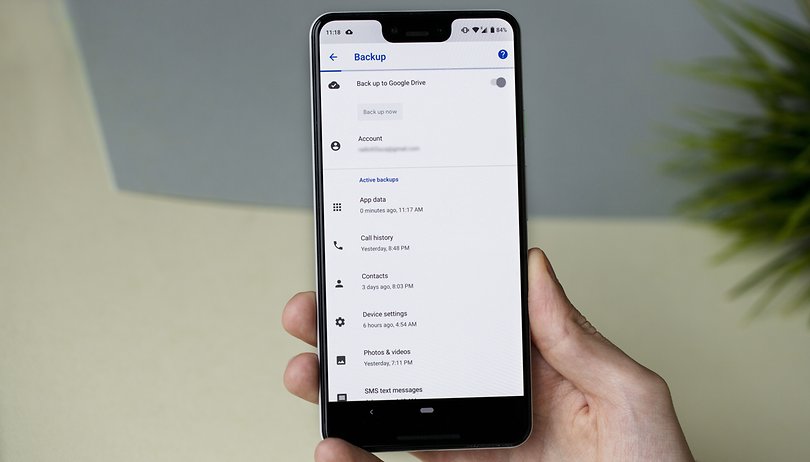Duplicate photos often happen due to several reasons, including being mistakenly downloaded, copied from one location to another, and being edited multiple times. The names and extensions may also be different. In such a case, it may be difficult to distinguish which photo is the original. Luckily, there are a few methods for identifying duplicate photos in Mac. Here are three. Let’s take a look at each method in turn to find duplicate photos on Mac.
1. Gemini 2
If you want to learn how to find duplicate photos on Mac, keep reading! This guide will explain how to scan Gemini 2 and distinguish between duplicate files. Unlike other photo-tagging programs, which require users to manually edit every file in their folders, Gemini will identify similar files and list them. It will also tell you the differences between similar files based on file size, modified date, directory, and burst photos. Duplicate photos are displayed in categories and you can choose the one you want to keep and move on to another storage location.
To find duplicate photos on Gemini 2, you must open the pictures folder. On the left side of the summary window, you will see a list of duplicate files. Click the Smart Cleanup button to select the files that have similar content. This process can take some time, depending on how large the folder is. If you are having trouble identifying duplicate files, you can also view similar files by double-clicking on them.
You can also get this application for free if you purchase it on MacPaw’s website. You can also download it from the Mac App Store for $9.97. The app has a free trial, and MacPaw has a 50% storewide discount. If you are still unsure about purchasing Gemini 2, we suggest you try CleanMyMac X, which is a good choice for system maintenance.
2. Photos Duplicate Cleaner
Keeping up with your large photos library can become a huge chore if you have hundreds of duplicate images on your Mac. Duplicate photos can quickly clog up your system and take up precious disk space. Fortunately, there is a simple way to find and delete these duplicates: install a Mac utility designed specifically to find and remove duplicate photos. Adding and deleting photos is easy, but it can take hours or even days to process your entire collection.
This best duplicate photo finder for mac is able to scan your entire photo library at once. You can use its built-in image browser to compare images side-by-side and to view camera tags. This Mac application also scans external drives and supports external hard drives. This tool also has an advanced search feature, allowing you to quickly sort through duplicate photos based on their file types. After selecting the files you’d like to clean up, you can view the results in a list or chart reporting format.
If you don’t want to spend the money to purchase a Mac version of Photos Duplicate Cleaner, you can do the job yourself with the free version of the app. It finds duplicate photos and moves them to the trash. It also has an ad for another app but it doesn’t interfere with the functionality of the app. The app is available on Windows and Mac and Android devices.
3. Photos Duplicate Sweeper
Using a Photos Duplicate Sweeper to delete duplicate photos from Mac is easy. The program’s drag and drop functionality makes it easy to select similar pictures and then remove them. You can also preview photos before deleting them. The program is available for free as a trial version, which deletes up to 15 duplicates. There’s a paid version, however, which lets you delete unlimited duplicates.
Gemini 2 scans the Home folder, along with all files on your Mac. The result displays duplicate photos grouped under All Duplicates > Images. Each duplicate photo has a preview window built-in. You can switch to grid view to see larger thumbnails of each photo. Double clicking a duplicate photo will reveal its metadata and location. You can even set a maximum number of photos that appear clustered together to simplify your search.
With the help of Duplicate Photos Sweeper, you can easily find duplicate photos on Mac. It supports a wide range of image formats and can automatically select and delete duplicate photos. After a thorough review, the app will move duplicates to the trash. You can delete duplicate photos from Mac by clicking the ‘deleted’ icon in the corresponding folder.
Conclusion
Photographs are something all of us enjoy taking and then reminiscing on later in our lives. It can be a bit frustrating when your Mac is running out of storage space, or when we open the photos, we find a lot of duplicates. So this was all about “How to find duplicate photos on Mac” with effective solutions.