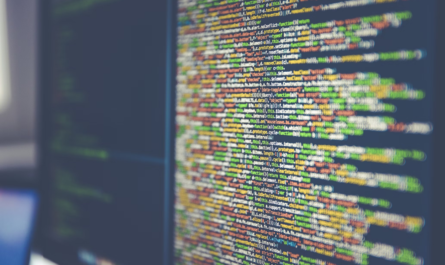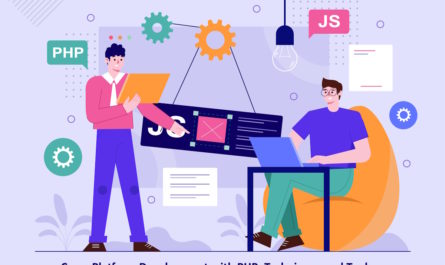Are you looking for ways that can help you fix Ethernet if it doesn’t have a valid IP configuration error? If you are then you have come to the right place. Here, we have mentioned four solutions down below that will help you to fix the “Ethernet doesn’t have a valid IP configuration” error in Windows 10, however, you do not need to try them all. Just work your way out till one of them fix the issue.
Solutions of Ethernet Doesn’t Have a Valid IP Configuration
Solution 1. Try to reset TCP/IP Settings:
Folks, the first thing you can do is to fix this error to try to reset TCP/IP settings. Here is how you can do it:
First of all, you need to press Windows and R keys simultaneously to open the Run box. After that, you need to type cmd, and press Ctrl, Shift and Enter to run Windows Command Prompt as administrator.
Now, just the following command and hit Enter button to reset the Winsock protocol on your Windows 10 computer. Here is the command:
netsh winsock reset
Here, you need to type the command lines which we have mentioned below and then hit the Enter button after typing each command to reset TCP/IP settings. Here are the commands:
netsh int tcp reset netsh int ip reset
Now, at last, you need to close the Command Prompt and reboot your computer system to check if the “Ethernet doesn’t have a valid IP configuration” error is gone or not.
Solution 2. Try to check and adjust Network Adapter Settings:
Here is how you can check and adjust Network Adapter Settings:
You need to press Windows and R keys at the same time on your keyboard. After that, you need to type ncpa.cpl, and hit the Enter button.
Now you have to right-click your Ethernet network connection and then choose Properties.
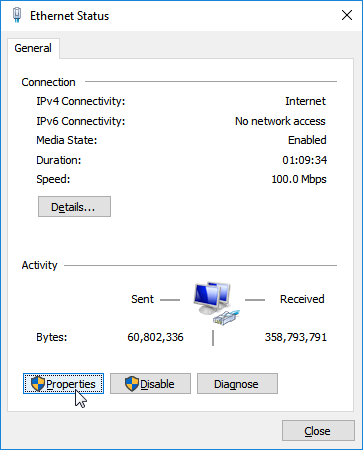
In this step, you have to select Internet Protocol Version 4 (TCP/IPv4), and then click Properties.
You have to ensure that Obtain an IP address automatically and Obtain DNS server address automatically options are checked.
Well, in case checking the two options mentioned above does not help you to fix this error, you can utilize the following IP address and DNS server addresses and enter the data:
IP address: 192.168.1.15 Subnet mask: 255.255.255.0 Default gateway: 192.168.1.1 Preferred DNS server: 8.8.8.8 Alternate DNS server: 8.8.4.4
At last, you just have to check if the “Ethernet doesn’t have a valid IP configuration” error has been solved or not.
Solution 3. Try to Turn Off Fast Startup:
In order to get rid of this annoying error, you need to disable Fast Startup. Here is how you can do it:
First of all, you need to open Control Panel Windows 10 and then you have to click Start and type control panel. You can just press Windows and R keys at the same time and type the control panel to open it.
Here, you just need to click Hardware and Sound and then the Power Options in the Control Panel window.
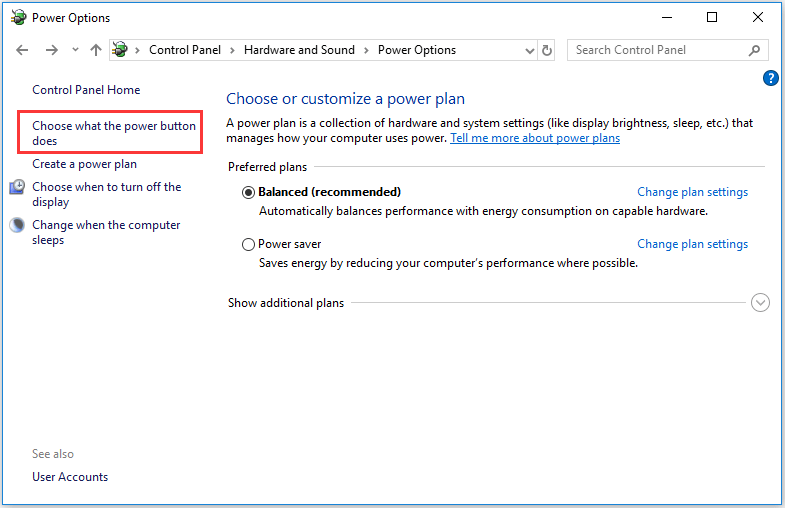
Now, after that, you have to click the Choose what the power button does in the left column. And select Change settings that are presently unavailable.
Here, you have to uncheck Turn on fast startup, and then click the Save changes button to complete the process.
At last, you just have to restart your computer system to check if the “Ethernet doesn’t have a valid IP configuration Windows” error is gone or not.
Solution 4. Try to update or reinstall Network Adapter Drivers:
Sometimes outdated or corrupted Network Adapter Drivers can be the real culprits of this error. So to fix it you need to update or reinstall the Network Adapter Drivers. Here is how you can do it.
First of all, you need to press Windows and R keys simultaneously on the keyboard to open Windows Run. After that, you need to type hdwwiz.cpl and hit the Enter button.
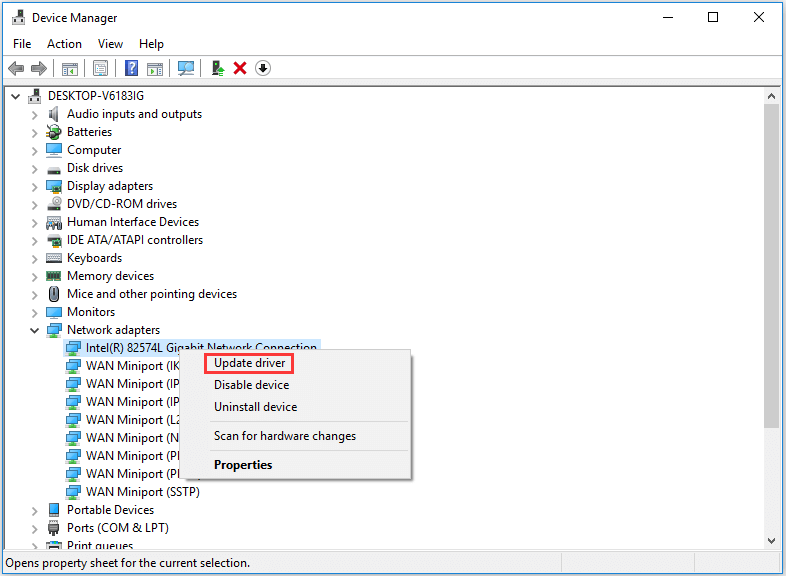
Here in this step, in the Device Manager window, you have to click Network Adapters to expand it. After that, you have to right-click on your network card and click Update driver to move forward.
Now, you have to choose Search automatically for updated driver software that will help you to update the network driver to the latest version.
Here is how to install the Network Adapter Drivers:
You can click Uninstall in Step 2 that will eliminate or remove the network adapter driver from your system.
After that, in the Device Manager window, you will have to click the Action tab.
After that, you need to click Scan for hardware changes to automatically detect and download the latest version of the missing driver.
Apart from that, you can also manually search by visiting the official website of the manufacturer for the target driver, there you just have to download and install the latest version of the driver on your computer system
At last, you just have to reconnect your Ethernet to see if the “Ethernet doesn’t have a valid IP configuration” error is gone or not.