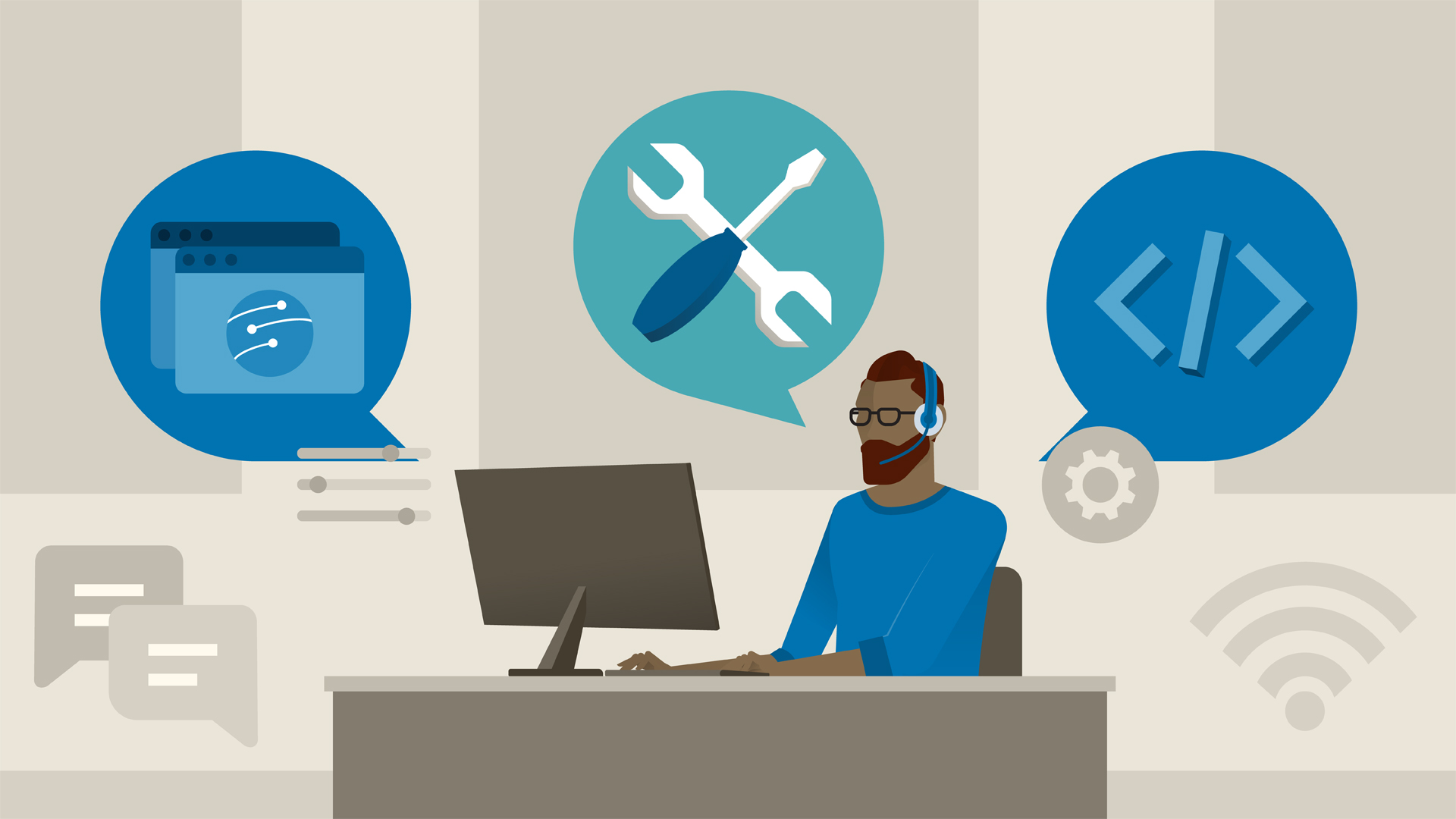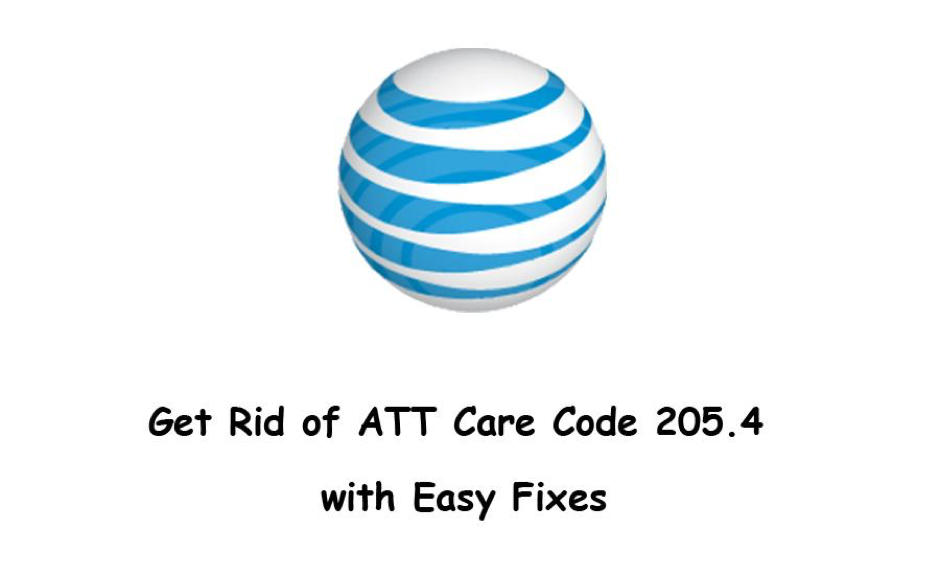Contents
What exactly is the ERR_EMPTY_RESPONSE error message?
It is a standard error message in the Google Chrome browser that signals a poor network connection. But why does it appear, and how can it be fixed? Continue reading to find out the answers.
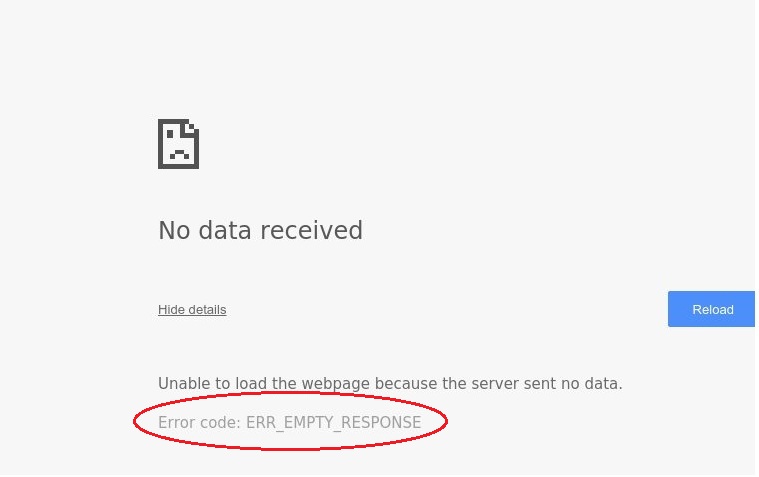
ERR EMPTY RESPONSE ERROR CAUSES
When you have an encounter with the ERR EMPTY RESPONSE error, there will be one or two words describing the issue, so you will understand why this error arises. Now, I’ll go through some of the factors in more detail.
- There is an excessive amount of browser cache.
- A faulty network connection
- Temporary files that cause problems.
- Running applications, such as defective extensions that may impact or harm the Google Chrome browser.
After you’ve identified the sources of the issue, you may use the techniques listed below to resolve the ERR EMPTY RESPONSE error.
Method 1: Delete Data from the Google Chrome Browser
If the ERR EMPTY RESPONSE problem occurs as a result of an overloaded browser cache, you can try deleting Google Chrome browser data to resolve the issue. Here’s how you do it:
- Step 1: Open Google Chrome, then click the Ctrl, Shift, and Delete keys simultaneously to bring up the Clear Browsing Data window.
- Step 2: Select the Advanced tab, then select the Clear the following things from the beginning of the time checkbox.
- Step 3: Check all of the boxes before clicking Clear Data.
- Step 4: After performing the preceding steps, restart Google Chrome and check to see whether the problem has been resolved.
Method 2: Reset Network Configuration
If something is wrong with your network, the ERR EMPTY RESPONSE message will show as well. As a result, you need to reset your network settings to resolve the issue. The following are the detailed instructions:
- Step 1: In the search box present on your screen, type cmd, and then right-click the Command Prompt to select Run as administrator. Click the OK button.
- Step 2: In the Command Prompt window present on your screen, type the following commands one at a time, remembering to hit Enter after each one.
ipconfig /release
ipconfig /renew
ipconfig /flushdns
netsh Winsock reset
net stop dhcp
net start dhcp
netsh winhttp reset proxy
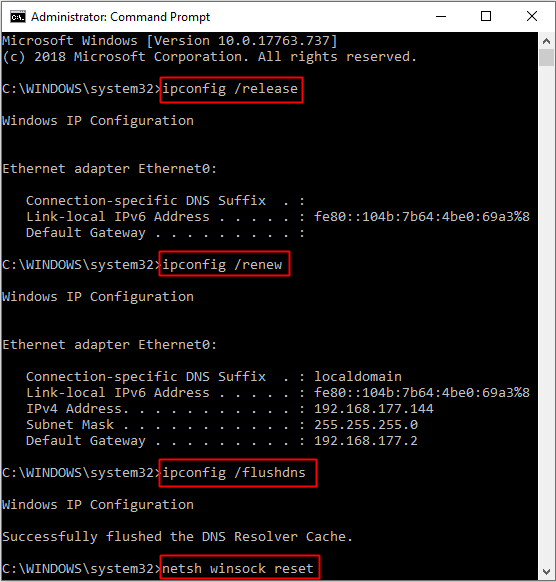
Step 3: Restart your computer after closing the Command Prompt window.
Step 4: Restart Google Chrome to see whether the error has been resolved.
Method 3- Upgrade Network Drivers
The ERR EMPTY RESPONSE error will show if your network driver is out of date. As a result, you can attempt to upgrade your network drivers. To correct the error, follow the steps outlined below.
- Step 1: Select Device Manager by pressing the Win and X keys simultaneously.
- Step 2: Locate and expand Network Adapters.
- Step 3: Select Update driver from the context menu of the network you are presently using.
- Step 4: To finish upgrading the network driver, follow the directions on the screen.
- Step 5: Restart your computer and reload Google Chrome to see whether the problem has been resolved.
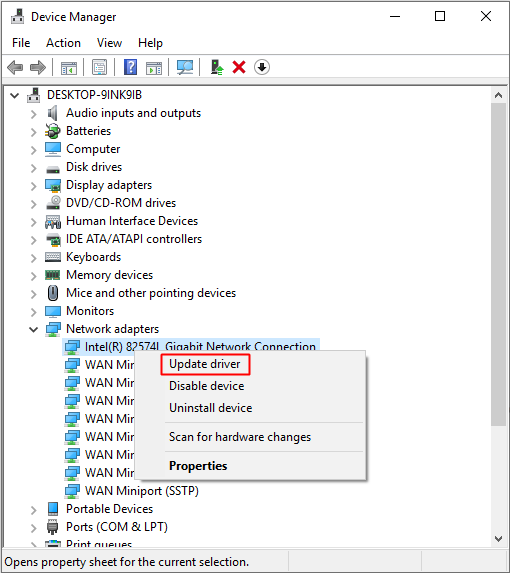
Method 4: Turn off Extensions
As you may be aware, the ERR EMPTY RESPONSE issue can occasionally be caused by extensions. Attempting to deactivate extensions may help to resolve the issue. Follow the steps outlined below:
- Step 1: First, open Chrome and select More Tools by clicking the three vertical dots in the upper right corner. Select Extensions.
- Step 2: Disable all of the Chrome extensions you’ve installed.
- Step 3: Restart Google Chrome to see whether the error has been resolved.
The “ERR_EMPTY_RESPONSE” error is a common issue encountered while browsing the internet, particularly in Google Chrome. This error occurs when a web page fails to load and instead displays a message that says “No data received” or “This webpage is not available.” This error can be frustrating, but it is usually fixable with some troubleshooting. Here’s more information about the “ERR_EMPTY_RESPONSE” error:
What Causes the ERR_EMPTY_RESPONSE Error:
Server Issues: One common cause is problems on the website’s server. It might be down, unresponsive, or experiencing issues that prevent it from delivering the web page to your browser.
Internet Connection Problems: Connectivity issues on your end, such as a slow or unstable internet connection, can lead to this error.
Firewall or Security Software: Certain firewall or security settings can block web content from loading, causing the ERR_EMPTY_RESPONSE error.
Browser Issues: Occasionally, problems within your web browser, such as corrupted caches or extensions, can trigger this error.
When to Seek Professional Help:
If you’ve tried the above steps and are still encountering the “ERR_EMPTY_RESPONSE” error, it may be worth seeking professional help. It’s possible that the issue is with the website’s server, which is beyond your control. You can also contact your internet service provider to ensure there are no connection issues on their end.
In most cases, this error is temporary and can be resolved with some basic troubleshooting. However, if it persists for an extended period, it’s worth investigating further to identify the root cause.
In conclusion
This post has explained some of the reasons for the ERR EMPTY RESPONSE issue and how to resolve it. So, if you encounter the issue, you can attempt the techniques listed above to fix it on your own.