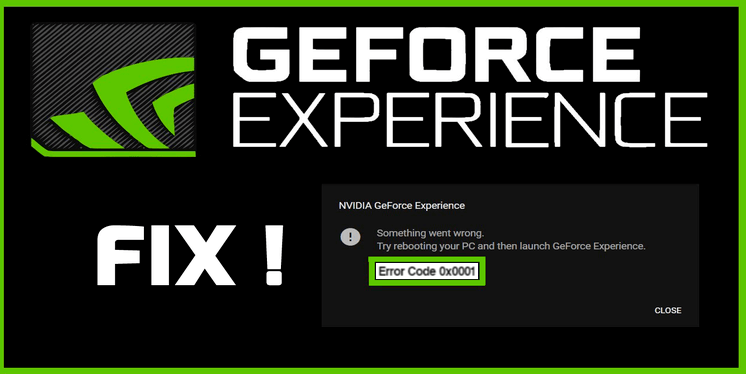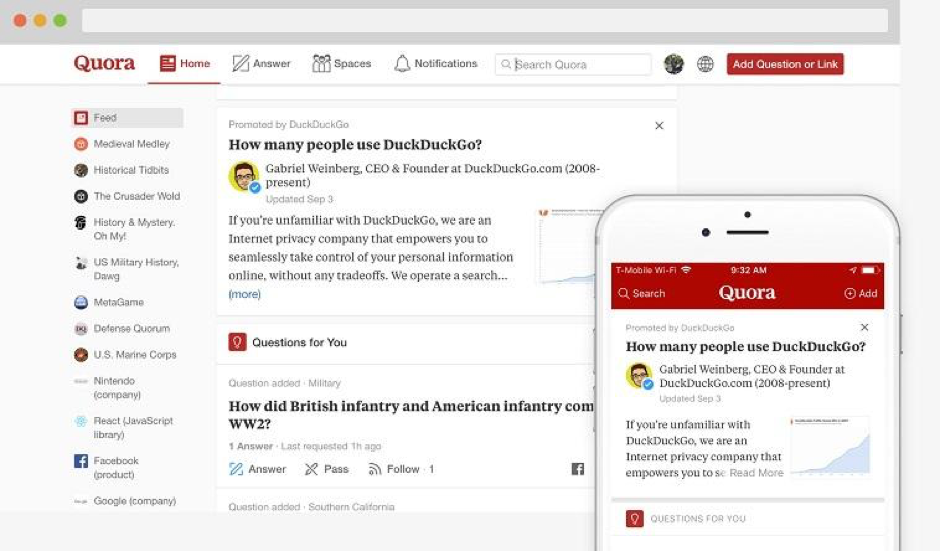Geforce experience is a very helpful web application and proprietary software that allows the user to upgrade your device drivers as well as optimize various games, but most of the users reported the issues such as geforce experience error code 0x0001 while using the geforce experience. In this article, we will take a quick look at how to get out of this error.
Contents
Try the fixes given below to overcome such error codes
1) Modify all geforce container services to the local system account
2) Upgrade the geforce display driver or wander to Beta release update
3) Always try to make use of the display driver.
1. Modify all geforce container services to the local system account
To avoid geforce experience error code 0x0001 issues modify all the geforce container services the user have to follow the steps given below:
1. Simultaneously press the windows logo key and R key from the keyboard to start the run option. After that type services.msc in the appeared dialog box and press enter key from your keyboard.
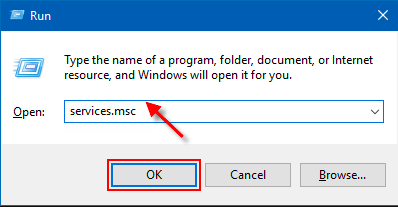
2. The service window screen will appear then scroll down until you get the container services option which is used by the geforce mostly 3 to 4 times.
3. When you detect them, choose and right-click on every option and then choose proprieties, and then hit enter key from the keyboard.
4. When the properties window appears then go to and select on log on tab.
5. And below the Log on as: the user always makes sure that the local system account should be checked. After that, the user must check whether the service interacts with the desktop option.
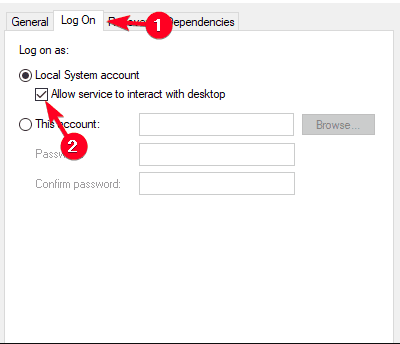
6. After that choose and press apply option and then ok.
7. After completion of this process, the very next time you start and open geforce experience the error code 0x0001 should be gone.
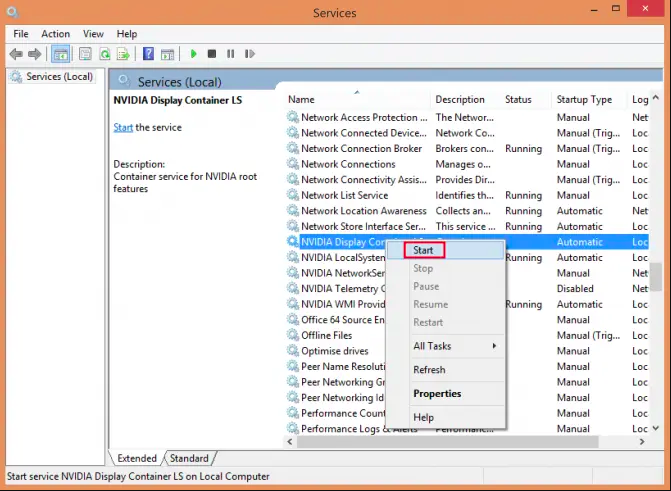
After the completion of the process check whether it works fine or not. If not then you can try another fix given below.
2. Upgrade the geforce display driver or wander to Beta release update
1. After heading over to the driver page of geforce for the current version of the device driver that is associated along with your graphics card driver.
2. And here you will get two different options that are manual driver updates and automatic driver updates. As with the very first option, the user will have to choose the exact GPU and perfect operating system and then press the start search button. And the list of various device drivers will come into sight with the current version and then the release date below them.
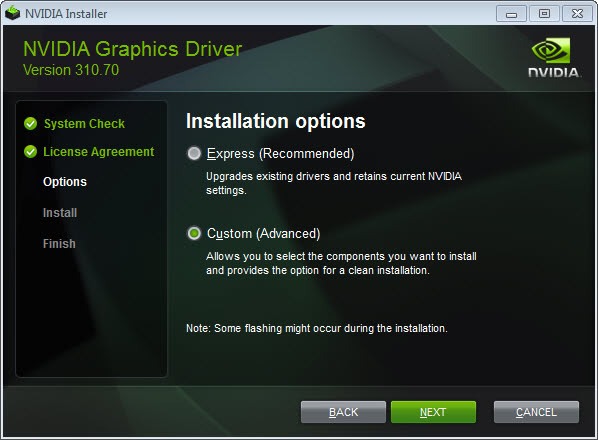
3. With the second most option, the user can just click and choose the download option and the geforce will download automatically and detect the GPU of your device and the current drivers are always available there.
4. As a user it is your responsibility to download and install the latest patch driver to your device. For getting more information in detail on how to upgrade the graphics card driver, always make sure to check the user guide on topic how to update graphics card drivers.
To try Beta drivers follow these steps:
1. If such geforce has no effect, as a user you can also try to wander to the Beta release option and then go to the geforce beta download page and then download the latest patch from it.
2. Then in the windows search box, type control panel option and press enter key from your keyboard.
3. From the control panel, below the programs option, choose and click on uninstall a program option. Then find the geforce experience option and uninstall it. Then restart the program and install the beta device drivers. And check whether the problem should be gone or not. If not try another fix given below.
Read More: How To Use Discord Screen Share And Video Chat?
3. Always try to make use of display drivers
1. As a user you must download and install the current display driver uninstaller (DDU) from the official link provided by the developers. If you are not familiar with the display driver uninstaller then check the in-depth guide on the display driver uninstaller.
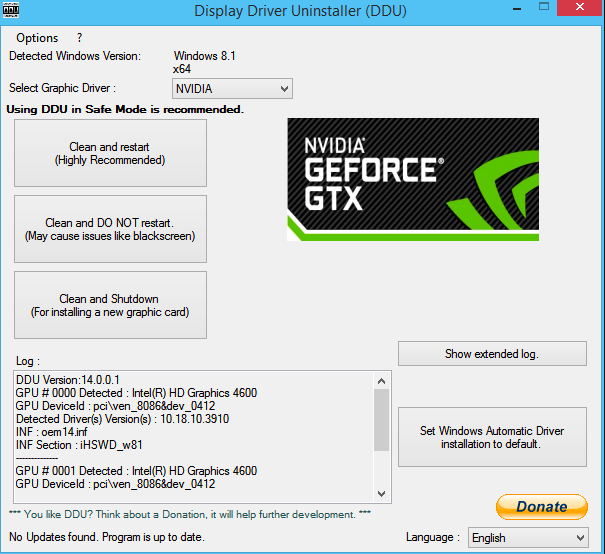
2. Start display driver uninstaller and the rightmost section below select device option select GPU and geforce option.
3. After that choose and select on the Clean and restart key and hit enter from the keyboard.
4. After completion of the above procedure now you can install the current driver and current geforce experience release or update from the official site of developers.
Then check whether the geforce experience error code 0x0001 should be gone or not if not you can contact the customer care center and resolve your problem.