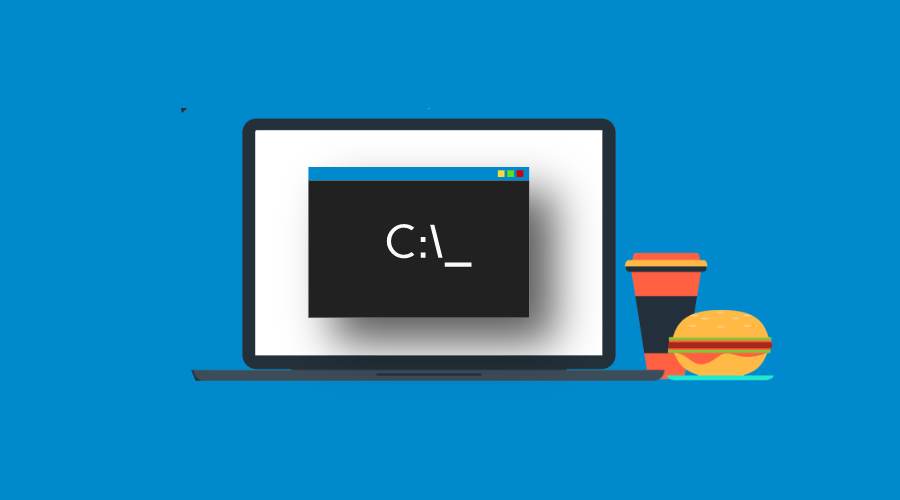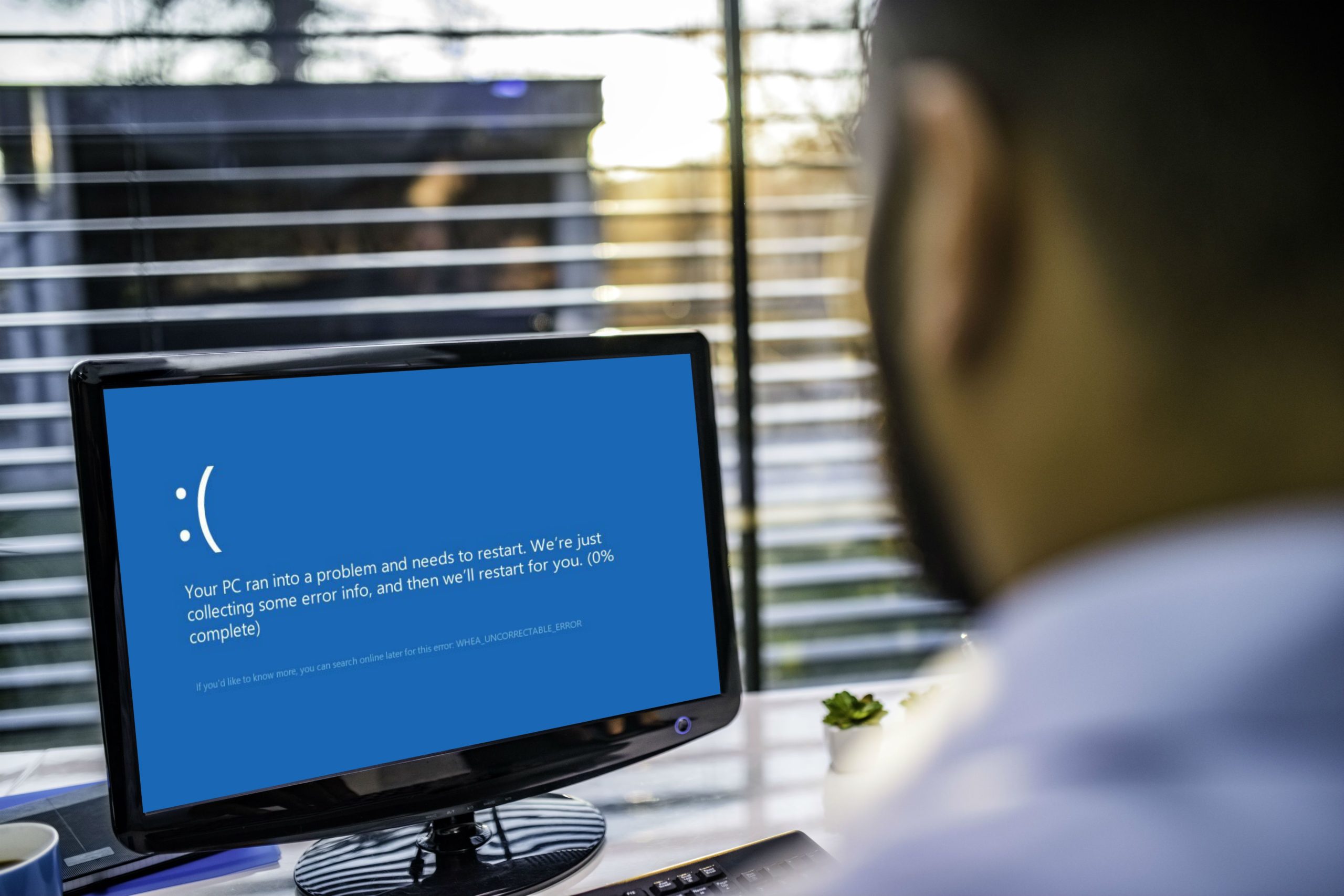Contents
What Exactly Is CMD?
In computers, CMD is an acronym for command. It is also known as the command prompt, which is technically known as the Windows Command Processor. It is used to carry out input commands.
CMD is accessible on all Windows NT-based operating systems, including Windows 8, Windows 10, Windows Vista, Windows 7, Windows 2000, and Windows 2000, as well as Windows Server 2012, 2008, and 2003.
DOS, which is an abbreviation for Disk Operating System, was the most common operating system prior to Windows. The difference is that DOS is a text-based operating system rather than a graphical one. That implies you must manually type commands in order to start programmes or change the operating system.
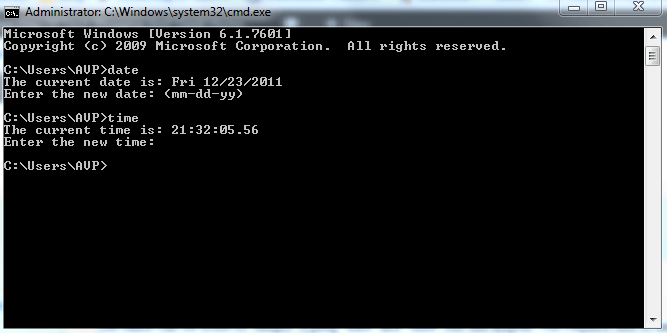
When Windows is built, it is essentially a graphical user interface designed to make it easier for users to use the DOS operating system. Because of Windows’ constant development, DOS is eventually surpassed by Windows.
Although modern operating systems do not run on DOS, they do have something called CMD that looks similar to DOS (command prompt). When people talk about CMD, they may do it in a variety of ways. It could be a shell, a command, a Dos, or even a console window (In this sense, the two are incorrect, but they do share many similarities).
The command prompt (CMD) is one of the most powerful tools in the Windows operating system. It enables Windows users to perform practically anything a GUI (graphical user interface) can do, but only in words.
To access the command prompt, launch software that is specific to your operating system. We’ve included the many ways to launch a command prompt based on the version of Windows you’re using below.
How Do I Get to CMD?
We will present the most common methods for you to access CMD simply.
Depending on your Windows edition, you can enter the command prompt by clicking the Command Prompt shortcut in the Start menu (such as Windows 7/Windows 10) or on the Apps screen (Windows 8).
Another approach to getting to Command Prompt is going to its native location, C:Windowssystem32cmd.exe; however, this is slightly slower.
You may also get to Command Prompt by putting the command into the Start Menu’s search box and then selecting Command Prompt from the results.
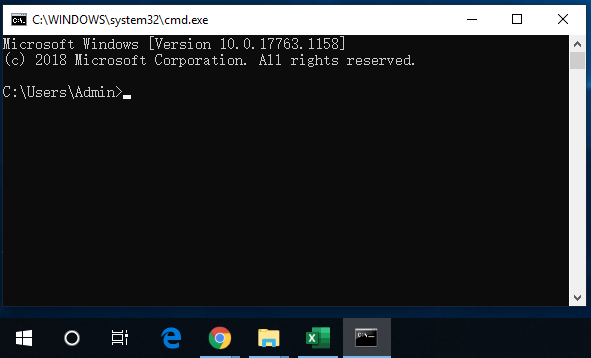
Alternatively, you can press the Windows and R keys on your keyboard simultaneously. Then, on your computer, a Run box will appear. After that, type cmd to open the Command Prompt window.
Note- It should be noted that in most cases, CMD can only be invoked while Command Prompt is running as an administrator.
Powershell is an alternative to CMD
In recent years, Microsoft Windows PowerShell, an advanced command-line interpreter, has been included in newer versions of Microsoft Windows. It is the current heir to the old CMD. Because Powershell is the default shell in recent Windows editions, you may have noticed that places where you could previously see CMD now show Powershell as an option. In a future version of Windows, Windows PowerShell may replace the CMD.
FAQ-
1. What is Command Prompt, and How Do I Open It?
- Command Prompt is a command-line interpreter for Windows. You can open it by pressing Win + R, typing “cmd,” and pressing Enter. Alternatively, search for “Command Prompt” in the Start menu.
2. How Do I List Files and Folders in a Directory Using Command Prompt?
- To list files and folders in a directory, use the dir command. For example, to list the contents of the current directory, type dir and press Enter.
3. What’s the Difference Between “CD” and “CD..” in Command Prompt?
- The cd command is used to change the current directory. cd.. moves you up one level in the directory hierarchy. It’s like navigating up a folder in the file system.
4. How Do I Copy, Move, or Rename Files Using Command Prompt?
- You can use the copy, move, and ren commands to copy, move, and rename files, respectively. For example, to copy a file, use copy sourcefile destination, where “sourcefile” is the file you want to copy, and “destination” is the target location.
5. Can I Run System Maintenance and Troubleshooting Tasks in Command Prompt?
- Yes, you can perform various system maintenance and troubleshooting tasks through Command Prompt. For example, running “sfc /scannow” checks system files for errors, and “chkdsk” scans and repairs disk issues. However, some advanced tasks may require administrator privileges.
These are some common questions related to Windows CMD commands. The Command Prompt is a powerful tool for performing various tasks and automation in the Windows operating system. If you have specific questions or need guidance on a particular command, feel free to ask for more detailed information.