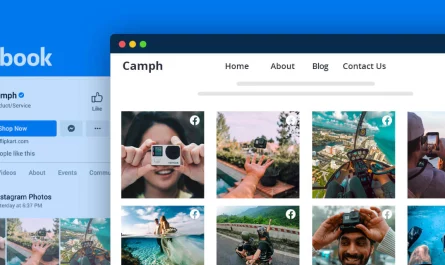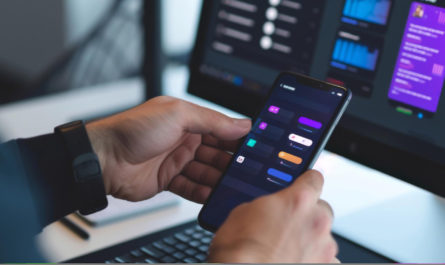The Walt Disney Company established Disney Plus, an on-demand, ad-free streaming service. You can view thousands of Disney movies and shows on their devices, including smart TVs, mobile phones, laptops, tablets, and gaming consoles, with Disney Plus. The service provides limitless downloads, allowing you to watch it whenever and anywhere you want.
The monthly plan is $8 per month, and the yearly plan is $80 per year. Starting at $14 per month, the subscription can be packaged with Hulu and ESPN+. If you no longer want to subscribe, follow the steps below to cancel Disney Plus.

Contents
How Do You Cancel Disney Plus in a Browser?
You can use the information in this section to cancel your Disney Plus subscription on your browser. The steps are as follows:
- Step 1: Navigate to the official Disney Plus website. In the upper right corner of the page, choose My Profile, then Account.
- Step 2: Next, in the Account area, select the Billing details option.
- Step 3: In the Billing Details area, you will see the sort of subscription you have as well as the next billing date. Select the Cancel Subscription option.
- Step 4: Finally, you’ll receive a confirmation page asking whether you’re sure you want to cancel and when the cancellation will go into effect. Click the COMPLETE CANCELLATION button to confirm your cancellation.
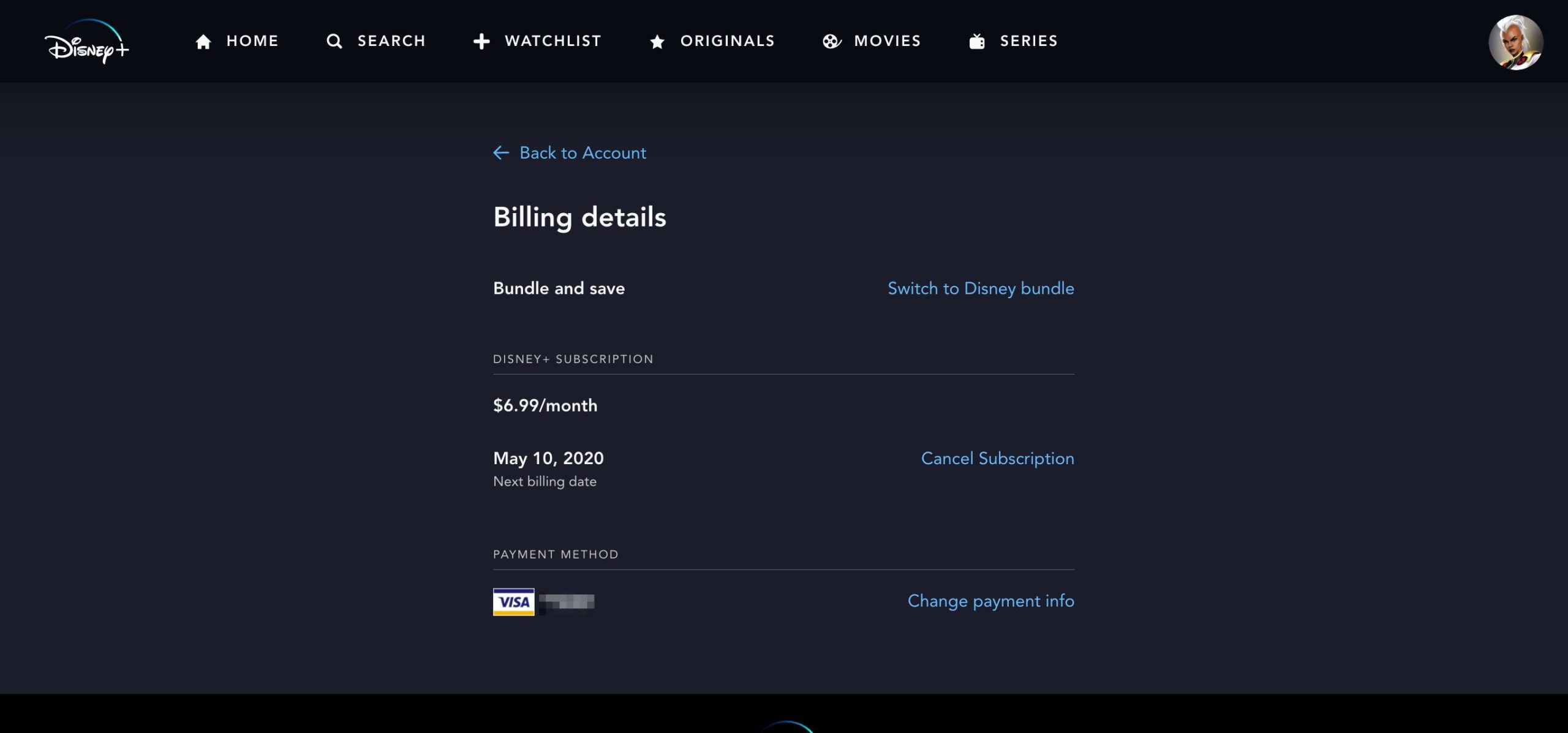
Then you have successfully cancelled your Disney Plus subscription.
Cancel Disney Plus on Android How to Cancel Disney Plus on Android
How can I cancel my Disney+ subscription on Android? The following are the instructions:
- Step 1: Navigate to the Google Play Store. Select Subscriptions from the Menu menu.
- Step 2: Select Disney Plus from your subscription list. Confirm your cancellation by tapping Cancel Subscription.
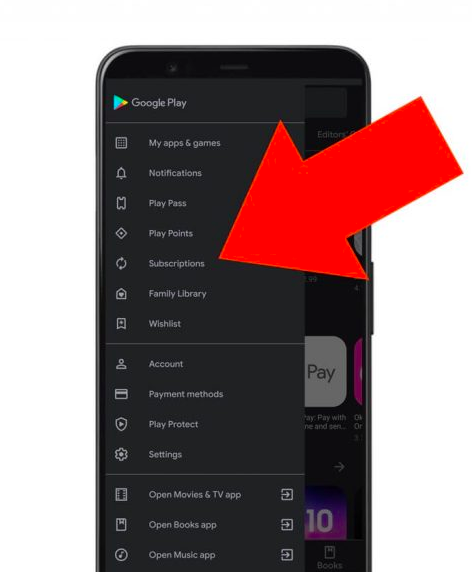
If you have successfully followed both the above steps, you have cancelled your subscription for Disney plus on your android device!
Cancelling Disney Plus on iOS
If you are an iOS user, you may be wondering how to cancel Disney Plus on your iPhone. Then let’s look at how to achieve it:
- Step 1: Navigate to Settings and select your account name.
- Step 2: Select iTunes and App Store. Select View Apple ID from the menu.
- Step 3: Select Subscriptions. Choose Disney Plus from your subscription list.
- Step 4: Confirm the cancellation of your subscription by tapping Cancel Subscription. You then cancelled Disney Plus.
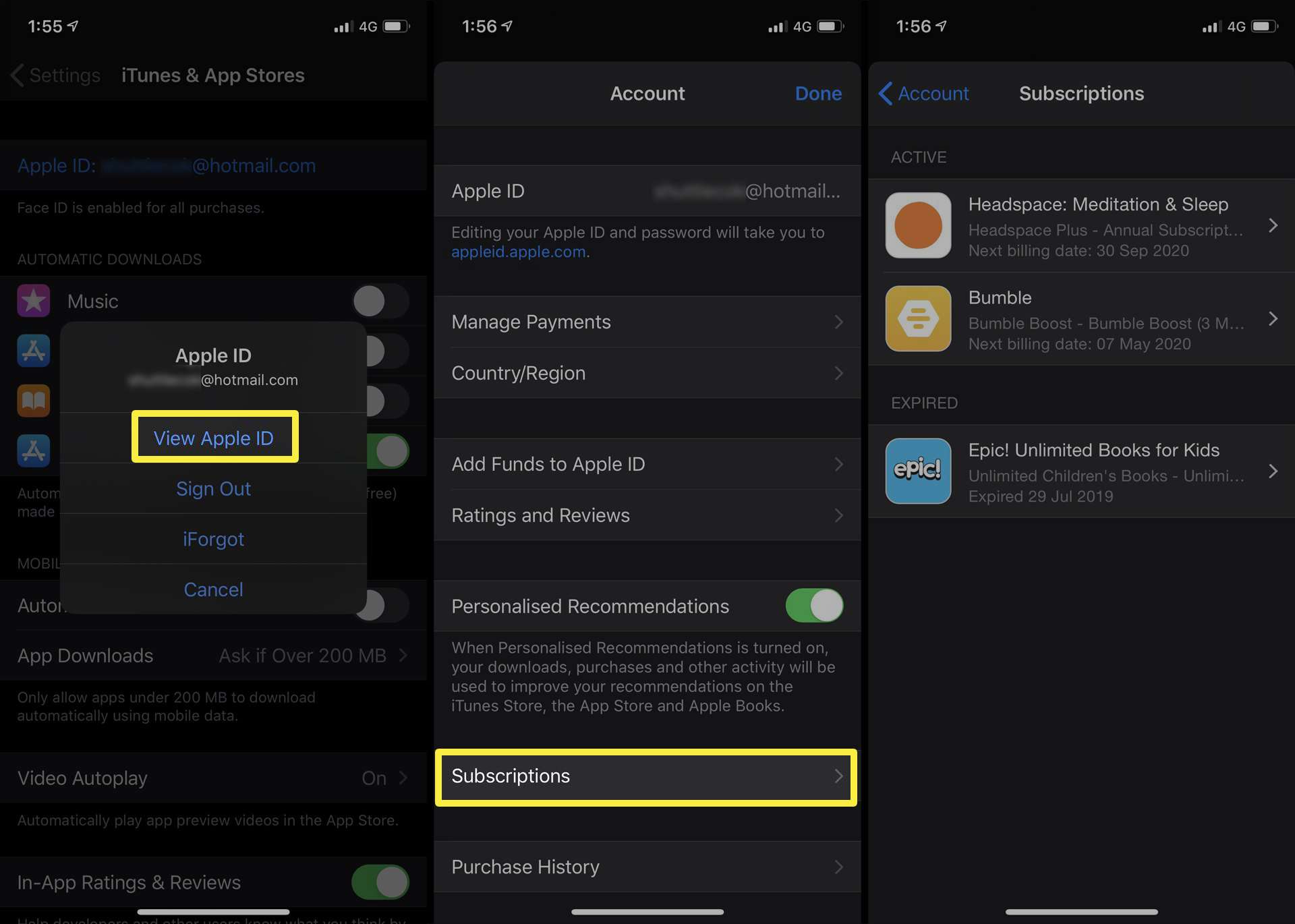
Following the above mentioned four steps will help you in discontinuing your relationship with Disney plus on your iOS device.
Final Thoughts
How can I unsubscribe from Disney Plus? I hope you have found the answers. If you want to cancel your Disney Plus subscription, this post is all you need. Have a successful journey!