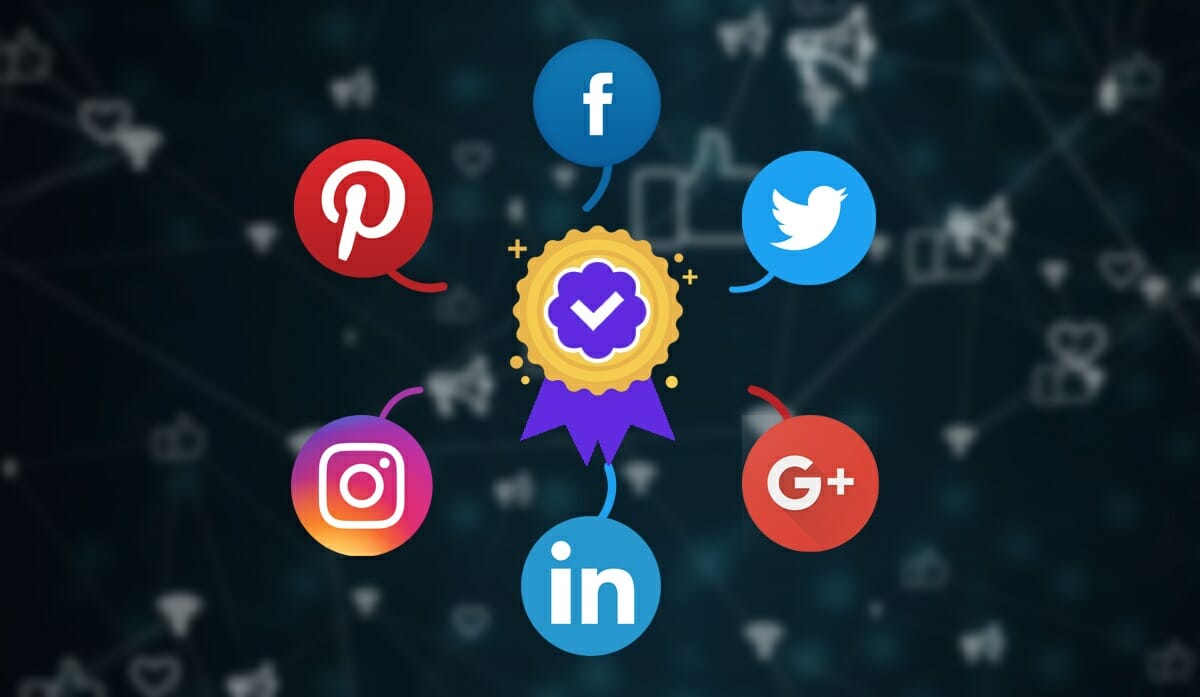Contents
How to Change Name On Facebook in 5 Easy Steps
- Step 1: Go to your Facebook website and sign in to your Facebook account.
- Step 2: On the top-right corner of the Facebook page, click the down arrow symbol. Click Settings & Privacy, then Settings.
- Step 3: To open the name editing window, click your name under General Account Settings or click the Edit button present next to your name.
- Step 4: Give your Facebook account a new name. Then, click the Review Change option.
- Step 5: To change your name on Facebook, enter your Facebook account password and click Save Changes.
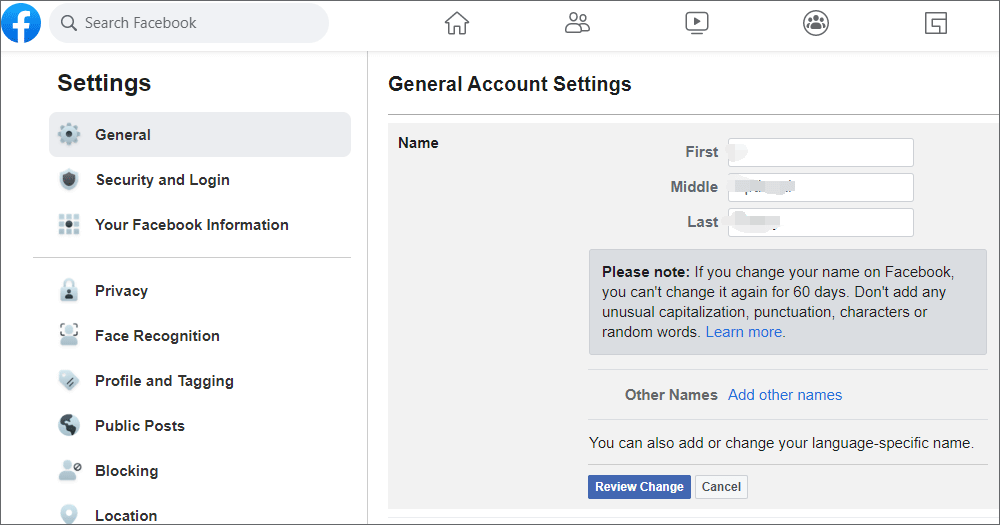
Note- It’s important to note that once you change your name on Facebook, you can’t alter it again for 60 days. After 60 days, you can change your name again.
How to Add, Edit, and Delete a Different Name on Facebook?
If you wish to add other names, such as a nickname, to your Facebook account, follow the instructions below.
- In your browser, sign in to your Facebook account.
- In the top-right corner of Facebook, click your Facebook profile photo.
- Navigate to About -> Details About You.
- You may add a nickname or a birth name under Other Names.
- To add a new name type, click the down-arrow symbol next to Name Type.
- Enter your chosen name here.
- Choose the “Show at the top of profile” option to display the name next to your Facebook account name. To add another name to Facebook, click the Save button.
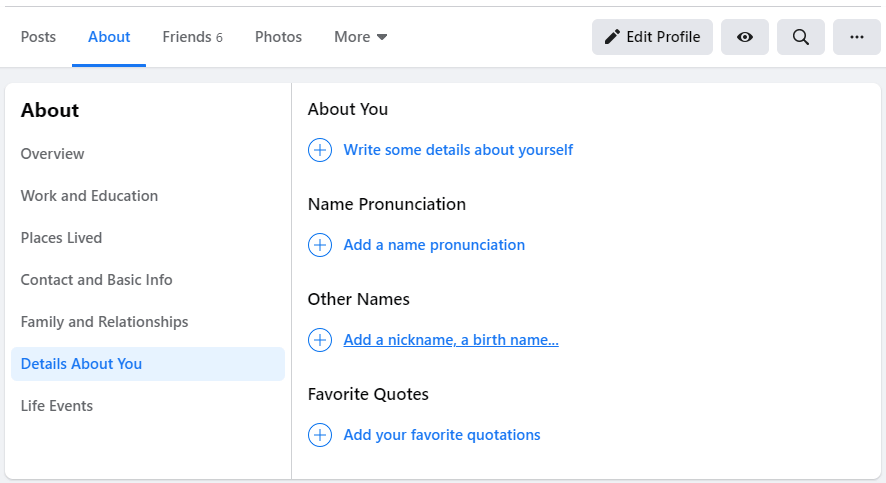
Follow the steps below to change or delete the name you added to Facebook.
- Again, go to your Facebook profile and select About -> Details About You.
- To modify or delete the Facebook name you previously added, click the three-dot symbol next to the name you want to alter or delete, and then select Edit name or Delete name.
How to Change Your Facebook Name on an iPhone?
If you use the Facebook app on your iOS or Android smartphone, you may alter your name on Facebook by following the instructions below.
- Log in to your Facebook account by opening the app.
- In the top-right corner of the Facebook app, tap the three-line menu symbol.
- Tap Settings & Privacy -> Settings -> Personal data.
- Tap your name and type in the new name you’d want to use.
- Tap Review Changes, then input your Facebook login and save the changes.
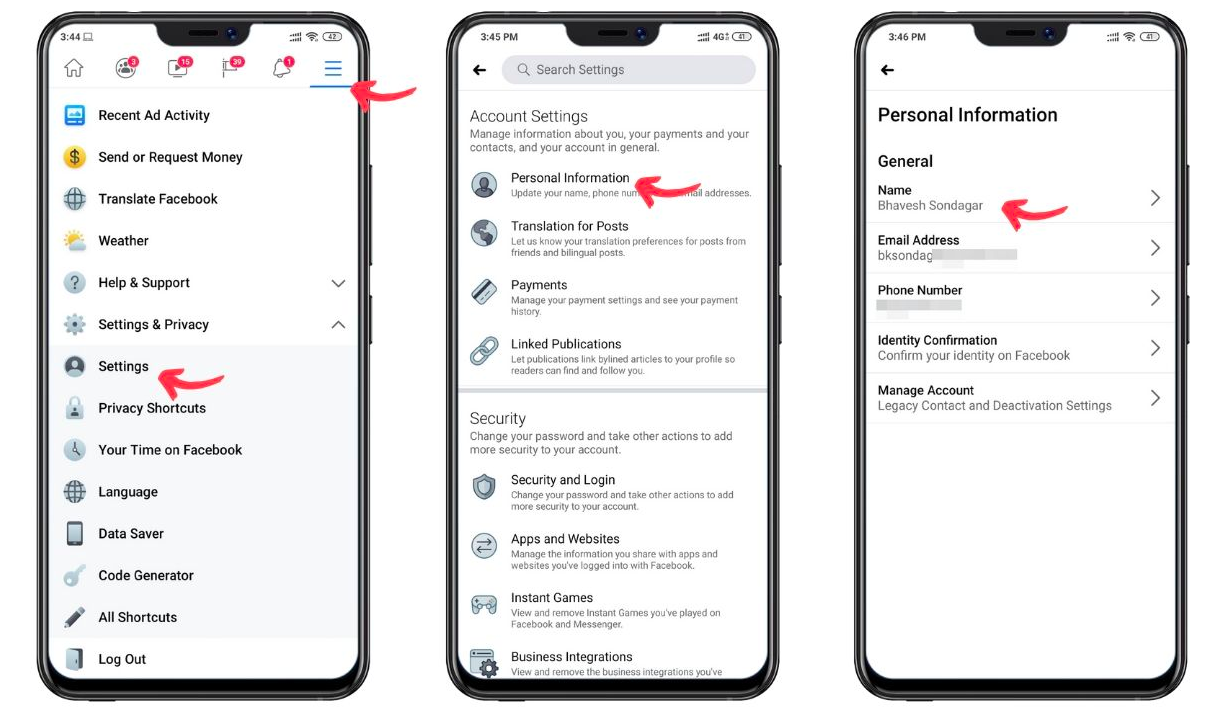
3 Ways to Solve the Problem of Not Being Able to Change Your Facebook Name
If you are unable to alter your name on Facebook, you might attempt the following three solutions.
- 1. Check Facebook’s name policy to ensure that the name you provide complies with their name policy.
- 2. If you changed your name within the previous 60 days, you can’t change it again.
- 3. Try using your real name. Make no use of nonsensical names.
How to Change the Name of a Facebook Page?
- Launch Facebook and sign in to your account.
- In the left column, select Pages.
- Click your Page, then click Page Settings in the bottom-left corner.
- Click the Page Info button.
- Click the Edit button next to your Page Name.
- Enter a new Page name and click OK.
- Request Change by clicking the button.
Please keep in mind that only the Facebook account administrator may request a change to the Page name. If you are unable to alter the name of your Facebook Page, it is possible that you do not have the appropriate Page role or that another administrator has recently changed the name of your Page.
Conclusion
How can you alter your Facebook name? How can I change the name of my Facebook page? I hope this instruction was helpful. You may now change your name or the name of your Facebook profile on your own.