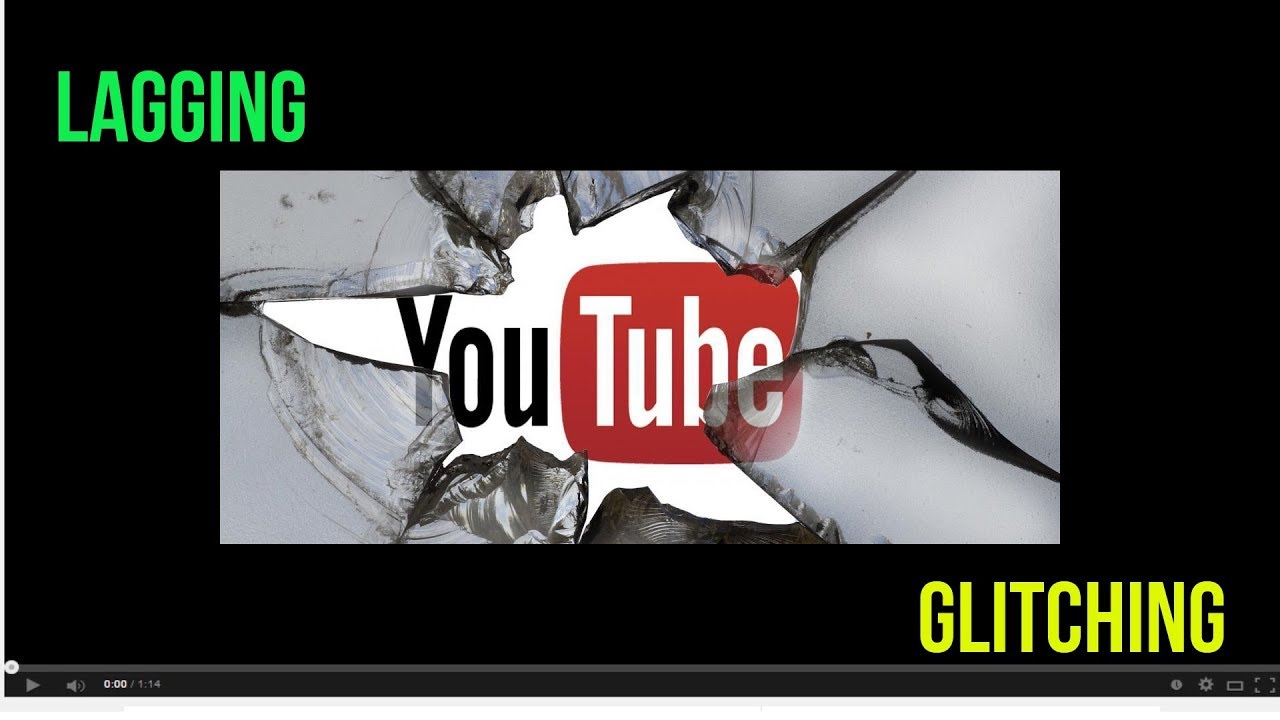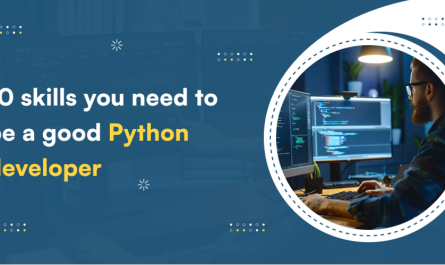Most of the people complain that the video they play on youtube lags continuously, even after it is playing in the lowest quality. Youtube lagging usually takes place in the Google Chrome browser. If some of you are also facing such Youtube lagging issues, don’t worry this article is for you only.
We have given several suggestions you must try to resolve your youtube lagging issue. And you may not have to try all of these. You just work according to the given list until and unless you will find the perfect one that works.
- Erase the browsing history
- Search the extension which causes the trouble
- Reinstall the web browser with the current version
- Renew and update your graphics drivers and network
Contents
Erase the browsing history
Sometimes there may be some corrupted information in the searching history or in cached files of your searching browser which causes problems or errors. To erase such type of information from Google Chrome you can do the following:
- Click Ctrl + Shift + Delete key at the same time from your keyboard.
- Choose to delete the items from the beginning of time and tick right on all items. Then right-click on the clear browsing data.
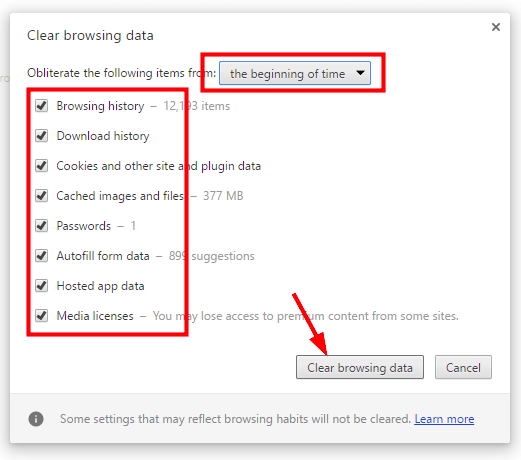
The searching history of your web browser is now erased. Then after that restart your web browser and then again check whether you are able to play the videos on youtube normally or not. If not then try the next fix given below.
Search the extension which causes the trouble
Sometimes you may notice that the extensions on your searching web browser may slow down the youtube lagging. So then you can check on your web browser to notice if such types of extensions are used or not. To check the Chrome extension follow the given instructions:
- Right-click on the three-dotted menu option at the top on the right side of the web browser screen. After that from the menu choose the more tools option and then choose extensions.
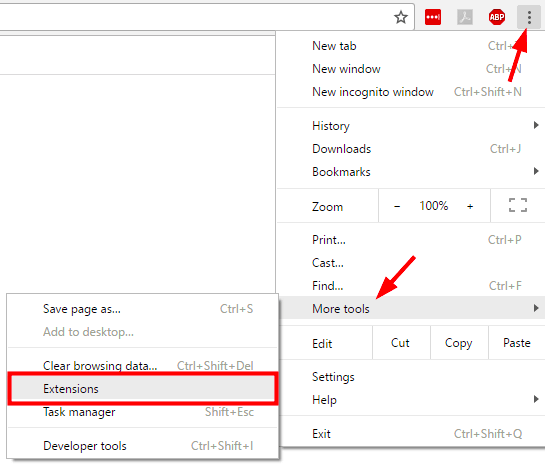
2. From the given extension list, uncheck the boxes given next to the enabled in every extension to disable the extensions. You can also disable a single extension at one time and then try to play a youtube video. Through that, you are able to determine which method is slowing down the speed of the youtube videos.
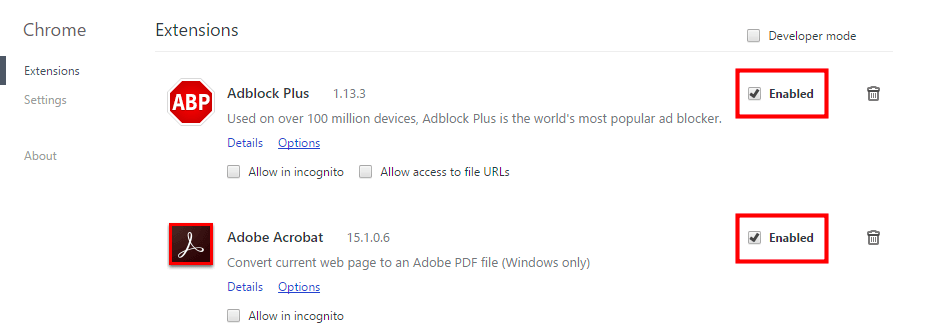
This is also a helpful method to resolve the youtube lagging issues. It still not working then try the next fix given below:
Reinstall the web browser with the current version
Sometimes there may be some data corruption issues with your running web browser, so due to that youtube lagging can take place. If you are facing such an issue, you can try again by reinstalling your searching web browser to notice whether it fixes your youtube lagging problem or not. You can do so:
- At the very first right click on the start menu at the bottom left of your computer screen and type “control panel” in your search box. Then you see the control panel option appearing on the screen. Choose and select it.
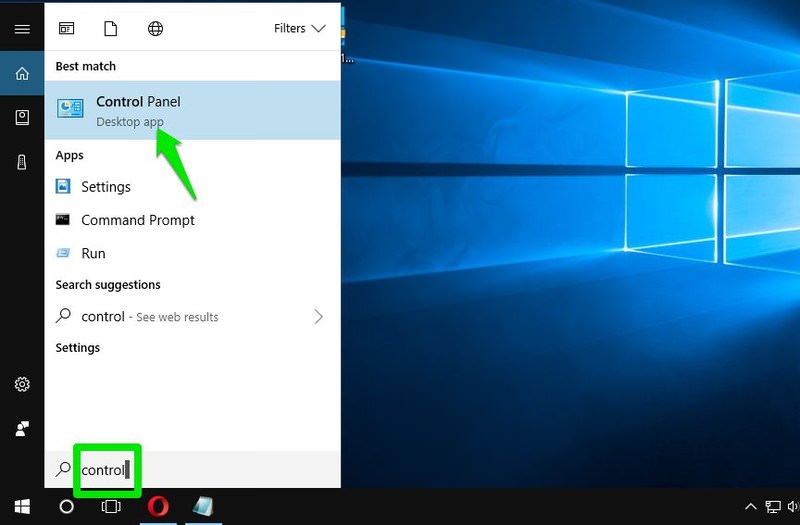
2. From the given drop-down menu choose the large icons from view by option. After that choose Programs and Features.
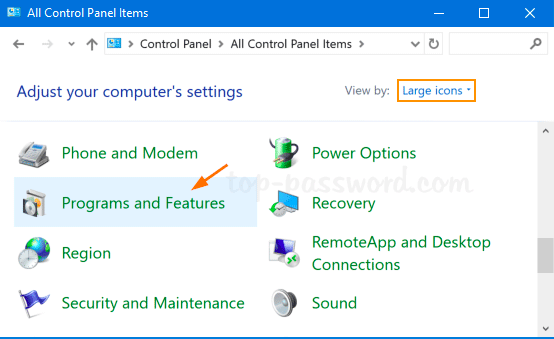
3. Then right-click on your web browser and choose to uninstall.
4. After uninstalling the web browser, you can go to its official website to check for the latest version. After getting the latest version download the current version and install it on your PC.
5. Again restart the web browser. After that check whether the latest web browser speeds up the youtube speed or not.
Video Tutorial
If still not try another fix given below.
Renew and update your graphics drivers and network
If your graphics drivers or network is outdated or corrupted then the youtube lagging issue may occur. So for avoiding this problem you have to update your network and graphics drivers. After this, your lagging issue may get cleared. But if still not working then try to disconnect your network and restart your computer. And after that try these all methods to resolve your youtube lagging issue.
Conclusion:-
In such ways, you can resolve your youtube lagging issues. The above-given methods will definitely help you to resolve your problem. You can either download or install third-party drivers to resolve such types of issues.