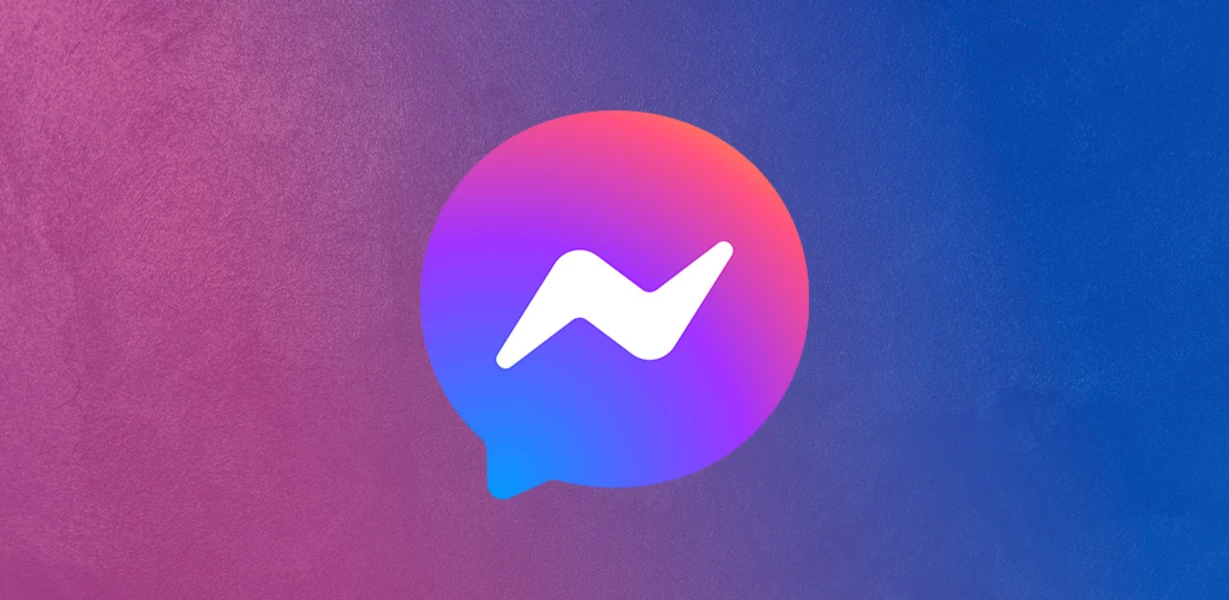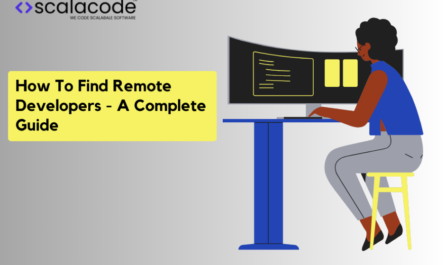Are you wondering how to recover deleted messages in Messenger? It could be frustrating to lose important messages and then realise it will be difficult to get them back. Modern data recovery tools have made that obsolete. This post is for you if you’ve recently deleted some crucial Facebook conversations and are wondering how to get them back.
This post covered several methods to Recover Deleted Facebook Messages from Facebook Messenger. Using its built-in features and solutions, you can quickly and easily recover deleted messages from your device.
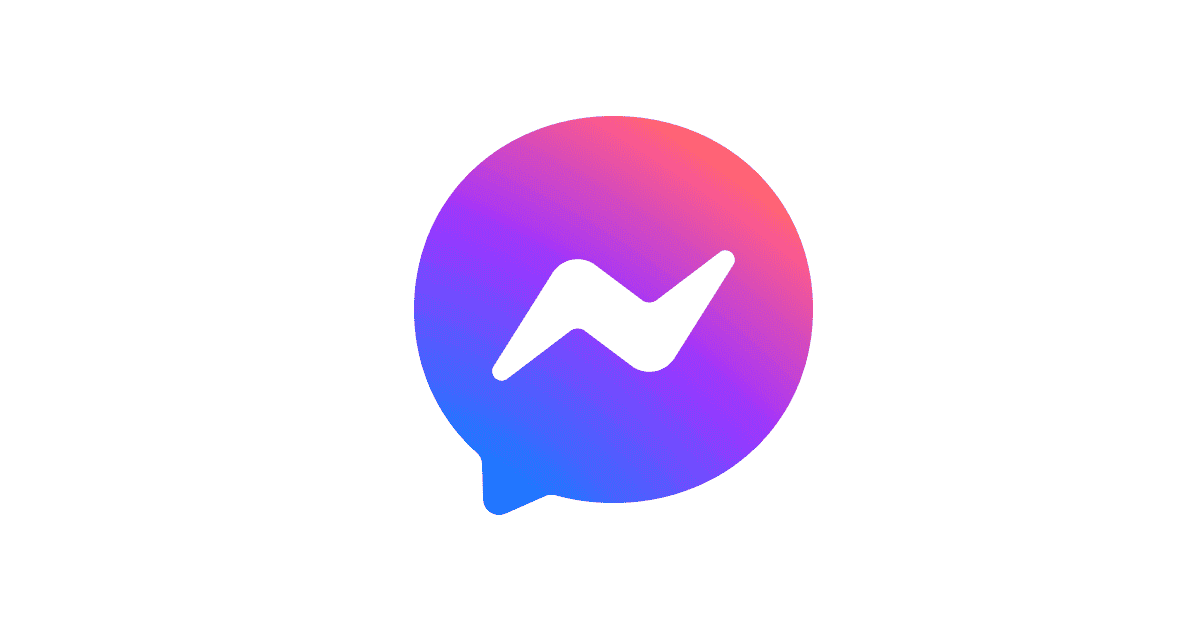
Contents
Why Are Facebook Messages Sometimes Erased?
You cannot recover Facebook Messenger messages you have erased inadvertently because they are no longer visible in the conversation thread. You can still access previously deleted messages, though. Facebook retains all of your data, even after deletion, for 90 days on its server. There is a 90-day grace period during which you can retrieve and save those messages. The following is an explanation of what occurs when you remove messages from Facebook Messenger:
- Deletion: When you remove messages from a conversation, they are no longer visible.
- Archived Conversations: You can find archived conversations in Messenger’s archive folder if you archive them by accident. You can access the full conversation history from that location.
- Permanent Deletion: When you accidentally erase a message or a whole conversation, it disappears from all platforms. But keep in mind that you can get it back within 90 days. For your convenience, Facebook stores user data on its servers for 90 days. If you delete a message within that time frame, you can retrieve it.
You can retrieve those messages before they permanently disappear, whether they were a serious conversation or an amusing meme exchange!
Deleted Facebook Messages: What to Do?
You may be able to recover deleted messenger messages by using the following top methods:
Method 1: Archived Messages
A frequent misunderstanding is that moving a message to the Archived Folder on Facebook keeps it separate from the main message. You can hide a Facebook user’s message from your main inbox using this method. How to see deleted messages on Messenger that you have deleted? What follows is a set of instructions that you can follow.
Step 1: The app’s main website and the app are viable options for logging into your Facebook account.
Step 2: Launch Messenger and hit the plus sign (+) on the upper left. Press the Messenger icon that shows up on the web version.
Step 3: Afterward, locate the button at the bottom of the list to access the messages, and then click on See All in Messenger or Message Request.
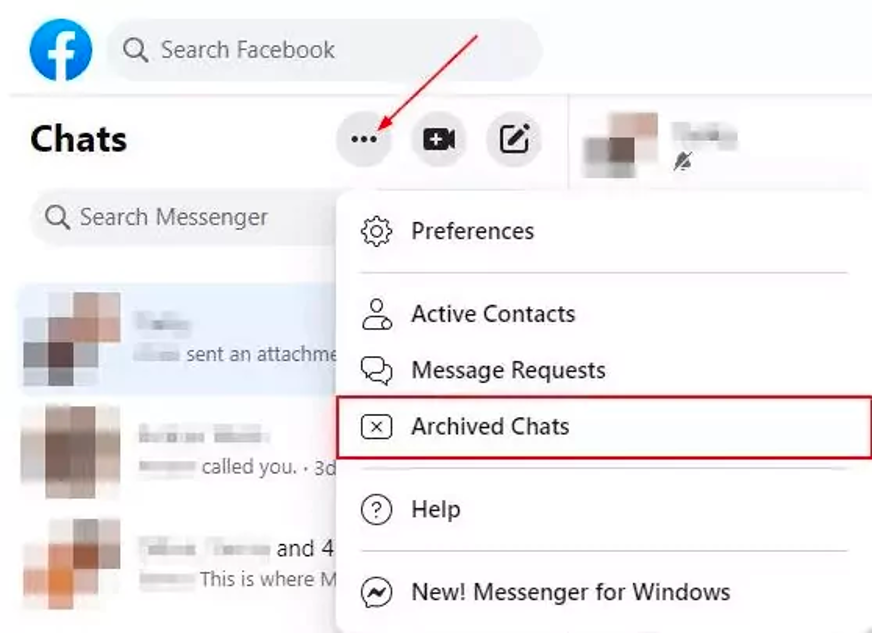
Step 4: To restore the conversation to the main inbox or remove it from archiving, locate it in the archived section and either send a message to the sender or choose to unarchive it.
Method 2: Downloaded Data
Keep in mind that Facebook has sophisticated user data preservation features. Everything from messages and posts to images and more is available for download. While this approach won’t restore your previous Facebook messages, you can see them in the downloaded data. Is Facebook message recovery possible? If you want to view the Facebook data archive that it has saved, you can follow the instructions we gave you.
Step 1: Launch Facebook, go to your profile and then click on Settings. Then, choose Privacy and Security.
Step 2: Go to the Settings tab inside it. Then, in the left-hand column, choose Your Facebook Information.
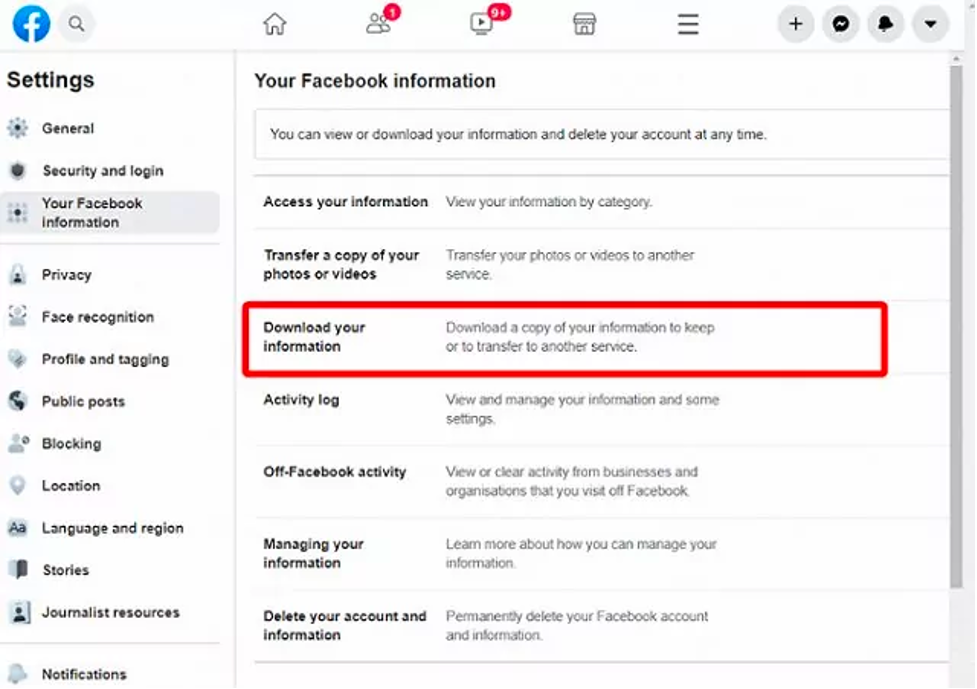
Step 3: Then, pick the data you want to save by clicking Download Your Information. Click on messages and then specify the desired date range for the data.
Step 4: Once ready, click the Create File button to get a download notification. If you want to get back any deleted messages, you can look through your conversation in the archive you downloaded.
Method 3: The File Manager
You can see a list of all the data on your Android device, including temporary files, in File Explorer. However, this approach will not be effective if you have formatted your Android device but would like to recover the erased message. Give this a go at learning how to recover accidentally erased Facebook messages on an Android device.
Step 1: To access the temporary files on your Android device, open the File Explorer app and go to the storage location (internal storage or SD card).
Step 2: Proceed to the data folder, then locate the Cache folder inside the Android folder.
Step 3: To recover the erased Facebook message, locate and open the fb_temp file inside that folder.
Use Advanced File Recovery to Recover Deleted Data
Advanced File Recovery is one of the Best Data Recovery Software that you can use on the Windows operating system. If you have taken a backup of your messages on your PC and you accidentally deleted the backup file, you can quickly find and revolver it from any storage device. It works best on Windows 11 and earlier versions. You can recover multiple file formats from different storage devices.
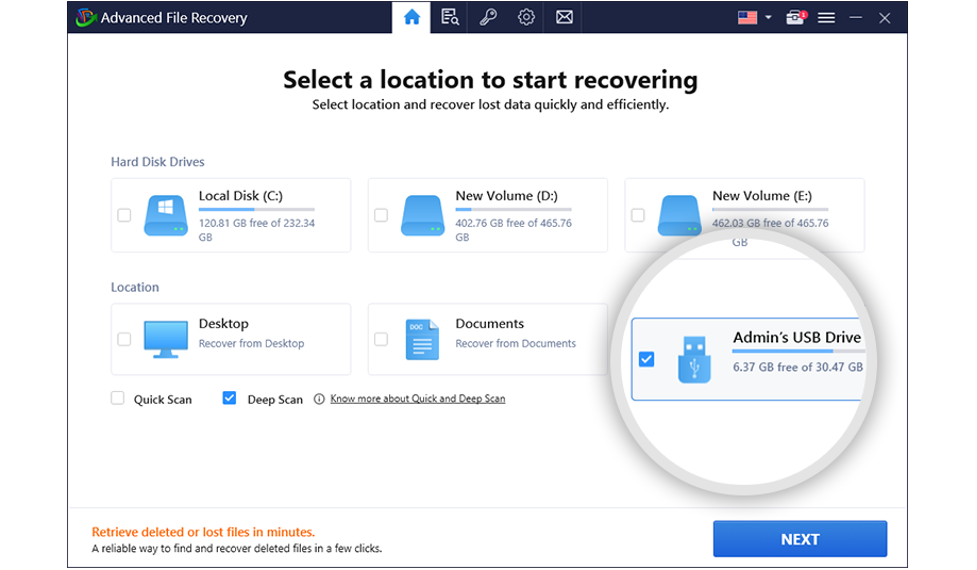
How to Use Advanced File Recovery
Using Advanced File Recovery is an easy process. You can quickly get it to work!
Step 1: Download and install Advanced File Recovery from its official website.
Step 2: Once the installation is complete, choose a scan location and scan mode between a Quick Scan or a Deep Scan to recover lost data.
Step 3: While Deep Scan thoroughly scans your hard drive, Quick Scan only searches for recently deleted files. After that, decide what kind of file you need to recover before clicking the Next button.
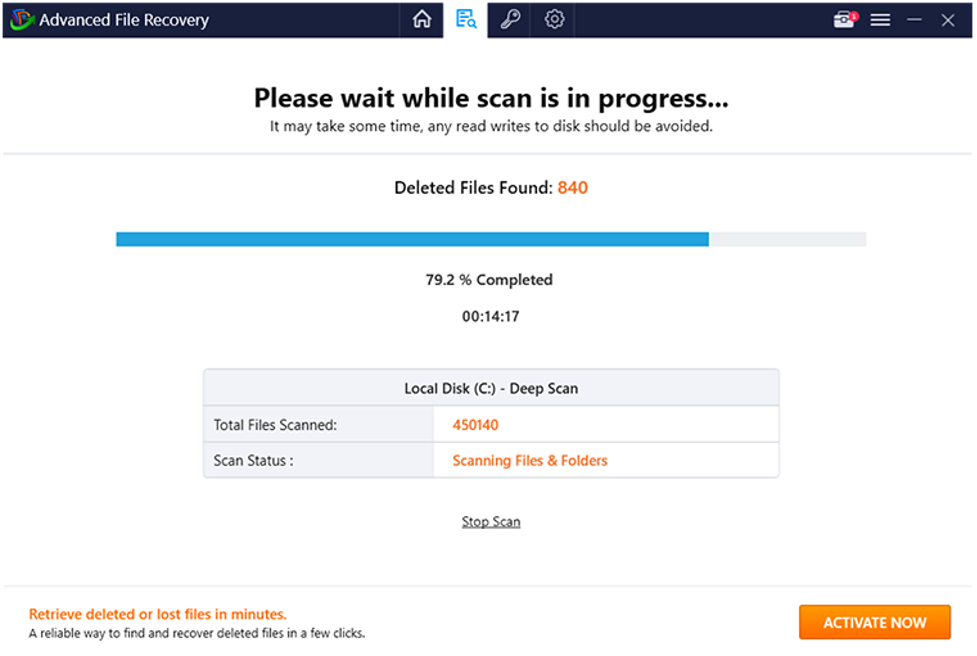
Step 4: To begin scanning, click the blue Start Scan button at the bottom right of the screen.
Step 5: Wait for the scan to finish! You should now see a list of recoverable files, which will vary according to your selected scan type.
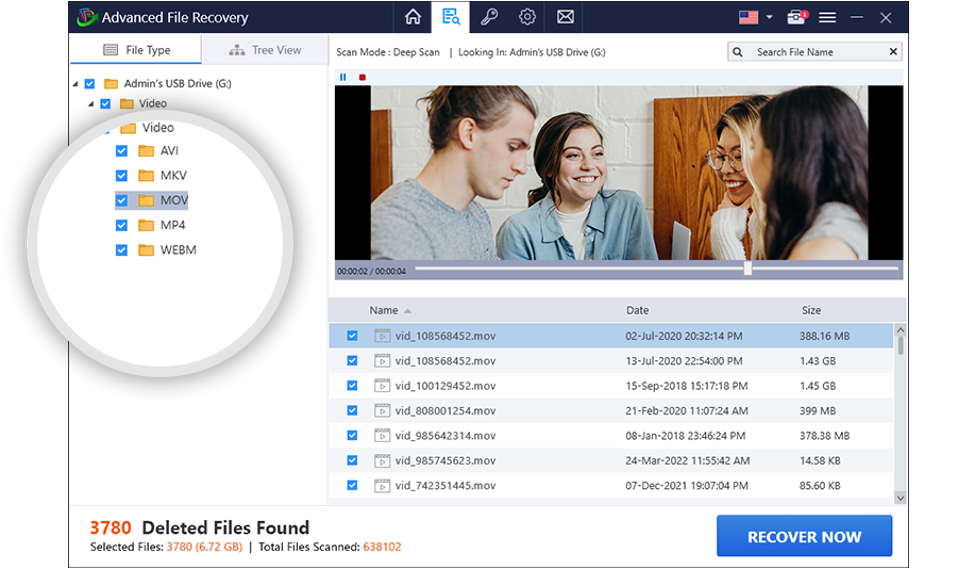
Step 6: After you’ve chosen the file to restore, go to the bottom right of the screen and click the Recover Now button. Your files will be recovered back to their location.
Conclusion
Social media’s strength is its ease of communication through chat features. If you and a friend had a crucial conversation on Facebook Messenger but accidentally deleted it, the steps outlined above will help you regain it. You can locate and retrieve lost messages from Facebook Messenger in just a few simple steps. Hopefully, you will understand how to read deleted messages on Messenger. According to many of these tips, third-party tools or built-in features can yield instant results.