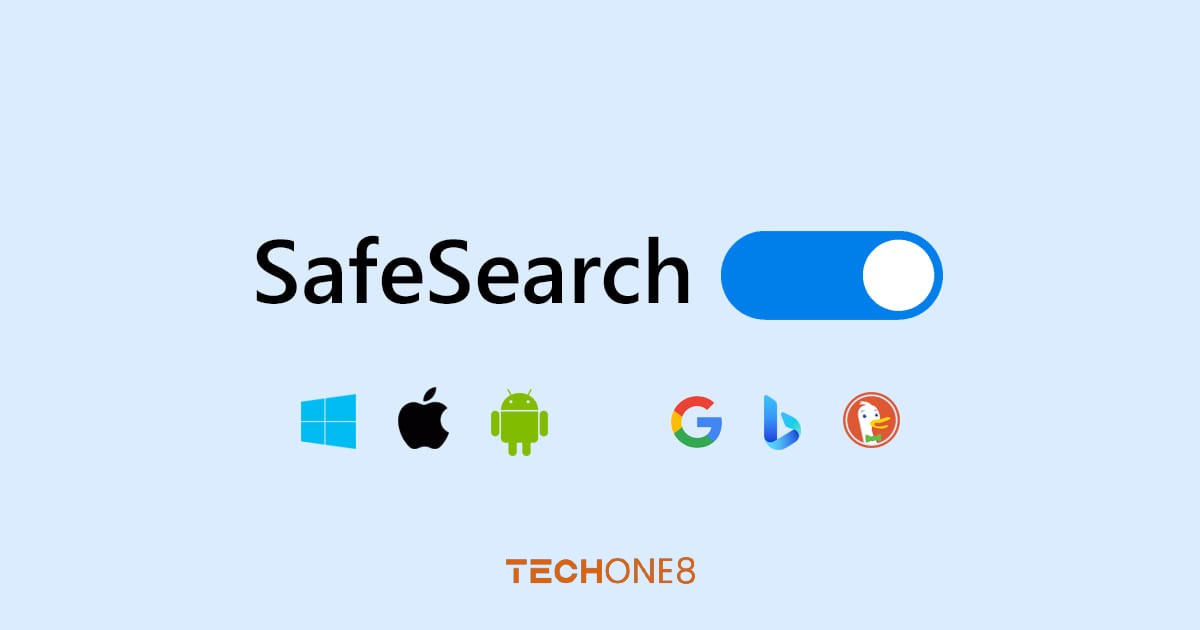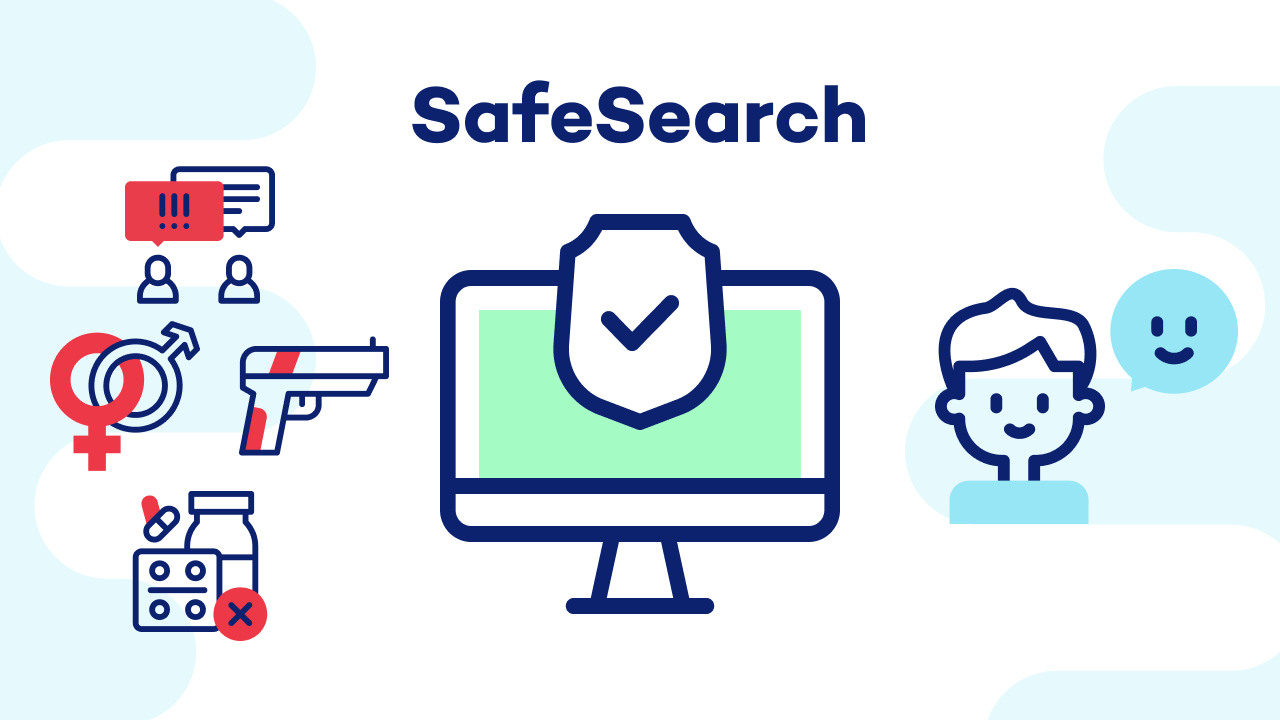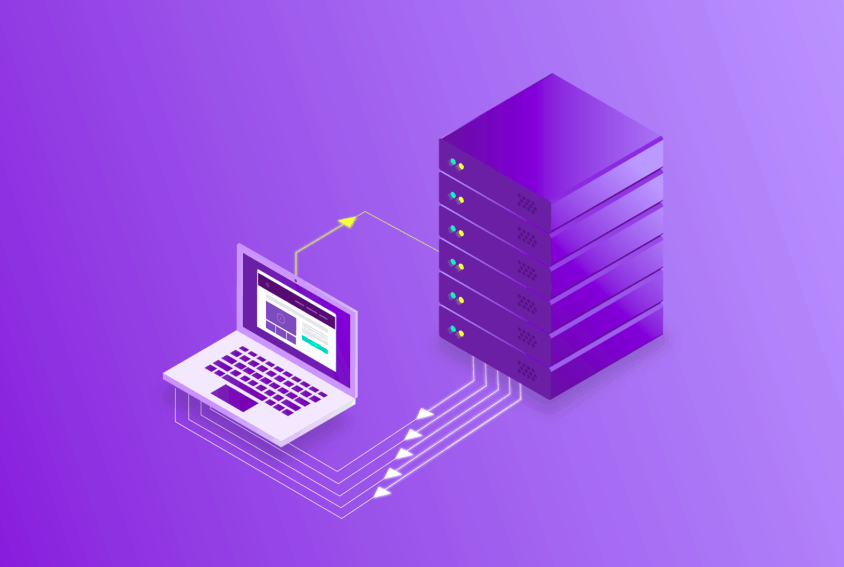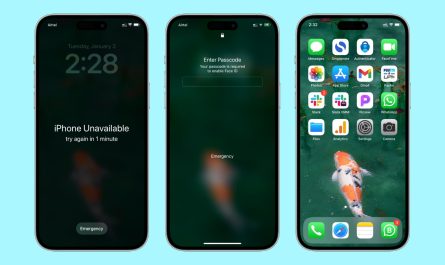SafeSearch is a built-in feature in search engines that blocks inappropriate content, such as violent or adult images. Its goal is to help you and your kids avoid seeing things you don’t want when searching on Google, YouTube, Bing, and other sites.
In this guide, we’ll explore what SafeSearch is, how it works, and, most importantly, how to turn it on or off on your Android device. We’ll break it down into easy-to-follow steps, giving you complete control over what you see online.
Contents
Understanding SafeSearch
SafeSearch works on websites like Google Search, YouTube, and others. It acts like a filter, hiding grown-up content you might not want to see, like violence nudity, or other potentially offensive content.This helps keep things more appropriate, especially if you’re at work, with children, or anywhere you don’t want to see surprising things.
It’s important to remember that SafeSearch isn’t perfect. The filtering algorithms are constantly learning and evolving, but sometimes, explicit content might slip through the cracks. It’s always a good idea to be aware of and report any inappropriate content you encounter.
Why Use SafeSearch?
There are several reasons why you might want to consider using SafeSearch on your Android device:
- For Parents: If you have children who use your device, SafeSearch can help ensure they don’t come upon inappropriate content while browsing the web.
- For Everyone: Even adults might not always want to see graphic content in their search results. SafeSearch helps you avoid unexpected surprises.
- For Public Settings: If you’re using a public Wi-Fi network or a shared device, SafeSearch can provide an extra layer of protection against unwanted content.
Turning On or Off SafeSearch on Your Android Device
There are three main ways to manage SafeSearch settings on your Android device: through your web browser, through the Google app itself, and on your smart TV. Let’s explore all three methods:
Method 1: Using Your Web Browser
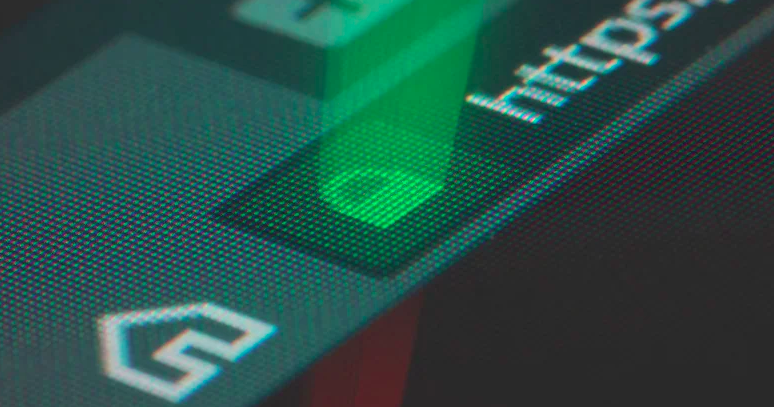
- Open your preferred web browser on your Android device. Most Android devices come with Google Chrome pre-installed, but you can use any browser you like.
- Make sure you’re signed in to your Google account. You can do this by tapping on the circle in the top right corner of the browser and selecting “Sign in.”
- Navigate to the SafeSearch settings page. Simply type “https://www.google.com/safesearch” in the address bar and press enter.
- Choose your preferred level of filtering. You’ll see three options:
- Filter: This is the most relaxed setting and will filter out the most graphic content.
- Blur: This option blurs explicit images in search results, making them less noticeable.
- Off: This disables SafeSearch altogether, showing all search results, including explicit content.
- Tap the bubble next to your preferred option. Google will automatically save this setting for your account across all devices signed in with the same account.
Method 2: Using the Google App
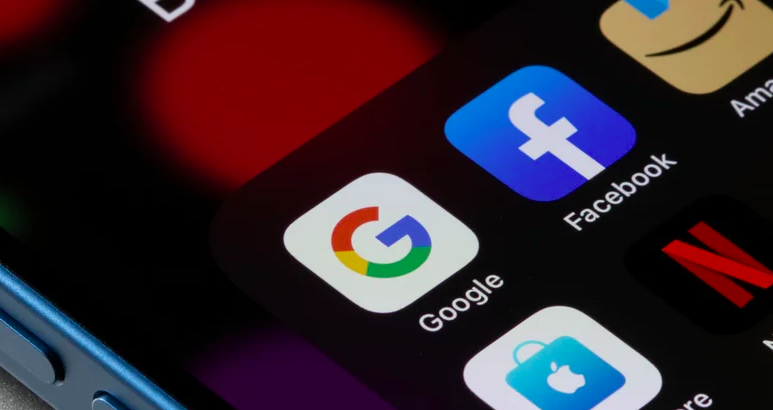
- Open the Google app on your Android device.
- Tap on your profile picture or initials located in the top right corner of the screen.
- Select “Settings” from the menu.
- Scroll down and tap on “SafeSearch.”
- Choose your preferred level of filtering: Just like in the web browser method, you’ll see the same three options: Filter, Blur, and Off.
- Tap the option you prefer. There’s an additional feature available here: a lock icon in the top right corner. Tapping this icon will lock your SafeSearch settings, preventing anyone without your sign-in information from changing them. This is a helpful feature for parents who want to make sure their children can’t disable SafeSearch.
Method 3: Activate SafeSearch on your smart TV
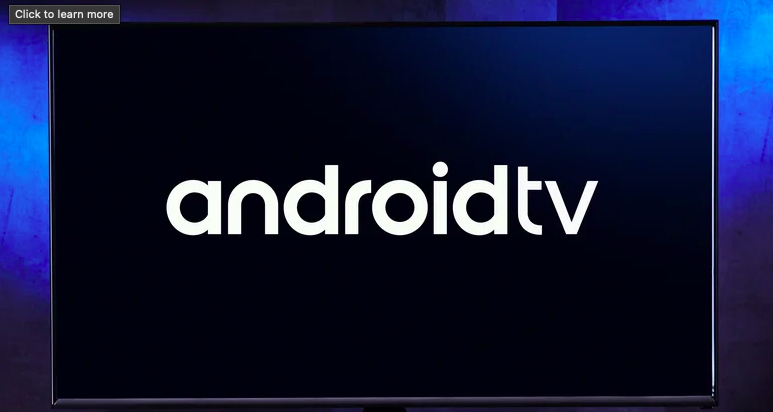
Android is one of the better operating systems used by smart TVs. It allows all kinds of fun and useful Android apps to be installed directly onto your television, though the interface is significantly different from the one found on tablets and smartphones. Consequently, this means that the method for activating Google SafeSearch is going to be a little different as well.
Once again you will have to make sure that you are signed into your account. Then find the Settings option on your Android TV’s home screen.
Got Questions? We’ve Got Answers! (FAQ)
Q: Why can’t I turn off SafeSearch?
Answer- There are a few reasons why you might not be able to disable SafeSearch. Your device, network, antivirus software, or even public Wi-Fi networks might have SafeSearch locked. Additionally, if you’re under 18 and using a Google account managed by a parent or guardian, they might have restricted your ability to change SafeSearch settings.
Q: Does SafeSearch work on all websites?
Answer- Unfortunately, no. SafeSearch primarily works on Google products like Google Search, Google Images, and YouTube. It won’t filter content from other websites you visit.
Q: Is SafeSearch foolproof?
Answer- No, SafeSearch is not foolproof. As mentioned earlier, the filtering algorithms are constantly learning and evolving, but sometimes, inappropriate content might still slip through. Here are some additional tips for staying safe online:
- Talk to your children: If you have children, have an open conversation with them about online safety and appropriate websites.
- Use parental control apps: There are many parental control apps available that can help you restrict access to certain websites and content.
- Be mindful of what you click on: Avoid clicking on suspicious links or downloading files from unknown sources.
- Keep your software updated: Make sure your web browser, operating system, and security software are all up to date with the latest security patches.
Q: Can I set different SafeSearch levels for multiple users?
Answer. Not directly, but you can try separate user profiles, parental control apps, or supervised Google accounts for children.
Conclusion
SafeSearch is a valuable tool that can help you create a safer and more family-friendly online environment on your Android device. By understanding how it works and how to manage its settings, you can take control of the kind of content you see online. Remember, even with SafeSearch enabled, it’s important to stay aware and practice safe browsing habits.
We hope this guide has been helpful! Now you have the knowledge and tools to keep your online experience clean and enjoyable.