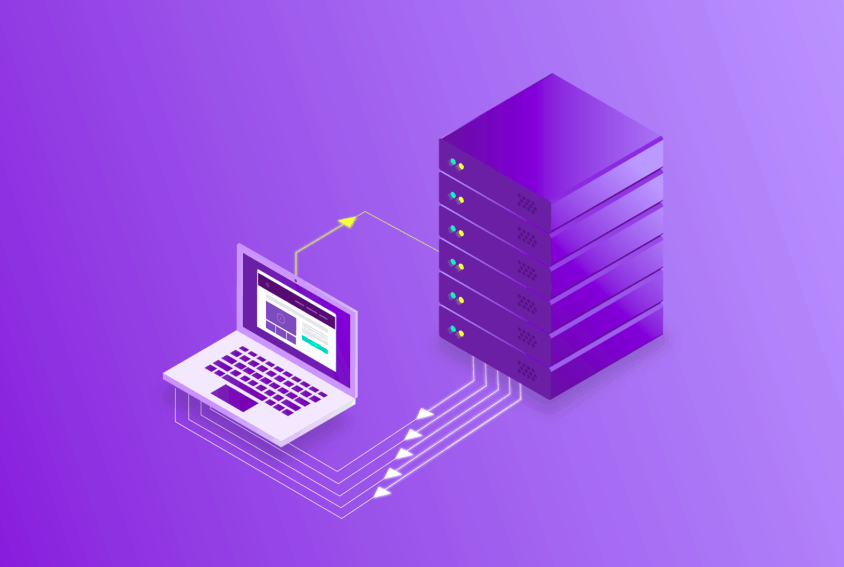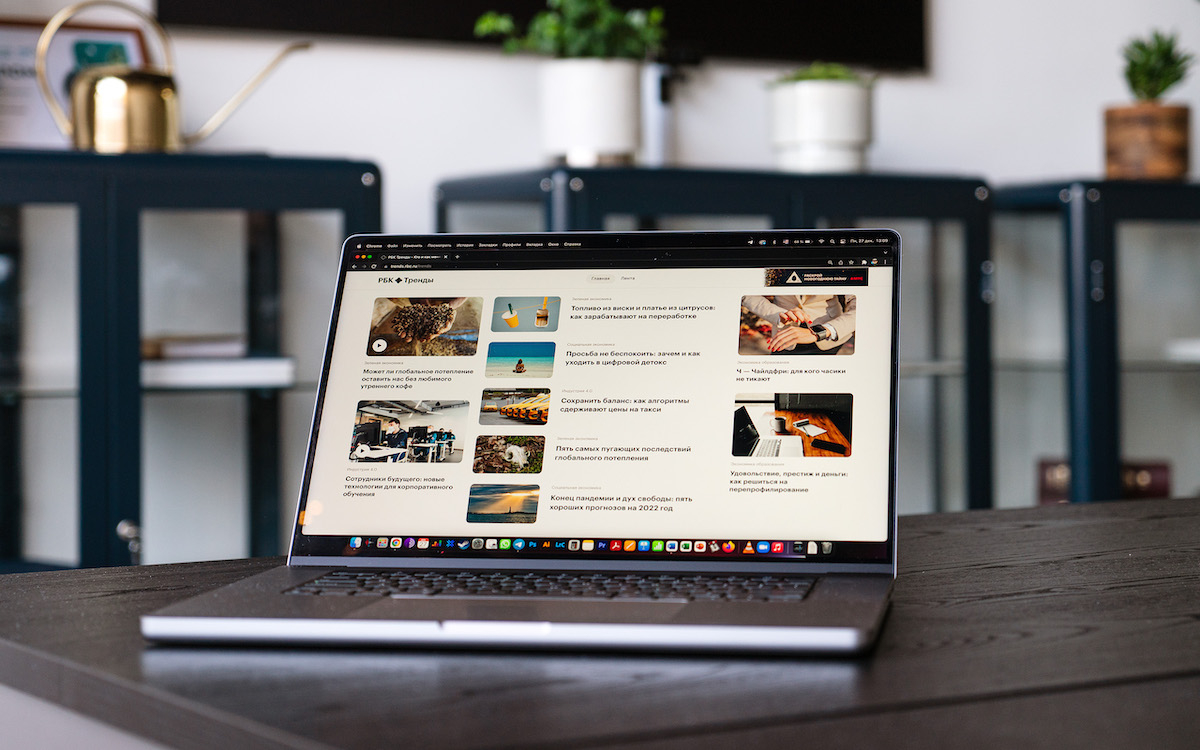Are you dealing with an error that says “DNS server not responding?” Did you tried everything and still not been able to fix it? Well, let me tell you, try these solutions which I have mentioned in this article and then check if you can fix the error or not.
Contents
What is “DNS server not responding” Error:
There are times when Windows users cannot get access to any websites through the Internet. When you try to fix it on your own, you receive an error message saying that the “DNS server is not responding.”
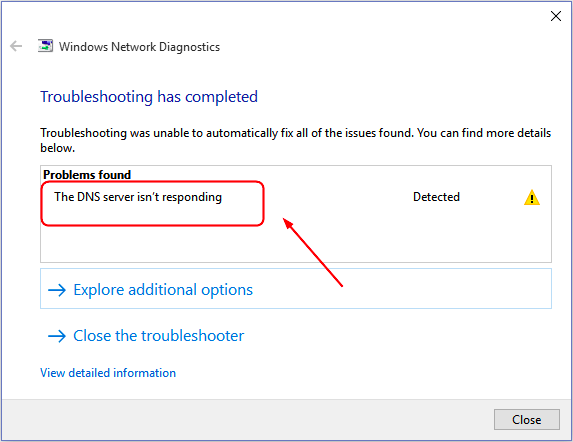
But, when we are here, you do not need to panic about such petty little errors. In this article, we are here again to provide you solutions to fix this annoying error named “DNS server not responding”, however, to get the complete information about the issue and how to fix it, you will have to go through the whole article. So stay tuned and keep reading.
Here are the ways by which you can fix “DNS server not responding” for good:
Fix 1. Try to clear your DNS Cache and reset your IP address:
When you experience a “DNS Server Is Not Responding” Error, the first thing that you should do is to clear your DNS cache and reset your IP. Here is how you can do that:
First of all, in the search box, you need to type cmd. After that, you need to right-click on Command Prompt to select Run as administrator.
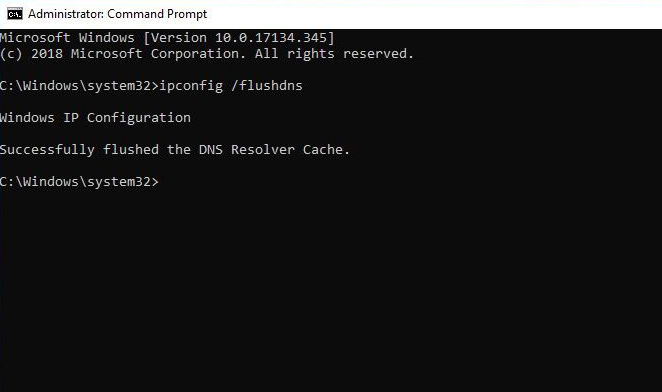
Now, you need to type the below-mentioned commands on the command prompt window, and do not forget to press the Enter button after each. Here are the commands:
ipconfig /flushdns ipconfig /registerdns ipconfig /release ipconfig /renew
At last, you need to reboot your computer and try to open the website to see if the “DNS server is not responding” is gone or not.
Fix 2. Restart your Modem and Router:
The second thing you can do to get rid of the “DNS server is not responding” is to restart your modem or router. Why? Folks, if there is any problem or your router and modem do not work properly, you can face this error.
To restart your modem and router, first of all, you need to unplug the power cable from the electrical outlet. After doing that, you will have to wait a few minutes.

Next up, you need to put your modem back. At last, you just have to press the power button to turn on your device.
Fix 3. Try to correct your DNS Server address:
Folks, there are times when if you have put up an incorrect DNS server address, that will lead you to face this error named “DNS server is not responding”. Hence, in order to get rid of this error, you need to follow the below-mentioned steps to correct your DNS server address:
First of all, you need to press the Windows and R keys simultaneously to open the Run box. After that, you have to type control and press the Enter button.
Now, in this step, you have to click Network and Sharing Center and then the Change adapter settings option.
After doing that, you will have to right-click Local Area Connection, Ethernet, or Wi-Fi as per your Windows system and then you click Properties.
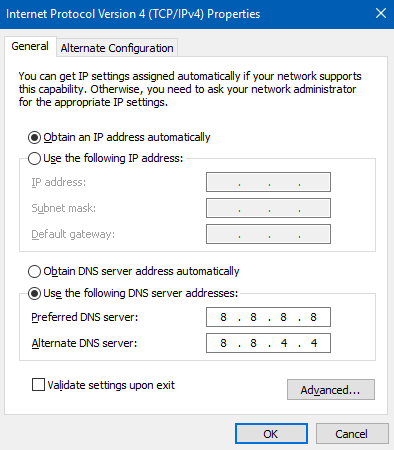
Next up for you is to click on Internet Protocol Version 4 (TCP/IPv4), and after that, you will have to click Properties.
After doing that, you need to check the boxes which say Obtain an IP address automatically and Obtain DNS server address automatically. After you find that, you need to click Ok to move forward.
In this step, you will be required to tap on the Internet Protocol Version 6 (TCP/IPv6) option, and then click Properties.
Now, you need to check the Obtain an IP address automatically and the Obtain DNS server address automatically boxes, and after that click Ok to complete the process.
At last, you need to reboot your computer system and then check to see if the “DNS server isn’t responding” error is solved or not.
Conclusion
To sum up, let me tell you, we have tried our best to provide you with solutions to fix the “DNS server is not responding” error in this article. I am hopeful that this article will be useful to fix this annoying issue. If you have any questions, please let us know down below in the comment section.