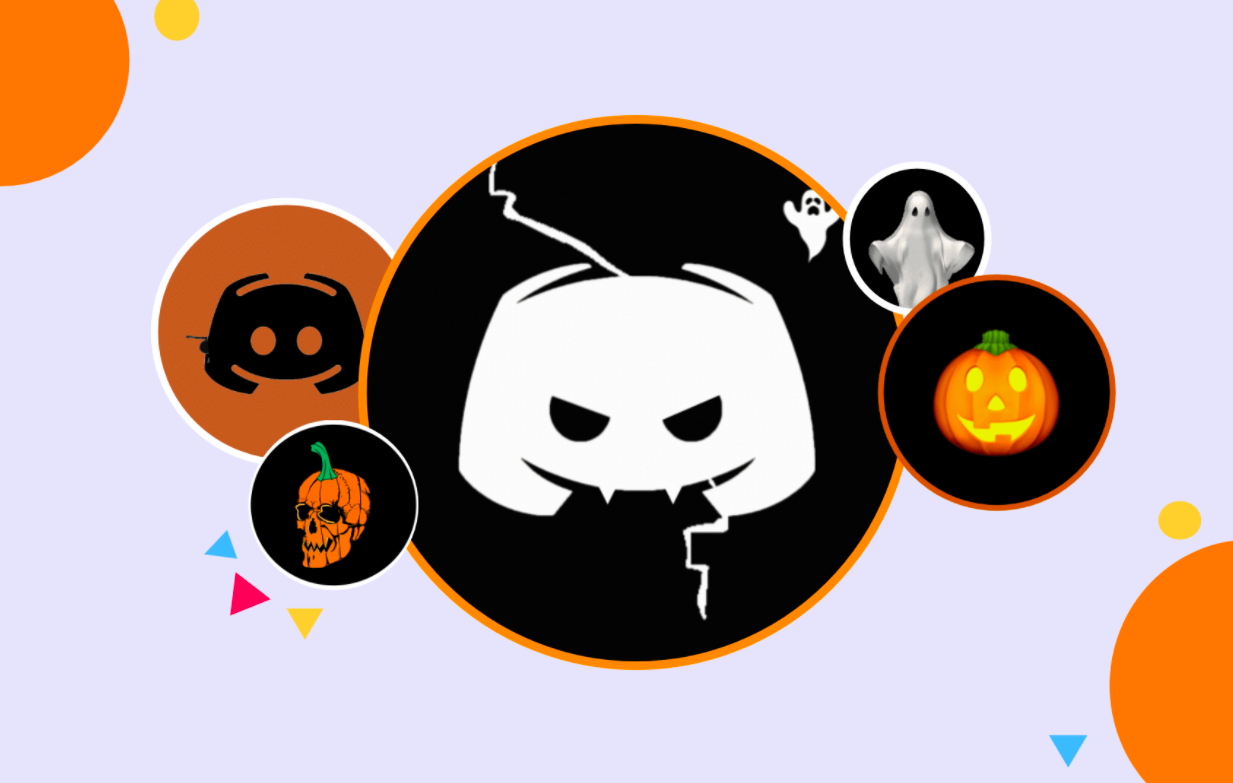JPG and PDF are popular graphics formats that literally every user is likely to have encountered. For example, JPG has become incredibly popular with the development of digital photography because it enables the most complete preservation of shades of color and the transition from light to shadow. PDF, on the other hand, is used in the printing industry, as it is designed specifically to prepare documents for printing. So if you need to print a photo, you’re faced with the question or need to convert jpg to pdf. What tools are available for that?
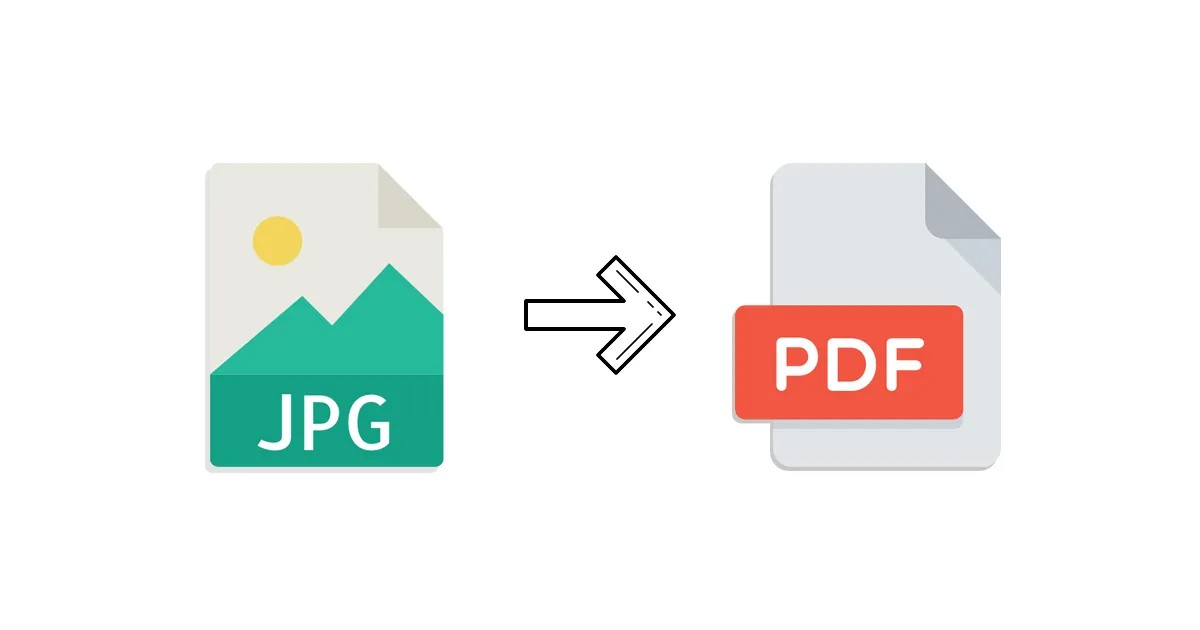
All of the presented tools can be subdivided into those that are available for download as an application and those that work online as a web platform. Each of the pdf software options has its own advantages and disadvantages. We will not give our opinion but rather provide information for consideration, leaving the choice to you.
Adobe Acrobat
We begin our review with an online tool. Paying tribute to the creator of the PDF format, Adobe, we open our review with it. Not everyone knows that Adobe Acrobat has a convenient and quite functional online version. In order to use it, you do the following:
- select the PDF & E-signatures item on the company’s website;
- among available options, as it is not difficult to guess, choose Adobe Acrobat;
- the converter itself is located in the Features and Tools item.
To convert a file, it must be downloaded via an explorer or dragged into a special field on the screen.
The online version has the full functionality of the Adobe Acrobat application and allows to:
- edit a pdf online;
- combine pdf;
- merge pdf documents;
- compress a pdf.
The downside is the price – $10 per month for the standard version and $15 per month for the Pro version.
TalkHelper PDF Converter
Applications for working with PDF on the devices powered by the Windows operating system are represented in many offers. The most advanced of them, of course, is Adobe Acrobat, but since it has already been presented in our review. We chose to examine TalkHelper PDF Converter in this category.
This is a handy and full-featured application used as an editor, viewer, and pdf splitter. However, we are first and foremost interested in the converter function. You can download the application from the company’s website, the price is $30 at the time this review is written. This amount may seem impressive to many. However, keep in mind that this is the final purchase price and not a subscription that must be renewed.
It is not difficult to use the conversion function. Just do the following:
- After downloading, run the installer and wait for the installation to complete;
- Launch the application and select the Convert Files to PDF menu item;
- In the submenu that opens, search for JPG to PDF.
After the conversion is complete, all that is left is to download the file to your device.
PDF Expert
This is a handy application for working with PDF. It is designed for devices powered by the iOS operating system. Several default programs for working with this format are bundled with iOS, but we, nevertheless, recommend to pay your attention to PDF Expert, especially since the application is completely free.
You can download the program from Apple’s official app aggregator, the installation process is quite standard and does not need any separate comments. Using it also cannot be described as complicated:
- launch the application;
- press “+” at the bottom of the screen;
- in the file explorer, select the JPG file you want to convert to PDF – you can select the file both on your device and in the Apple cloud storage
- press “…” and in the menu that appears, tap on JPG to PDF.
That’s it, when the process is finished, the file can be saved on the device or immediately uploaded to the cloud.