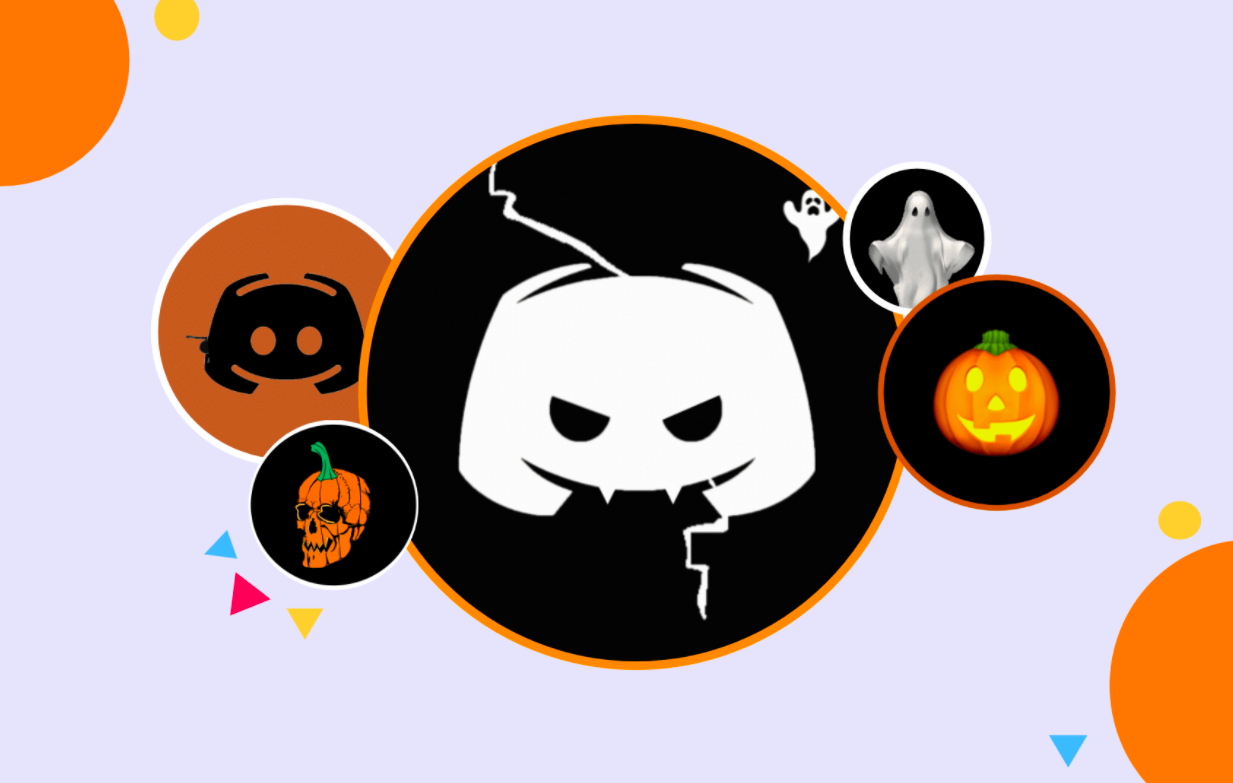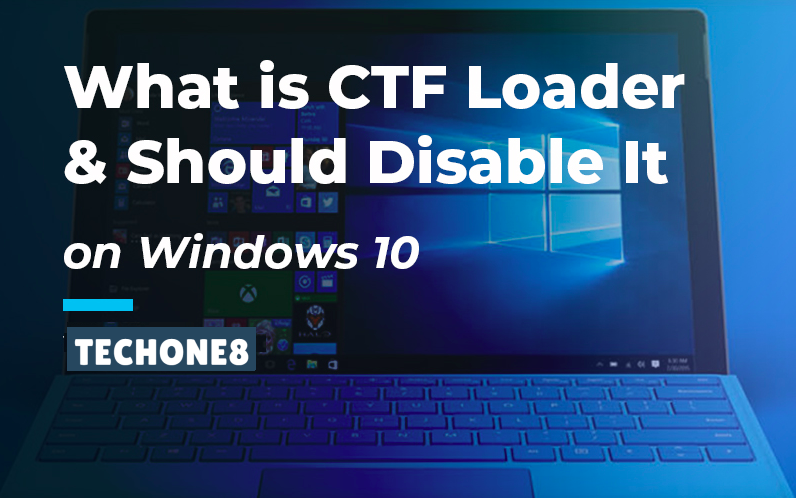Contents
What is the most appropriate size for a Discord PFP?
On Discord, how can I acquire a complete profile picture?
You may want to specify a favourite profile photo for your Discord account if you use the Discord app to connect with others while playing games. What is the ideal size for posting a Discord profile picture? How can I get the full-size Discord profile picture? Where can I get Discord PFP GIFs? This post contains step-by-step instructions.
What Is the Discord Profile Image Size?
The ideal size for a Discord profile photo is 128 × 128 pixels.
You can, however, post any size image as long as it is a 1:1 ratio. If you upload a larger picture than the maximum preset size, Discord will automatically compress it. You can, however, modify the portion of the image that is displayed. Discord also allows you to zoom in and out of your profile photo.
The ideal size for a Discord server logo is 512 by 512 px.
What Is the Discord Profile Image Format?
JPG, PNG, and GIF are the Discord PFP formats that are supported.
If you want to use a GIF as your Discord profile image, keep the Discord PFP GIF under 8MB in size.
How Do I Save or Download a Full-Size Discord Profile Picture?
- Step 1: Open Discord and navigate to the target user’s profile. Hover your cursor over the user’s profile and select View Profile.
- Step 2: In the user profile pop-up box, press Ctrl + Shift + I to launch the inspect window. Alternatively, if you are using browser Discord, you can launch the inspect window by right-clicking the target user’s profile image and selecting Inspect Element.
- Step 3: In the inspect window, click the symbol in the upper-left corner (the icon will look like a square with a mouse in it). Then, with your mouse, hover over the user’s Discord profile picture and click it. The details of the PFP should be highlighted in the examination window.
- Step 4: Now, click the little arrow icon to the left of the highlighted element, and then click the small arrow next to div>, svg>, foreignObject>, and image> to expand the img> container. The URL of the Discord profile picture can then be found.
- Step 5: Select the URL or the Discord PFP by double-clicking it, pressing Ctrl + C to copy it. Next copy and paste it into your browser, then press Enter to see a miniature version of the profile photo.
- Step 6: Verify that the size of the Discord profile photo is correct. If you wish to modify the profile image size manually, replace the number in the URL “?size=128” with 256, 512, 1024, or any other multiple of 128, then press Enter to see the Discord PFP in various sizes.
You may also right-click the image and search for it in Google with several size options.
- Step 7: Right-click the image and select Save image to save the Discord profile image to your computer.
How to Change and Upload Your Discord Profile Picture?
- You can launch Discord and sign in to your account.
- In the bottom-left corner, click the Settings icon.
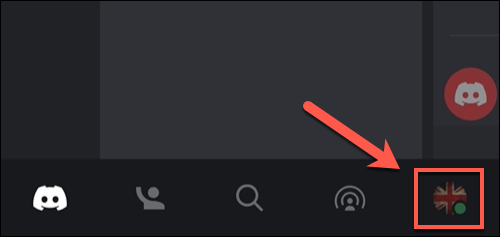
- Under My Account, select Edit and then Change Avatar.
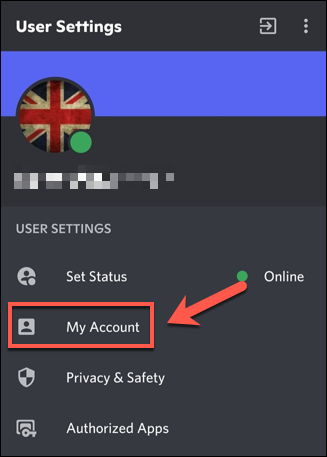
- Change your Avatar by clicking the Change Avatar icon next to your profile photo.
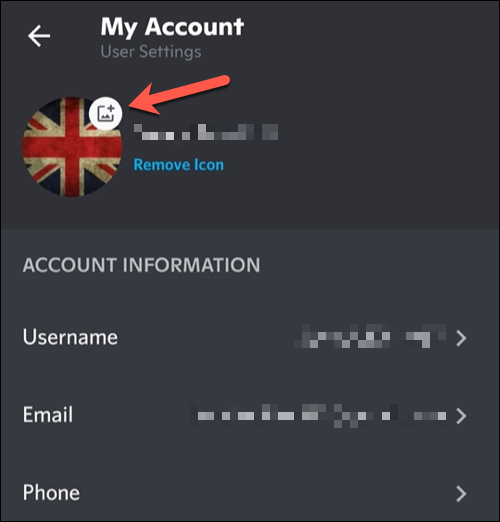
- Choose a picture to use as your profile image.
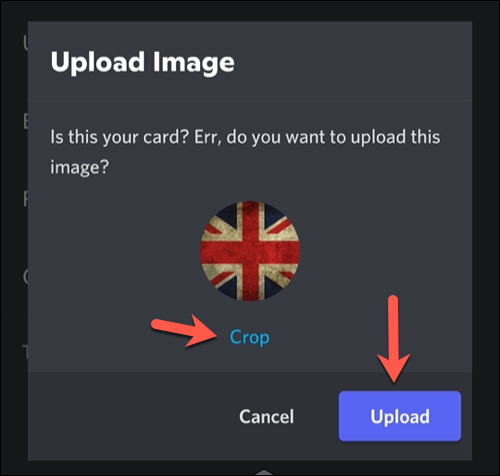
Top 3 Websites for Obtaining Discord Profile Picture GIFs/Anime
- https://giphy.com/
- https://gfycat.com/
- https://tenor.com/
Conclusion
This guide discusses the Discord profile picture size, how to download the full-size Discord profile picture, how to upload and alter the profile photo, and where to locate favourite Discord PFP GIFs/anime. I hope this helps.