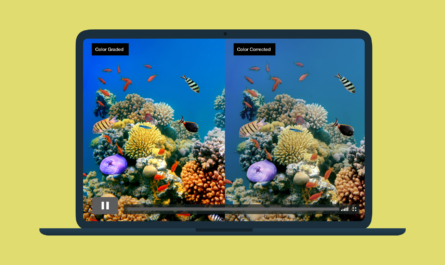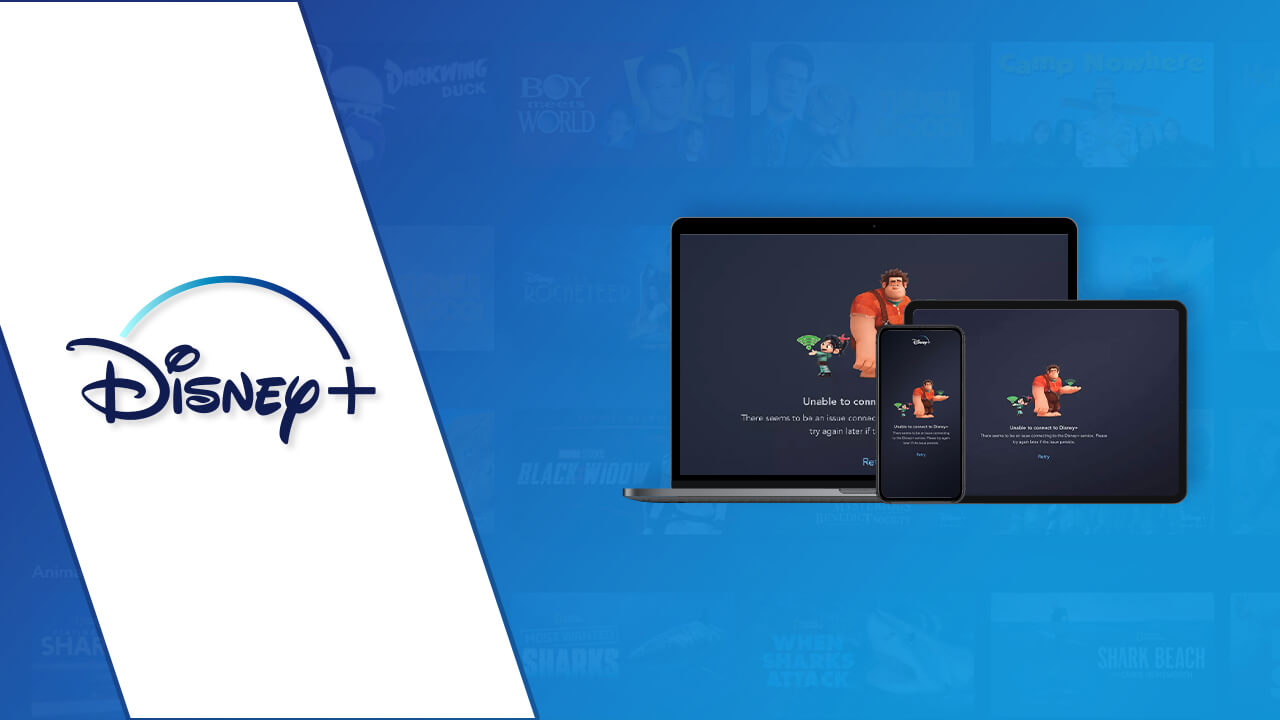The Internet has made it easy for people to commit fraud by impersonating someone or doing something that they are not authorized to. It is essential for companies to protect themselves from online threats like fraudulent activities.
The importance of protection against fraudulent activities cannot be overstated. Businesses are losing an estimated $15 billion annually to scams, phishing, and other malicious cyber behavior, according to the FBI. Almost every type of company is prone to these threats, including multinational corporations and start-ups with limited resources.
Malwarebytes is software that protects your computer from such fraudulent attacks. The software helps rid of any malicious attacks and stops any malicious code from getting into your system.
One of the issues these users have faced is that their programs are blocked due to the way the Malwarebytes program works. Some of them may also have been blocked because they were trying to access websites on a network where they don’t have permission to be.
This article shares how to unblock Chrome and fix the issue which was so frustrating for most users of Malwarebytes.
Contents
What is Malwarebytes?
Malwarebytes is free antivirus software that can detect and remove most types of malwares. It is available for Windows, macOS, and Linux operating systems. It is able to detect malware by its signatures which are a series of bits of code that can be recognized by the program so it knows what to look for. Similar to Avast Mobile Security Antivirus for Android, Malwarebytes also became popular and most downloaded security software.
The program executes the file and looks for different bits of code in order to determine whether or not it contains malware. If the program finds any suspect code, it will stop execution and display an alert stating that there’s a risk that this might be malicious software.
Why Should You Use Malwarebytes?
Malwarebytes provides you with an easy way to stay protected from malware and other threats on the web. As soon as you install the Malwarebytes extension in your Chrome browser, it will do a scan of your entire system and detect any malware or adware that may be present. Some of the main advantages of using Malwarebytes are listed here:
- Malwarebytes Browser Guard is an extension that can identify & stop tech support scams while giving you a faster & safer browsing experience. It’s the first browser extension in the world to do this.
- Blocking third-party ads and other unwanted content makes the web pages much faster. This saves you time because scrolling is easier, faster, & efficient when it’s mostly pollution-free.
- Identifies and stops browser lockers, browser hijackers, and other scams in order to avoid any chance of your computer getting infected with malware.
How Does Malwarebytes Work in the Browser?
It is important for you to stay up to date with the latest malware protection. Malwarebytes has a browser plugin that helps you keep your computer free of malicious software, including tracking cookies, trackers, spyware, and ad-ware.
The Malwarebytes browser extension hides in the background and constantly monitors web traffic for malicious activity. Once it detects that something looks fishy, it blocks all traffic to that site or ad until the entire website or ad is removed. The browser plugin is easy to use and works across multiple browsers like Chrome, Firefox, Internet Explorer, and Safari.
Steps to Unblock Chrome on MalwareBytes
Malwarebytes has a setting that blocks certain websites if they are associated with an IP address that is known to restrict malicious content. This can be very helpful for those with anti-malware software preventing them from visiting dangerous sites.
There is a chance, however, that it may mistakenly classify programs as malicious. In order to avoid having these apps blocked unnecessarily, you can set up your browser with MalwareBytes to allow the system to automatically unblock any site.
The process to unblock chrome on Malwarebytes is very easy and you don’t need any technical knowledge to solve this issue by yourself. If you are able to fix simple things like changing the default browser home page is enough. Here all we have to do is to make the MalwareBytes plugin ignore chrome while blocking the suspicious websites. To unblock chrome on Malwarebytes just follow the steps given below:
- Go to the All Programs option to open the Malwarebytes program. Then click on the Start button in order to automatically launch it.
- Open the “Protection” tab.
- Check the tooltip box to show notifications when a malicious website is blocked.
- Click on “Exit”
- Open the Google Chrome Browser
- When the blocked notification comes up, right-click on the Malwarebytes icon and just select “add to the ignore list”
Once if you’ve added the Chrome to ignore list on Malwarebytes, it will no longer block your browser. You can surf the internet and access all the information you need without any blocking.
Conclusion
Unblocking Google Chrome will allow Malwarebytes to more easily detect and remove any malicious software that has found its way on your machine. The extension also blocks ads and other programs that try to steal information from you or install additional programs without your permission so that you remain safe and secure on the web.
When you follow all the steps mentioned above, you will be able to unblock chrome on Malwarebytes. If you still face the same issue, you need to contact the Malwarebytes Support Team.