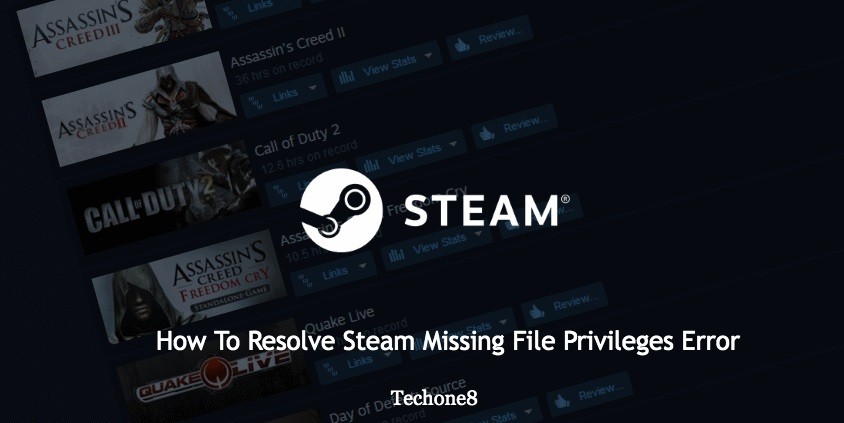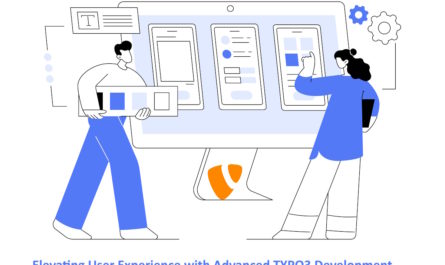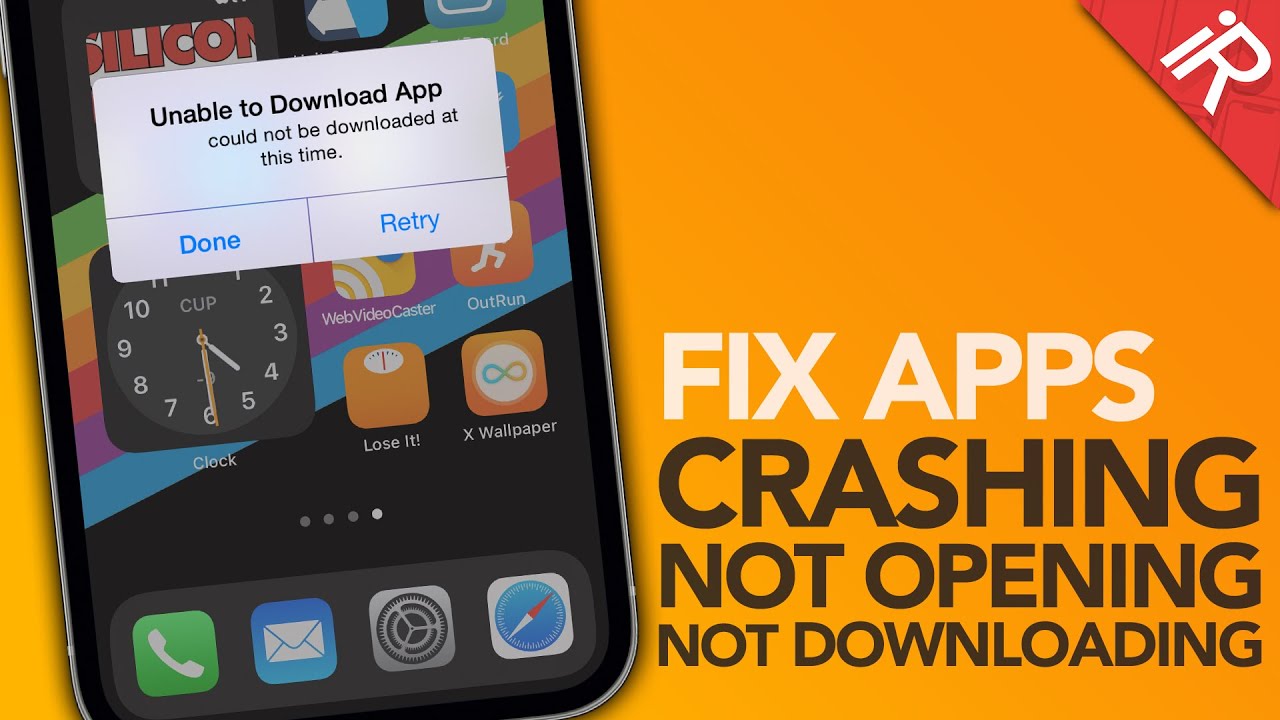Most of the time it can be very stressful to get the steam missing file privileges error in the steam when trying to accept a gifted game. You can try to run such specific games. If you are facing such errors don’t worry we are here for you. We will help you to resolve such issues. Also you don’t have to try all of the solutions. Try until you get the best fix which suits you.
Contents
- 1 How users can resolve steam missing file privileges error?
- 2 1. Always try to close the igfxEm module from task manager
- 3 2. Change the download regions settings from your steam
- 4 3. Always try to repair steam library folder
- 5 4. Try to check whether the game that gives you the error is not corrupted
- 6 5. Always run steam via administrator account privileges
- 7 Conclusion:-
How users can resolve steam missing file privileges error?
1. Always try to close the igfxEm module from task manager
2. Change the download regions settings from your steam
3. Always try to repair steam library folder
4. Try to check whether the game that gives you the error is not corrupted
5. Always run steam via administrator account privileges
1. Always try to close the igfxEm module from task manager
On way to resolve steam missing file privileges error in the steam is to end the igfxEm module by following the steps given below:
1) First of all right click on the windows 10 taskbar and choose the task manager or else press Ctrl + Alt + Del, and then choose the task manager option.
2) Then click on the more detailed option, which was found at the bottom of the windows 10 screen which will show the user a detailed view of the different processes that are running on your computer.
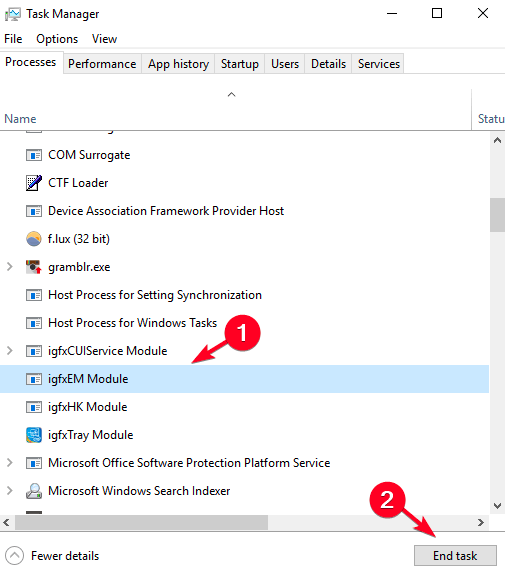
3) From the processes tab, then search for igfxEm module, and then select and choose it and then choose on the end task button option.
4) And then you have to launch steam again and then check if the error persists or not.
2. Change the download regions settings from your steam
Most of the time modifying the downloading region can resolve the steam missing file privileges error in the steam. To do that, you can follow the steps given below:
1) Start up steam application like the user normally would, choose and select on the steam at the top most of the program and choose settings.
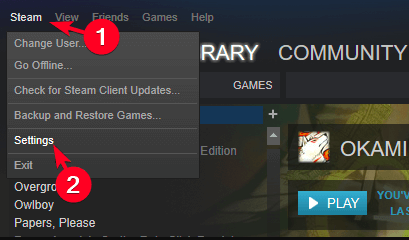
2) Then choose on downloads, then change the download region by using the given dropdown list.
3) After that choose the OK button from the screen and then retry the game option.
Then you can check whether the error is resolved or not. If not you try another fix given below.
3. Always try to repair steam library folder
1) Always make sure to reboot your PC and then start running steam.
2) Then click on the steam button at the top most corner of the screen and then choose the settings option.
3) From the settings option, click on the downloads menu and then select the steam library folders.
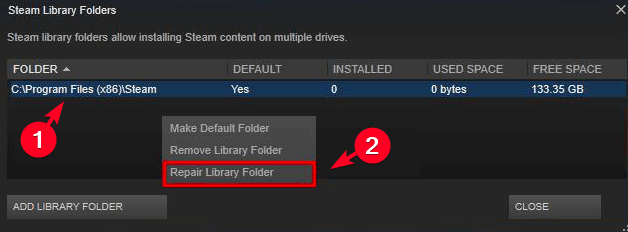
4) Then right click on the current folders found there, and then choose on the repair library folder.
5) At last retry downloading/running the game users had errors with.
4. Try to check whether the game that gives you the error is not corrupted
1) First of all start the steam application and then choose the library button from the top most icon from the window screen.
2) Then right click on the game which doesn’t run and then choose and select properties option.
3) Then you have to double click on the local files option, and then choose to verify the integrity of the game cache.
4) After that the process of correcting the game cache will start and will take some time to complete the process.
5) At last re-try updating the game and running with the error.
Read More: How To Resolve Skyrim Failed To Initialize Renderer Error
5. Always run steam via administrator account privileges
In certain cases, steam missing file privileges error in the steam application can come into view if the user lacks the administrative privileges. However the user can resolve or fix such issues by following the path given below:
1) First of all you have to select and press the windows logo key and R key simultaneously from the user’s keyboard.
2) Then the next step is to copy and paste %ProgramFiles(x86)% into the search box and then press ok from the screen or else press the enter key from your keyboard.
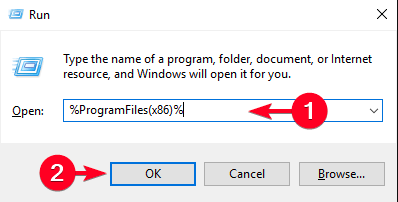
3) And then right click on the steam folder and then choose properties option.
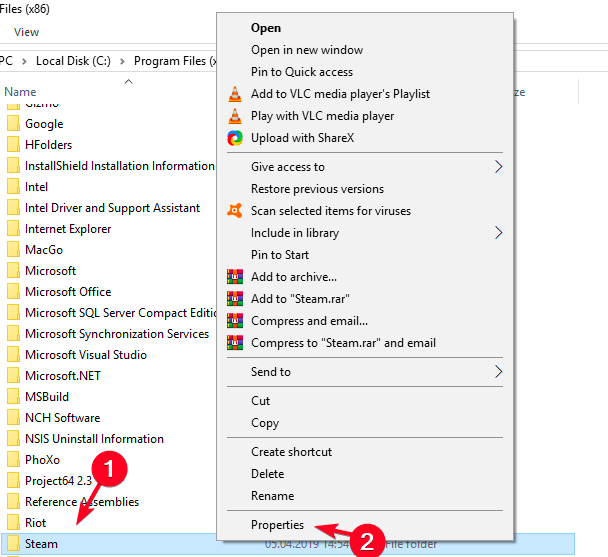
4) In the properties window screen, select and choose the security tab and then select the advanced tab option.
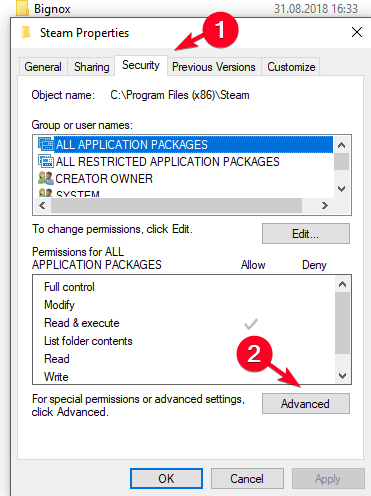
5) After that you have to modify the permission for the starting two elements in the queue (system and users) to fully control by choosing the edit button and then choose ok button.
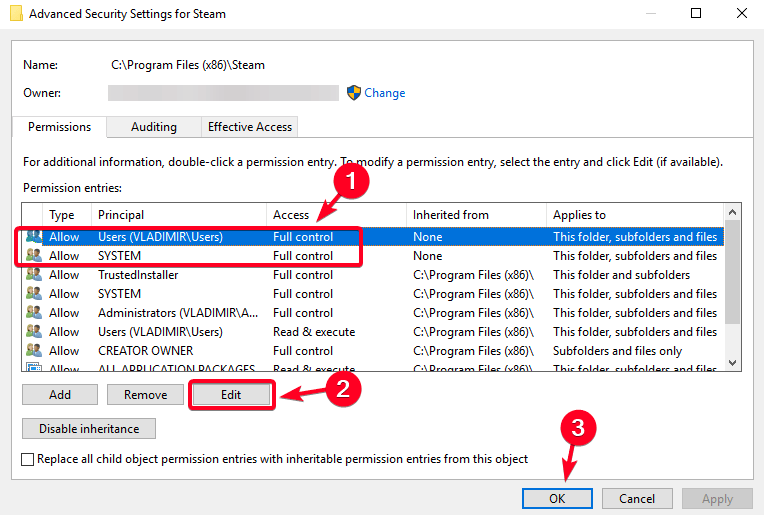
6) Then run the steam tab via administrator account and then see whether the error still persists or not.
Conclusion:-
In this article we have explored the best solutions to fix the steam missing file privileges error. We hope that you resolved the errors with the options we have provided.