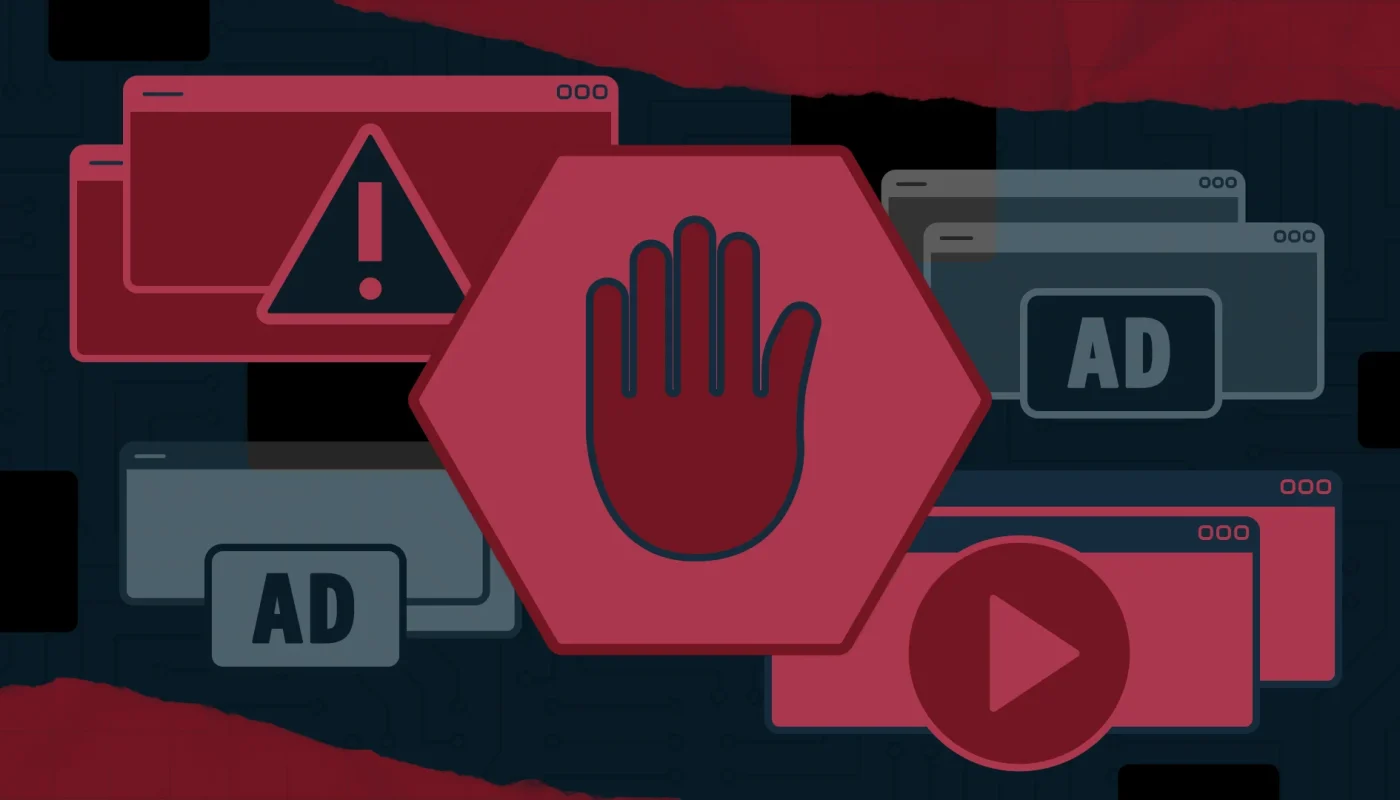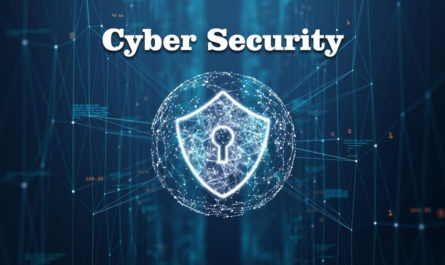If you are using an outdated AdBlock browser extension then Adblock not working on twitch is more likely to happen. Chrome’s Network Service, web browser player, a non-optimal setting of AdBlock extension’s filters, browser problems or browser extension’s issues are the other causes of AdBlock.
Fixing Adblock Not Working On Twitch
the software which is capable of removing or altering online advertising in a web browser/application is known for Adblocking browser extensions. as Twitch has inserted the ad directly into the stream But these extensions sometimes fail to block the ads by Twitch. There are many ways in which one can block the Twitch ads, they are as follows:
Solution 1: Make sure that your AdBlock extension is up to date
You can get yourself in a lot of trouble if you do not update your browser extensions regularly as technology is changing day by day. So, the particular extension may not be able to block ads on Twitch if you are using an outdated AdBlock extension. I Will take help from google chrome for illustration purposes and the AdBlock extension installed.
- First, open the Chrome then in the address bar type
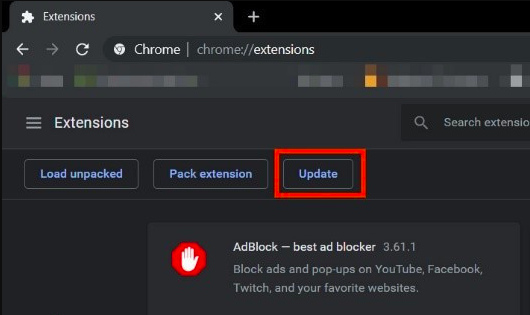
- and press Enter. Then Chrome Extensions will get open.
- Now in the Extensions Windows, Toggle the “Developer Mode” to On the Developer Mode
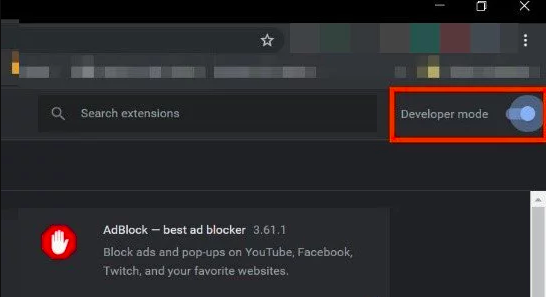
- Then click on “update”, which will update all the extensions of Google Chrome. Now Click on Update
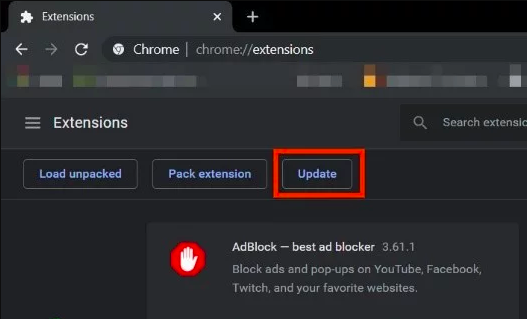
- Then Restart the browser.
- Finally, Open Twitch to see if the problem is solved.
- If ads by Twitch are still there then you can check the next solution which is explained below.
Solution 2: Enable Setting in the Browser Extension
There are Many AdBlock extensions which start to block ad right away after they get added to the browser but they have a separate setting to control ads by Twitch as this setting is not enabled by default but you must enable the setting to block Ads on Twitch. If you enable the setting that might solve the problem. The steps are as follows.
- First, you have to open Chrome and click on the “AdBlock” icon near the end of the Address Bar. Instructions for your extension might be different from this. Now Click on AdBlock Icon’
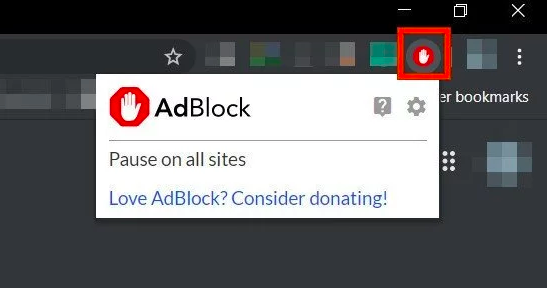
- Now Click on the “gear” icon of the pop-up menu to open “AdBlock Settings”. Then Click on Gear Icons to open Settings
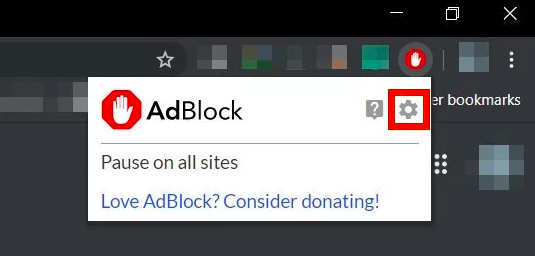
- Now In “General” Options of “AdBlock Settings”, Checkmark “Enable hiding of Streaming Ads on Twitch” option. Then Enable hiding of Streaming Ads on Twitch
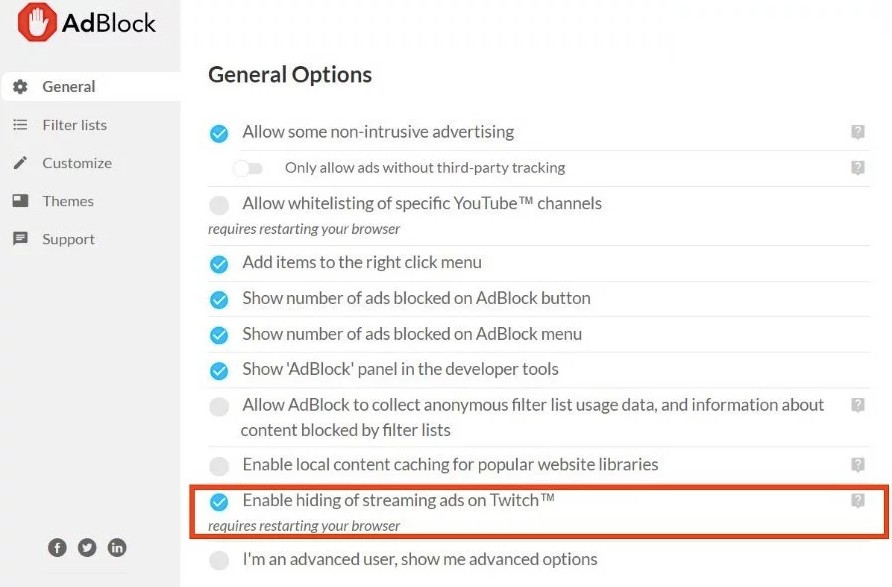
- Now Restart Google Chrome.
- Lastly, Check if ads by Twitch are blocked.
- After this solution again If you are facing the ads by Twitch then you have to follow the next solution.
Solution 3: Change advanced settings in Chrome
Network service runs a separate process in the chrome which you can not access to the Ad blocking extensions added by Google Chrome. To make this service accessible to the Ad blocking extension can solve the problem. The steps are as follows.
- First Open Chrome and then in the address bar type
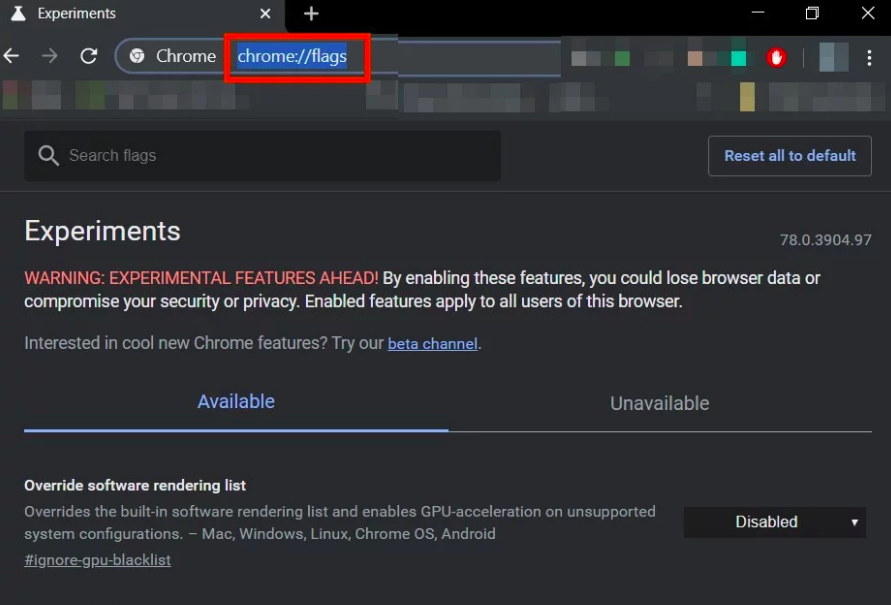
- and press Enter. Now in the Search Flags Box type “Network Service”. Then Search Network Service
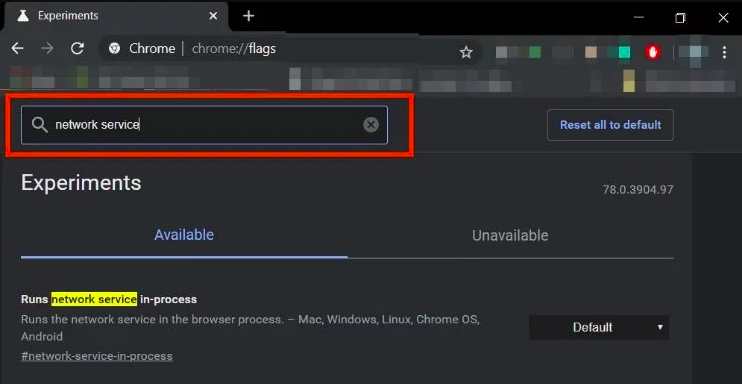
- Now in the results Set “Runs network service in-process” and “Data reduction proxy with network service” to “Disabled” and then save changes. Now Disable Network Service
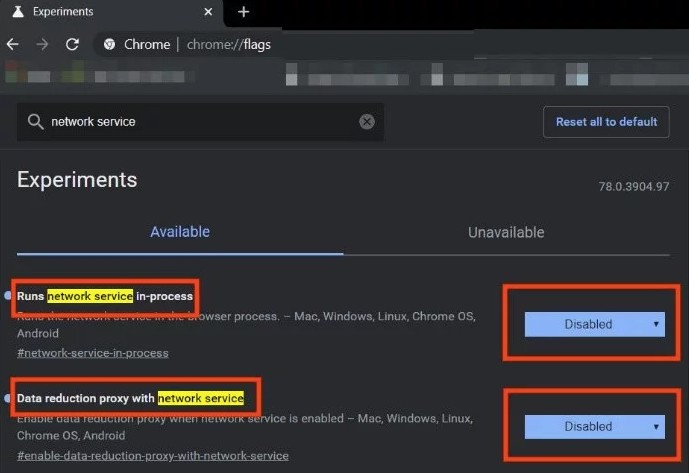
- Then Restart the Browser.
- Finally, check if the problem is resolved. If the problem is resolved, then don’t forget to perform these steps whenever Chrome gets a new update.
- If the problem is still there then you can check the next solution.
Solution 4: Try Alternate Player for Twitch. tv
Twitch. TV which is the extension Alternate Player previously known as Twitch 5 strips most ads from live streams. Here you can tune the player’s settings into your internet connection. It also gives you access to continue viewing the broadcast in another player, for example, Media Player Classic, VLC Media Player which makes it quite useful. So below are the steps using it may solve the problem.
- First Open the respective link to add the extension to the browser.
- Add Alternate Player for Twitch to Chrome
- Add Alternate Player for Twitch to Firefox & browsers derived from Firefox:
- Add Alternate Player for Twitch to Microsoft Edge. Alternate Player for Twitch. tv
- Then add the extension to the browser.
- Lastly, Restart the Browser and open Twitch to see if the problem is solved.
- If you are still having a problem with ads then check the next solution.
Read More: Instant Solutions to Fix Twitch Error 2000
Solution 5: Use Filters
Each AdBlock extension comes along with filter lists. it can be a white list, blacklist, and custom list. filters lists can be added manually or can be referred to online available lists. We can add Twitch ads stream to the blacklist of the extension which will solve the problem.
- First Open Chrome and click on the AdBlock extension. Then Click on AdBlock Icon
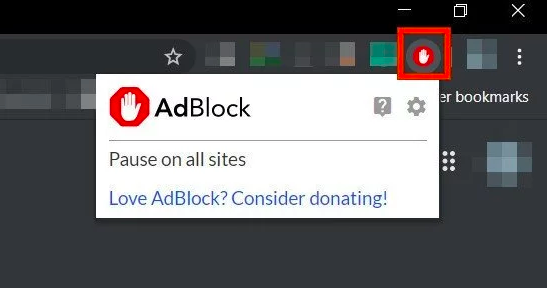
- Now click on Gear Icon to open AdBlock Settings. Then Click on Gear Icons to open Settings
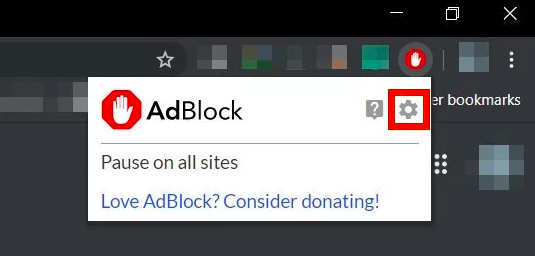
- Now Click on the “Customize” button. Click on Customize Button
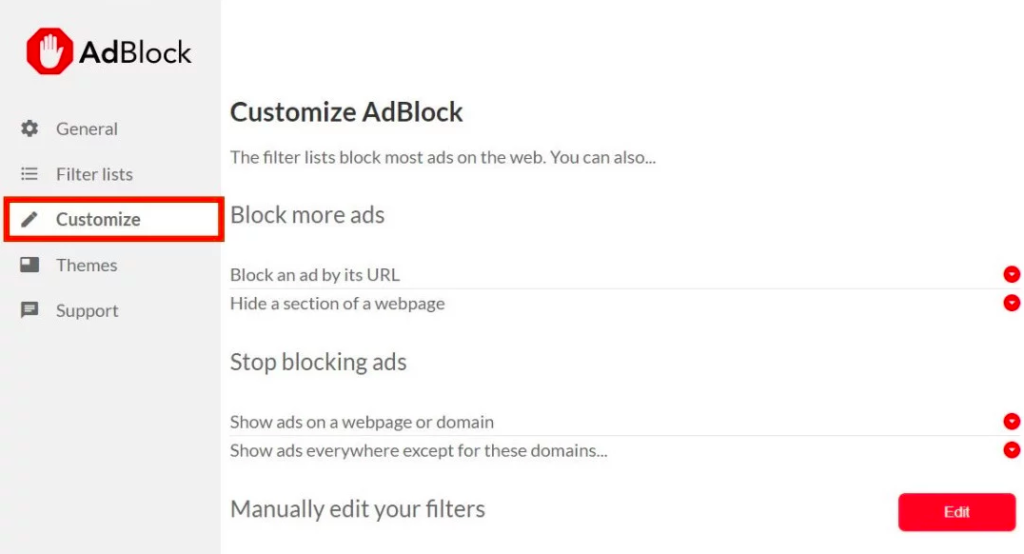
- Then on the button titled “Edit” next to the heading “Manually Edit Your Filters”. Click on Edit Button Next to Manually edit your filters
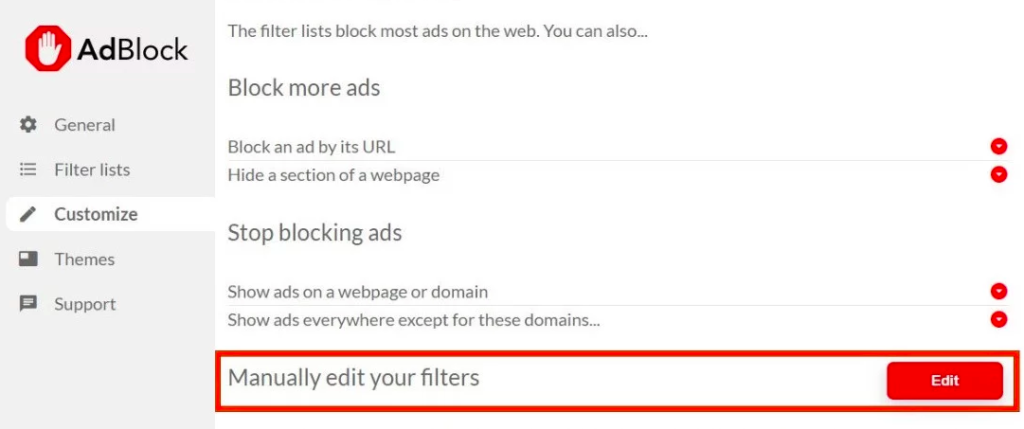
- Lastly restart.
These are the list of solution which will help you out to get AdBlock to work on twitch
Conclusion-
The issue of Adblock not working on Twitch can be a frustrating hurdle for users seeking an uninterrupted viewing experience. While Adblock extensions are designed to enhance user experience by eliminating intrusive ads, the dynamic nature of online platforms like Twitch may pose challenges. Despite efforts to use Adblock, users may encounter ads due to continuous updates and countermeasures implemented by platforms. Resolving this issue may involve exploring alternative ad-blocking tools, adjusting browser settings, or keeping extensions updated.
Nevertheless, it’s essential to recognize the delicate balance between user experience and supporting content creators through non-intrusive ads. As the digital landscape evolves, finding effective solutions to Adblock challenges on platforms like Twitch becomes a collaborative effort between users and developers to ensure a fair and engaging online ecosystem.