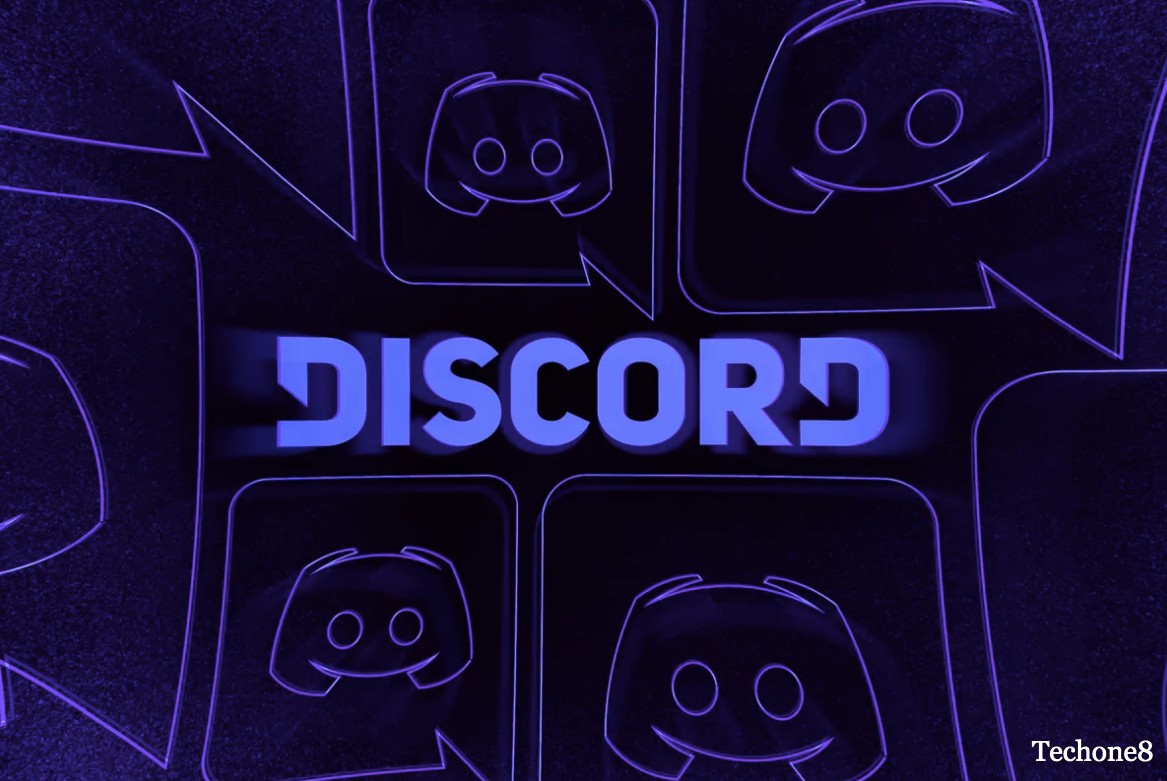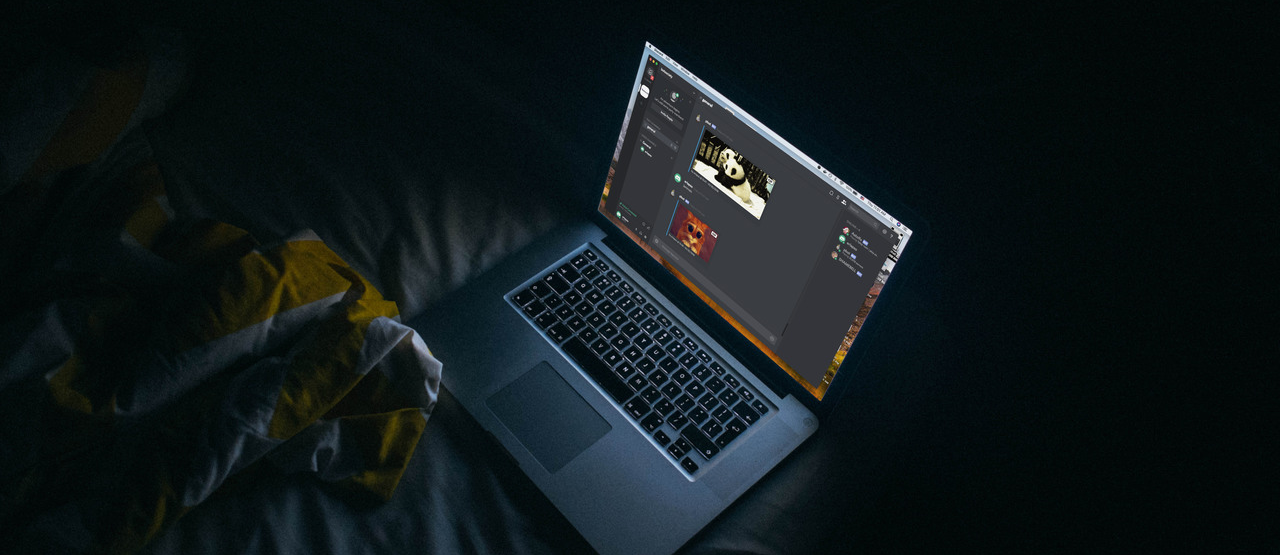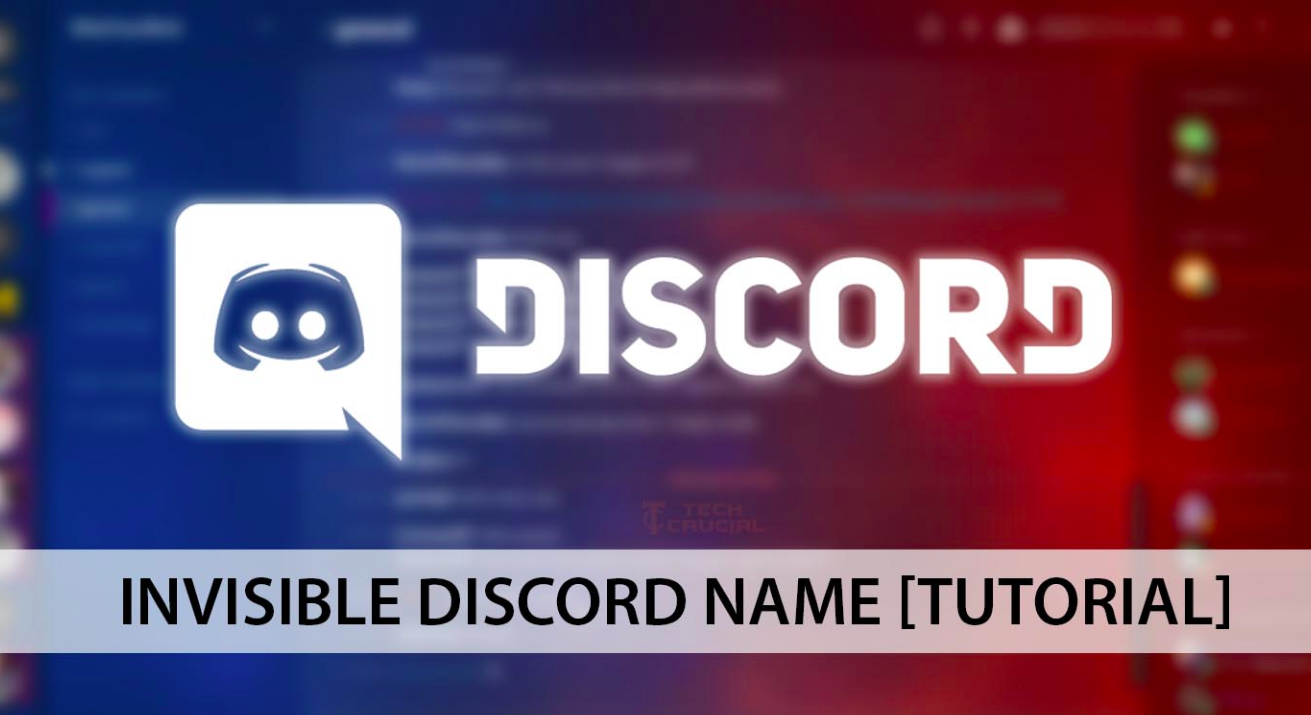Discord search not working may not work as normally as usual. Such types of issues like discord search not working properly on the application’s other side. As this application discord relies completely on the other server sides. If the users are experiencing such errors with the discord application search function on the Windows 10 operating system. And after that, the discord application will display the message that magnifying glass error.
If you are one of them facing such issues like discord search not working properly. Don’t panic at all we are here to resolve your issues. We have given some of the best fixes to resolve your discord search not working error. Such types of issues mostly occurred due to server errors on the app’s end.
Contents
What can users do if discord search not working?
1) Always check whether there are any discord server errors
2) Make sure your internet connection might slows down
3) Discord application needs to be upgraded
1. Always check whether there are any discord server errors
Discord application’s major functions depend heavily on the server-side. Mostly when there are server outages or errors, most of the discord apps features like the search function will fail or stop working. And when these types or errors pop up, it is best to check the original discord app web page.
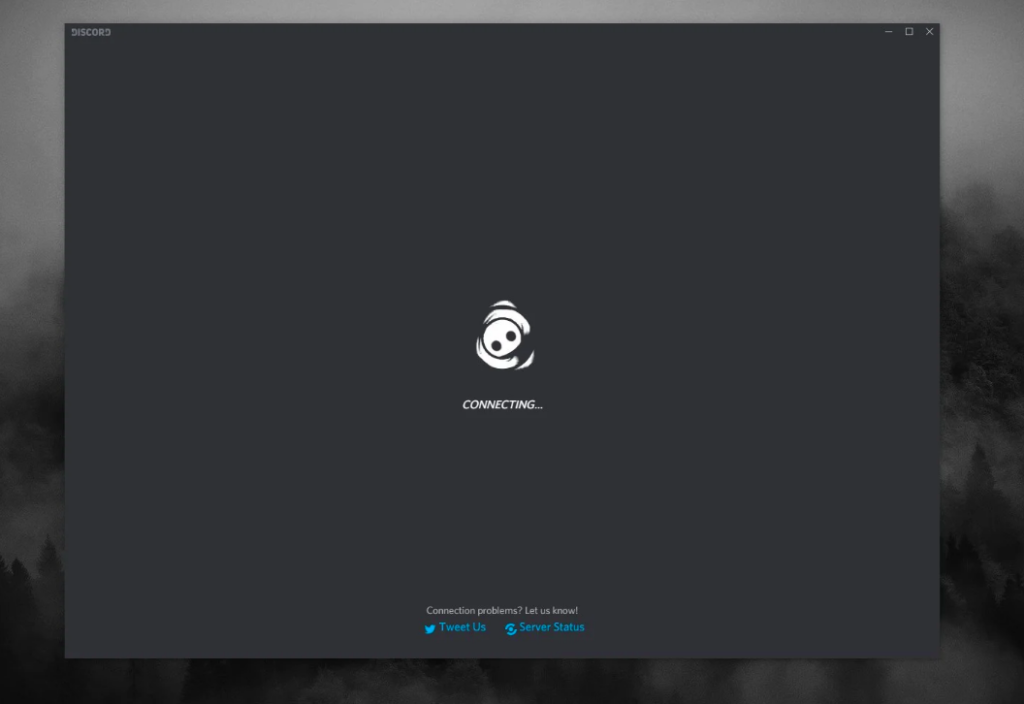
On this web page, you will get to know if the server-side client is presently experiencing or else has experienced some server errors and if some of its services such as APIs are affected and then move on to check if the problem has been fixed or not.
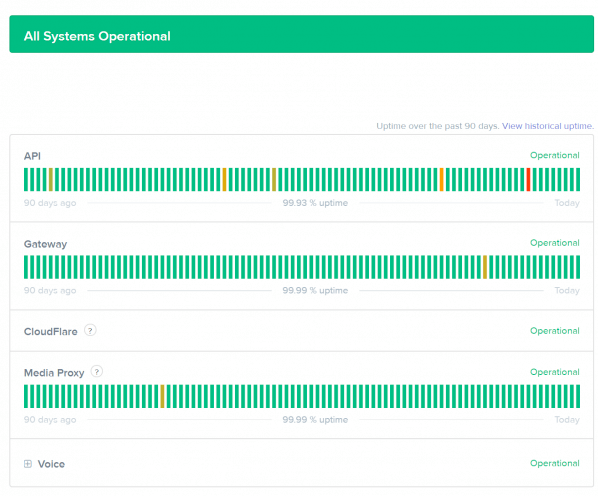
Most of the outages or issues are indicated or highlighted by the red lines, while the restricted ones are highlighted by the yellow-colored lines. As a user, you have to scroll down the page, and you can get to know the latest and past incidents on Discord’s app page. And also the user can check what has been used to fix the issues. And check whether the issue is resolved or not. If not the user can move on to the next fix given below.
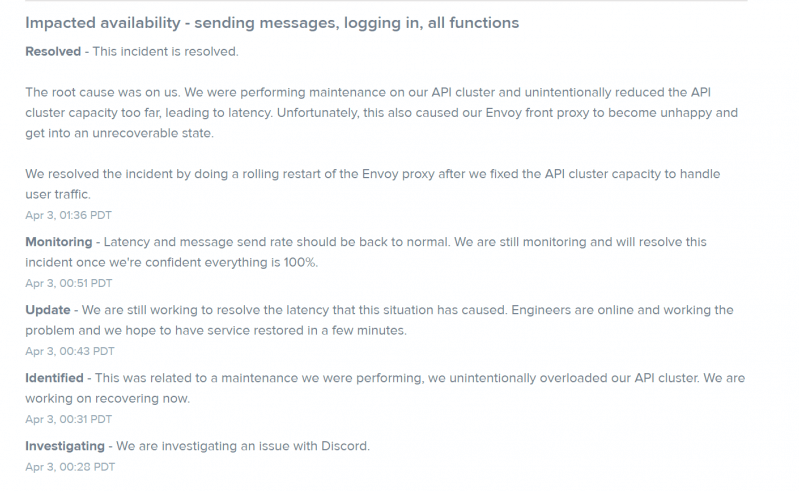
2. Make sure your internet connection might slows down
Most of the time users may notice that the internet connectivity errors can give rise to some of the discord’s app functions to not performing the work properly, also including the search option. In such cases, it is best to check whether the users are experiencing connection errors or slowdowns. For example, if the users are currently connected with the Wi-Fi connections. And if the user’s signal is strong enough. Also, the weak connection of the Wi-Fi also can cause the discord’s functionality errors, and in such case, it is best to recommend either improve your Wi-Fi connection or using an Ethernet cable.
And after that check whether the error is resolved or not. If still not you can move on to another fix given below.
3. Discord application needs to be upgraded
Rebooting your discord web application to check for some recent updates can help to resolve most of the issues on the server-side, along with the search function. As a user, if you wish to reboot the discord on the windows 10 operating system, first of all, the user has to head over to the bottom right side of your windows 10 operating system. And then right-click on the discords icon and then choose on the quit discord button. After that, it will help the user to restart the discord app again and start the update process by itself.
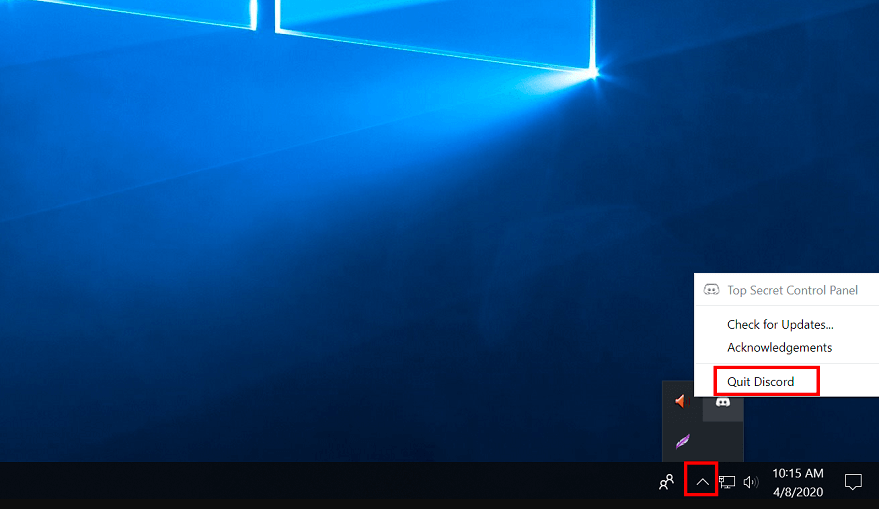
This application is used by a large number of users, and due to its popularity. Also, there may sometimes be server-client errors on the discord’s end.
We suggest the best solution if you are waiting for a fix from the development team, to check whether your internet connection is fast or to reboot the discord app to upgrade the application and apply these fixes.
Conclusion:-
This article will help you to understand your problem and how to fix them easily and quickly with some best fixes given above. But most of the time it happens that after using all the fixes the error returns back. In such a case you can uninstall the application and reinstall it again on your computer.