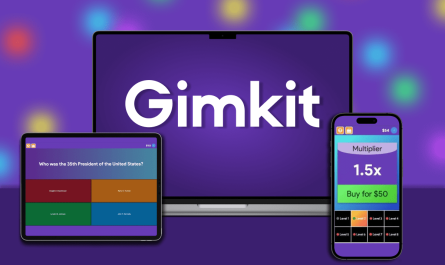If your Windows PC is constantly showing you an error, “There is a problem with your games setup. Please reinstall your game.” Then, don’t worry; you will not need to install the game from the origin. We can help fix this error. We have got complaints of this specific error from various PC gamers like FIFA 21, Mass Effect Legendary Edition, Madden 21, and more. It might look difficult to solve, but with the help of the right approach, it can be fixed. In this blog, we will be exploring some best and most simple ways to fix the “There is a problem with your game setup. Please reinstall your game.” error from your PC to elevate your gaming experience. So, let’s get started.
Contents
Ways to Fix the Gaming Error
Below are some of the common and simple ways to fix the “There is a problem with your game setup” error.
1. By repairing your game
It might happen that some corrupted or missing files can create a wide variety of issues not only in your gaming experience but also in the PC. Therefore, by repairing your game, you will be allowing your PC to reach the perfect gaming experience goal. In order to do so, follow the below-mentioned steps:
- Begin the process by opening the Origin.
- Now, choose “My Game Library.” Now, right-click on the title of your game and choose the “Repair” option.
These steps can take up to 60 minutes; therefore, please wait for a while, this process will help in repairing your game.
2. By updating your drivers
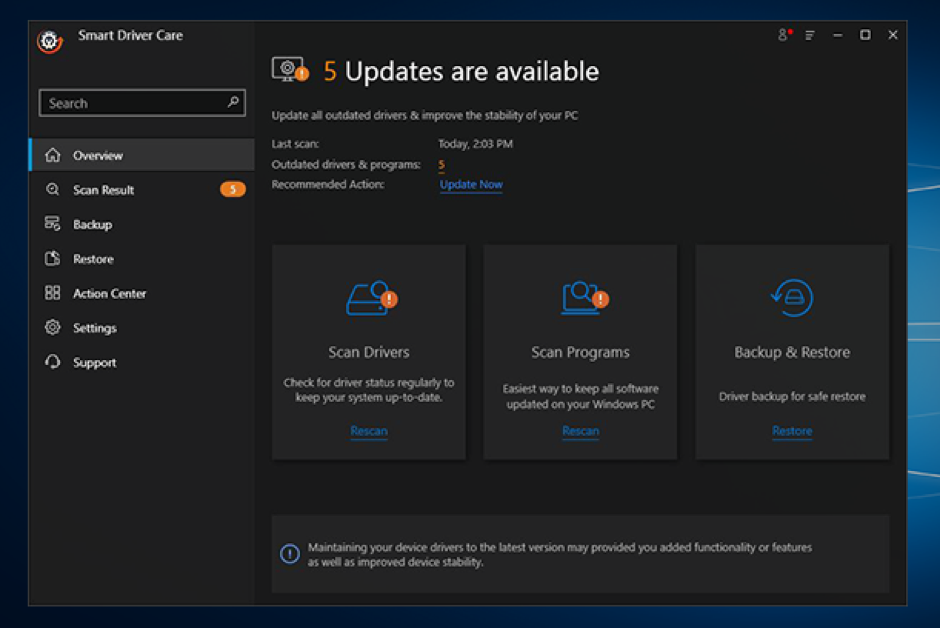
We all are aware of the fact that drivers are the most important piece of running software without any hassle. Therefore, if you are running outdated or missing drivers on your PC, it is highly recommendable to always keep your drivers updated to remove all the problems related to the performance of games. For updating your drivers, you can directly download the software named Smart Driver Care on your PC to automatically update your drivers without any hassles. Follow the below-mentioned steps to use Smart Driver Care on your PC:
- Begin the process by downloading and installing the Smart Driver Care on your PC. Take the help of the below-mentioned link to download the product from the official website.
- After installing the software, launch it and head to the home page.
- From the home page, click on the Scan Now option so that the software can start working and scan the computer for driver-related issues.
- Wait for a while; you can also preview the results. You can also use the free version for a limited period.
- To enjoy more services, you can upgrade the plan by getting the activation key.
3. By clearing the origin game cache
Clearing the origin game cache allows our PC to load faster and run smoothly. It is always the best idea to delete the cache files before they start creating problems for the PC. Follow the below-mentioned steps to clear the origin game cache.
- First of all, you will have to make sure that the Origin is completely closed. You will also need to close the app and check if the software is still running in the background. If they are running in the background, close them and move to the next step.
- From your keyboard, try pressing the “Windows+R” keys together to open the Run box.
- Now, copy or type, “%ProgramData%/Origin and click on the Enter key.
- Now, you will have to delete the files and folders except the Local Content folder. We recommend not deleting or removing the folder named “LocalContent.”
- If you want to quickly remove the files, you can also press the “Windows+A” keys together to select all, and then press the Ctrl key to deselect the LocalContent folder. now, right-click on all the files and folders to completely remove them from the system.
- From your keyboard, try pressing the “Windows+R” keys for opening the Run box.
- Now, copy or type “%AppData%” and hit the Enter key.
- Now, try to search the “Origin” folder, right-click on it, and select the Delete button.
- From the address bar, click the AppData option.
- After that, go to the Local folder and remove the “Origin” folder.
- Lastly, restart your PC and try to log back to Origin.
These steps will surely fix your issue!
I hope this blog helps you fix the “There is a problem with your game setup. Please reinstall your game” error from your PC.
Thanks for reading!