When you face the Err_Cache_Miss error in your Google Chrome, it will definitely irritate you as this annoying error can halt many important tasks of yours. Before moving to the solutions, let me tell you that the Err_Cache_Miss error can be caused by wrong settings and configurations, browser cache, incompatible extensions, etc. of Google Chrome. When you encounter this error, you may see a message saying “Confirm Form Resubmissions”, meaning that the website you are trying to open is asking for repeated data submission. However, you do need to panic as I have solutions that can fix this error in your system and you will be able to use your Chrome efficiently.
Solutions to fix the Err_Cache_Miss error:
In this article, we are going to provide you with solutions that will help you to fix the Err_Cache_Miss error in Google Chrome. So keep reading and check all the solutions down below.
Fix 1. Try to run Internet Connections 1:
The first thing that you can do to fix this annoying error named Err_Cache_Miss is to run an internet connection troubleshooter. This must fix your problem and here is how you can do it:
First of all, you need to click on Start and then go to Settings, after that Update & Security, and at last Troubleshoot.
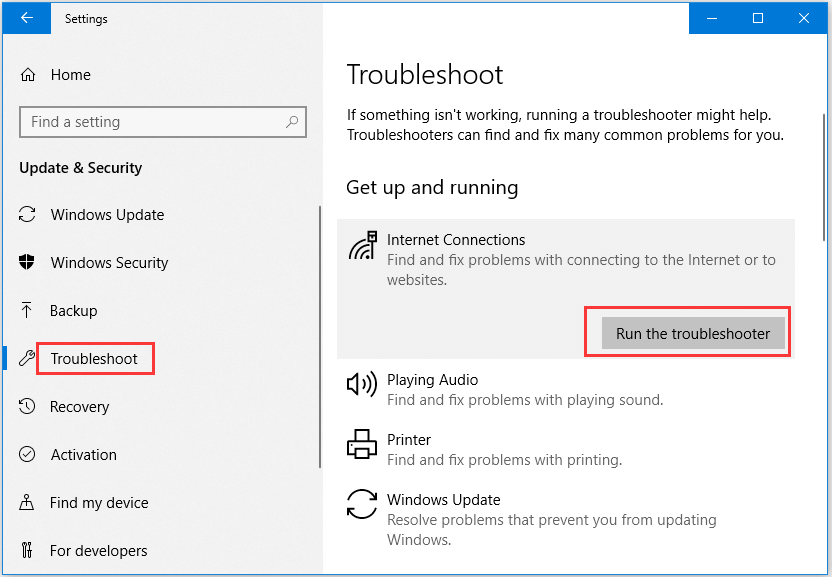
When you reach there, you will have to click Internet Connections, and then click on the option which says Run the troubleshooter to start to search and fix the problems with connecting to the Internet.
Now, at last, you need to check if this solution fixes your problem or not.
Fix 2. Try to reset network settings:
If you reset your network setting, it can help you to get rid of the Err_Cache_Miss error for good. Here is how you can do it:
First of all, you need to press Windows and R keys at the same time and then type cmd.
After that, you need to press Ctrl, Shift and Enter keys at the same time to run Windows Command Prompt as administrator.
Here in this step, you will be required to type the below-mentioned commands, and hit the Enter button after you type each command line to reset network settings. Here are the commands:
ipconfig /release ipconfig /all ipconfig /flushdns ipconfig /renew netsh int ip set dns netsh winsock reset
At last, you have to reboot your computer system and then open Google Chrome again to see if the Err_Cache_Miss Chrome error is gone or not.
Fix 3. Try to disable the Cache System:
Folks, you can fix the Err_Cache_Miss error by disabling the Cache System on your device. Here is how you can do it:
First of all, you need to press the Ctrl, Shift and I keys at the same time on the keyboard to open the Google Chrome browser and press the F1 key.
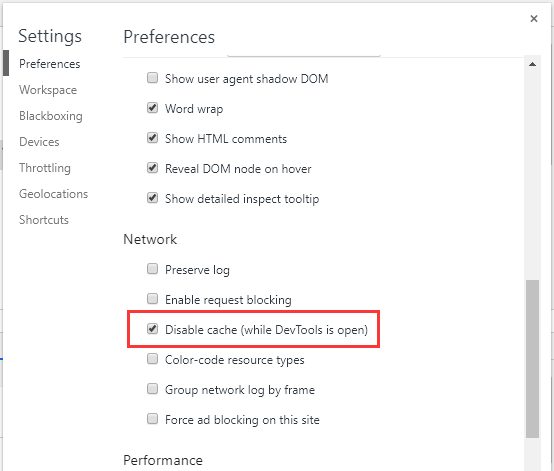
Now, you have to go down to navigate the Network category and then click the Disable cache option.
At last, you can get out of there and go to the website again to check if the error is gone or not.
Fix 4. Try to reset Google Chrome Browser:
There are times when your Google Chrome Browser itself can be a culprit. So, to fix the Err_Cache_Miss error, you need to reset Google Chrome Browser. Here is how you can do it:
First of all, you need to click the three-dot Google menu icon, and then go to Settings.
In the settings, you need to go down to navigate and then click Advanced. You will see Reset and clean up there, and then click Restore settings to their original defaults.
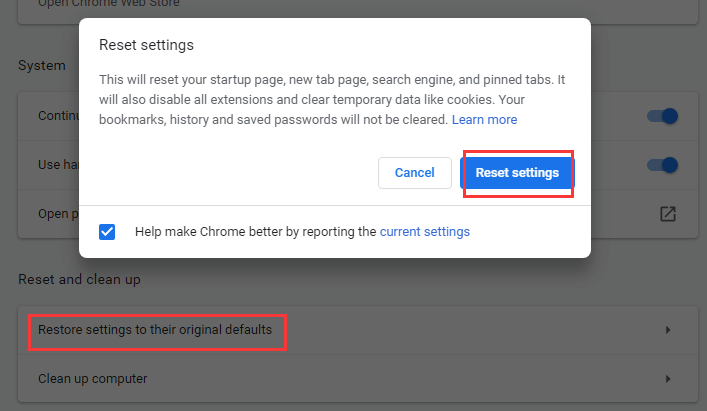
After performing the above-mentioned step, you need to click the Reset settings button in the popup Reset settings window to complete the process.
At last just check, if this fixes the error or not. If it does, then well and good, however, if not then move to the next step.
Fix 5. Try to disable Chrome Browser Extensions and Plugins:
In order to fix this annoying error named Err_Cache_Miss, you need to disable Chrome Browser Extensions and Plugins. You need to follow the below-mentioned instructions to do that:
First of all, you need to click the three-dot icon in Chrome and then click on More Tools, and then finally Extensions.
Now, you need to check the list of extensions and then you have to disable all those suspicious unfamiliar extensions to complete this process.
Now, just check if disabling Chrome Browser Extensions and Plugins fixes the error or not.
Fix 6. Try clearing Browsing Data:
To do that, you need to follow the instructions down below:
First of all, you have to open Google Chrome, and then click the three-dot icon to open the Chrome menu.
Now go and click More tools and then Clear browsing data.
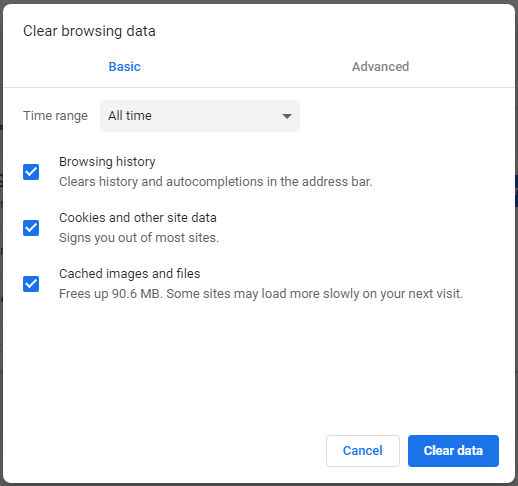
There you need to select All time, and tick all items Browsing history, Cookies a, and other site data, and Cached images and files. Hence, after that click the clear data icon to clear all browsing data of Chrome to complete the process.
Conclusion:
I am hopeful that one of these above-mentioned 6 solutions will help you to fix this error. If you have any queries, you can write them down in the comment section.




