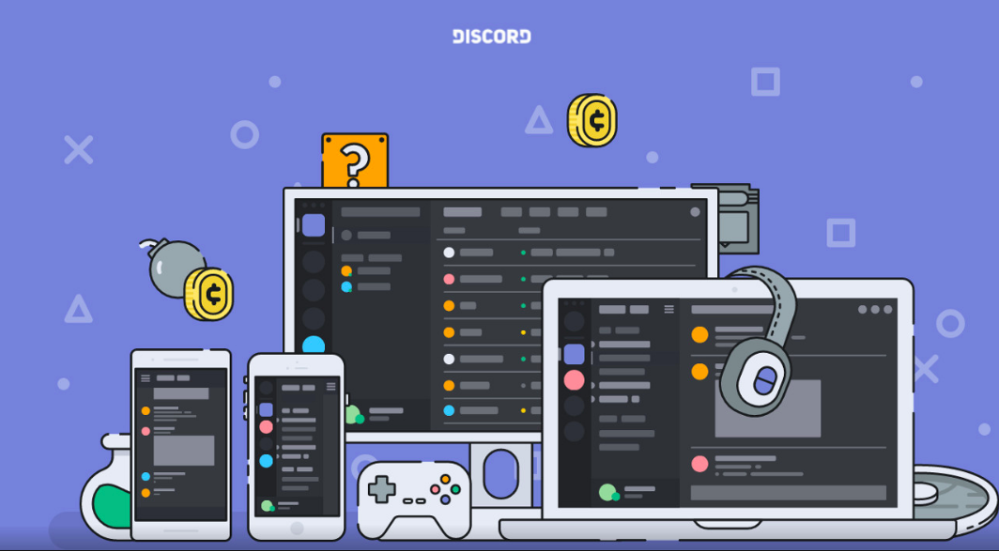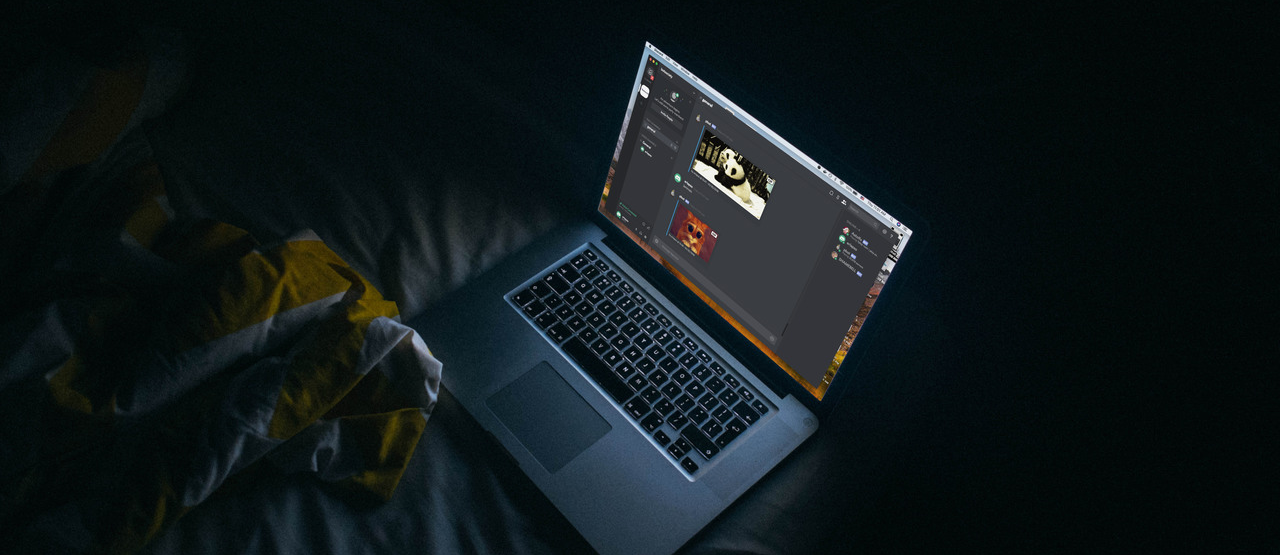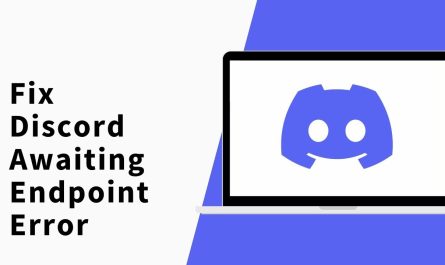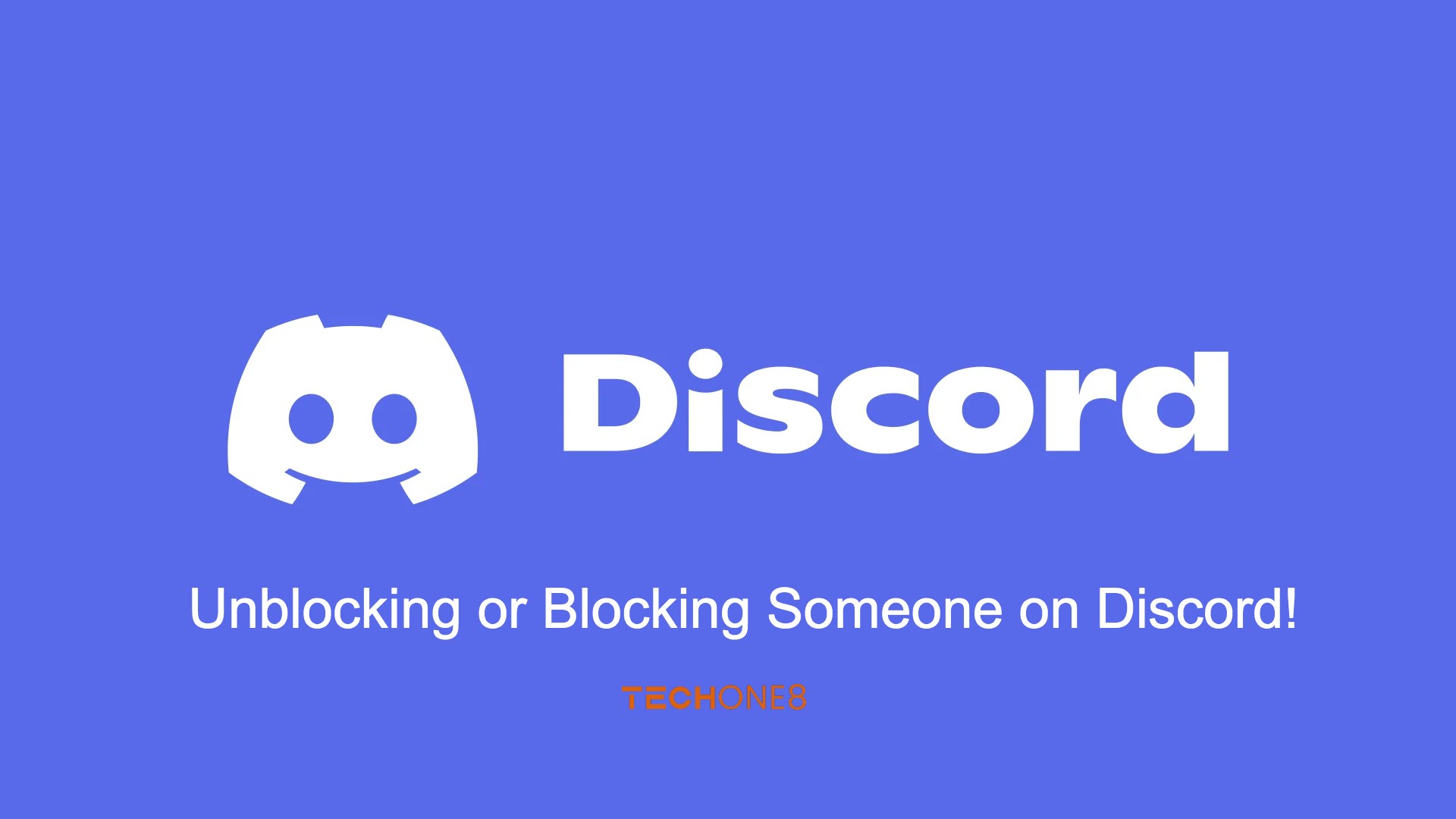On the internet, Discord Banner is the most popular gaming chatroom service. Some of the ways are given below which can customize your account to make your experience even better.
Contents
Username and Server Nickname
When you are registering first time for Discord, you have to create a username. Also, it is not permanent so you can change your username at any time after registration.
You have to click the gear icon next to your name and profile picture to access the Settings menu to change your username.
You have to select User Settings then My Account after that click “Edit,” and then you can put your new username.
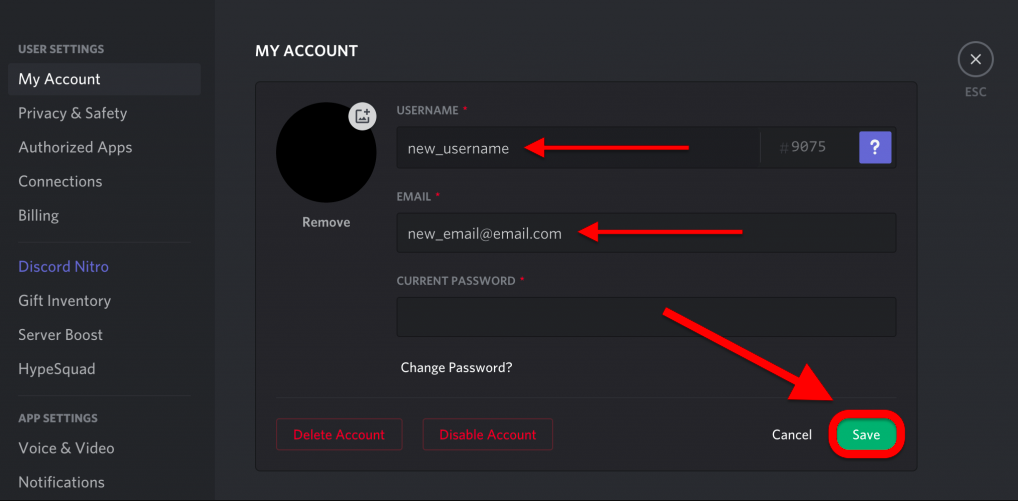
On each server, you can change your nickname that you’re a part of if you want. Select one of the servers that you belong of and click the downward arrow next to the server name on the top left. Click on “Change Nickname” to change or set your custom display name. The other members will see you as your nickname for that particular server.
Discord Avatars
Go back to “My Account,” to set your avatar on Discord and click on the circle with your current profile picture.
Then you have to select the file on your device; After that, you can crop it with a preview to see what it looks like inside the circle. Discord Nitro subscribers can set their avatars as they want like animated GIFs instead of static images.
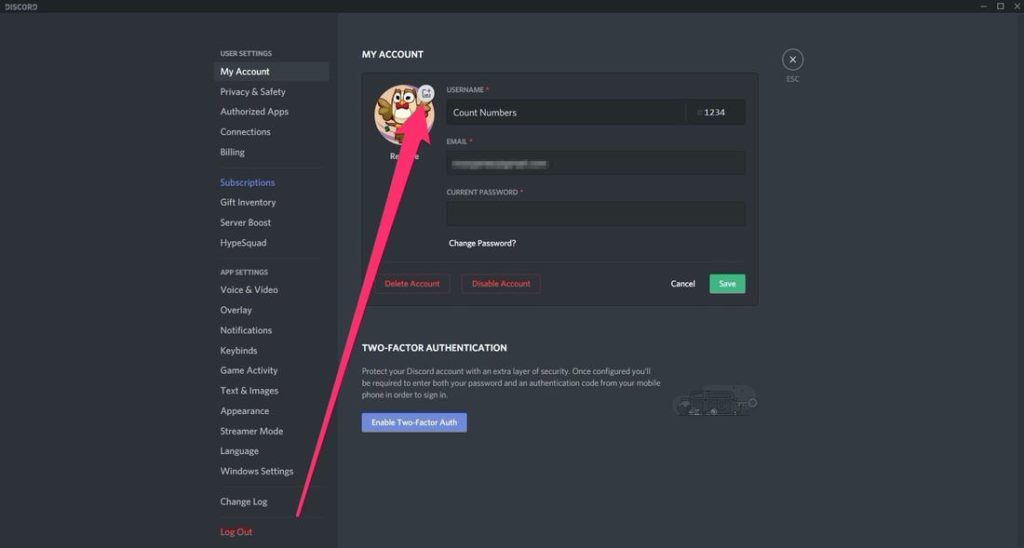
Discord Integrations
On your Discord account, you can link various accounts you have on websites and services. Each application will provide you with unique integrations on your account. Some of the examples are linking your Steam, Xbox, or Battle. The net account will permit you anyone looks at whenever your profile card will display what game you’re currently playing. On streaming services like Twitch and YouTube, you can also link your accounts. When you’re live-streaming on Twitch, or on your Spotify account to show what you’re currently playing people know.
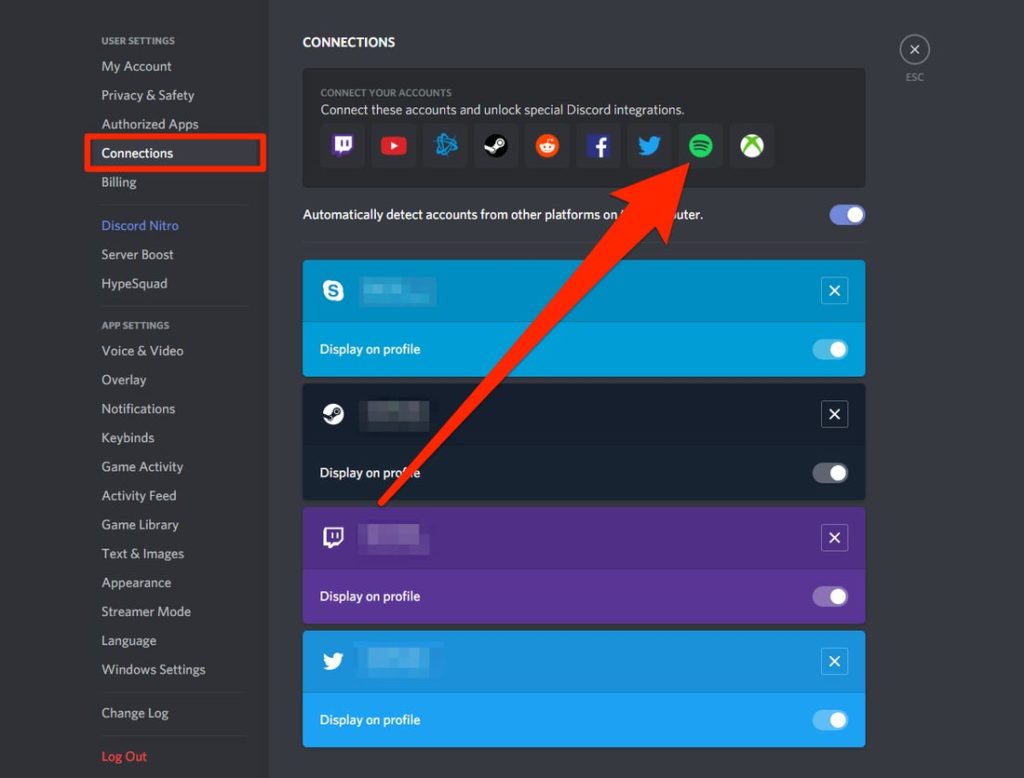
For setting up integrations, go have to select User Settings then Connections, after that select the icon for the app you want to connect. After selecting the app you can then customize each integration individually.
Custom Number Tag
On Discord Nitro you can simply go to the “My Account” tab and click on “Edit.” You’ll be able to set or select your custom number tag here if not already taken.
The Discord Interface
In Discord’s, you can customize a few things. You can see them by selecting App Settings then go to Appearance.
Select between light and dark themes. You can also change the way of display messages. You can create messages more spread out, while compact puts all the text close together and hides the avatars.
You also have several accessibility options like such as changing the font size scaling, the size of spaces between messages.
Across all apps you’re logged in to, whether it’s mobile, desktop or the web app will apply any customizations you make to the interface.
Text and Image Settings
You can also have the option to customize the way text and images appear in chat by selecting App Settings then Text & Images.
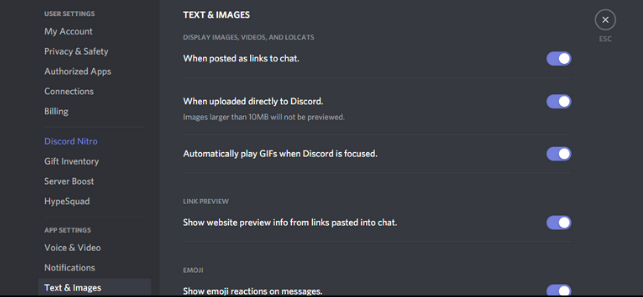
Below are some of the changes can make to the way certain types of content are displayed?
Display Images, Videos, and Lolcats: It allows you to set the message feed whether or not images and videos are shown in.
Link Preview: It allows you to determine if the links in messages will have a corresponding link preview.
Emojis: It enables visibility of emoji reactions to messages, and whether you can see or not you can see animated emojis.
General Notification Settings
On mobile, you will receive notifications across all the servers you belong to by default and desktop notifications are disabled on the other hand.
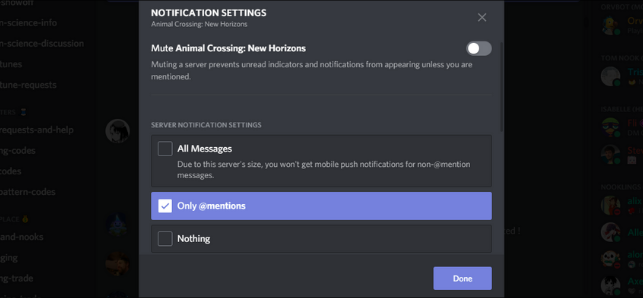
You will see Notifications there when you are on your PC at the app settings. You can enable Desktop Notifications and also you can disable mobile notifications
Server Notification Settings
Each server has the facility of its notification settings. You can click on the desired server, and go to the arrow next to the server name. Then go to Notification Settings.
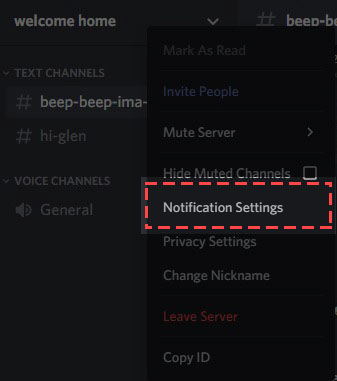
There are three options for notification settings they are:
All Messages: When a new message is sent on the server, you’ll receive a notification every time.
Only @mentions: every time a message is sent that directly mentions your username, you’ll receive a notification note from this server you will not receive any notifications.
By clicking the “Mute” button you can temporarily mute any server.
Conclusion:-
In addition to that, in a server, you can set the notifications per channel. Simply click on right the server and click “Notification Settings.” If there’s a particular channel you want to keep track of, simply choose “All Messages.”