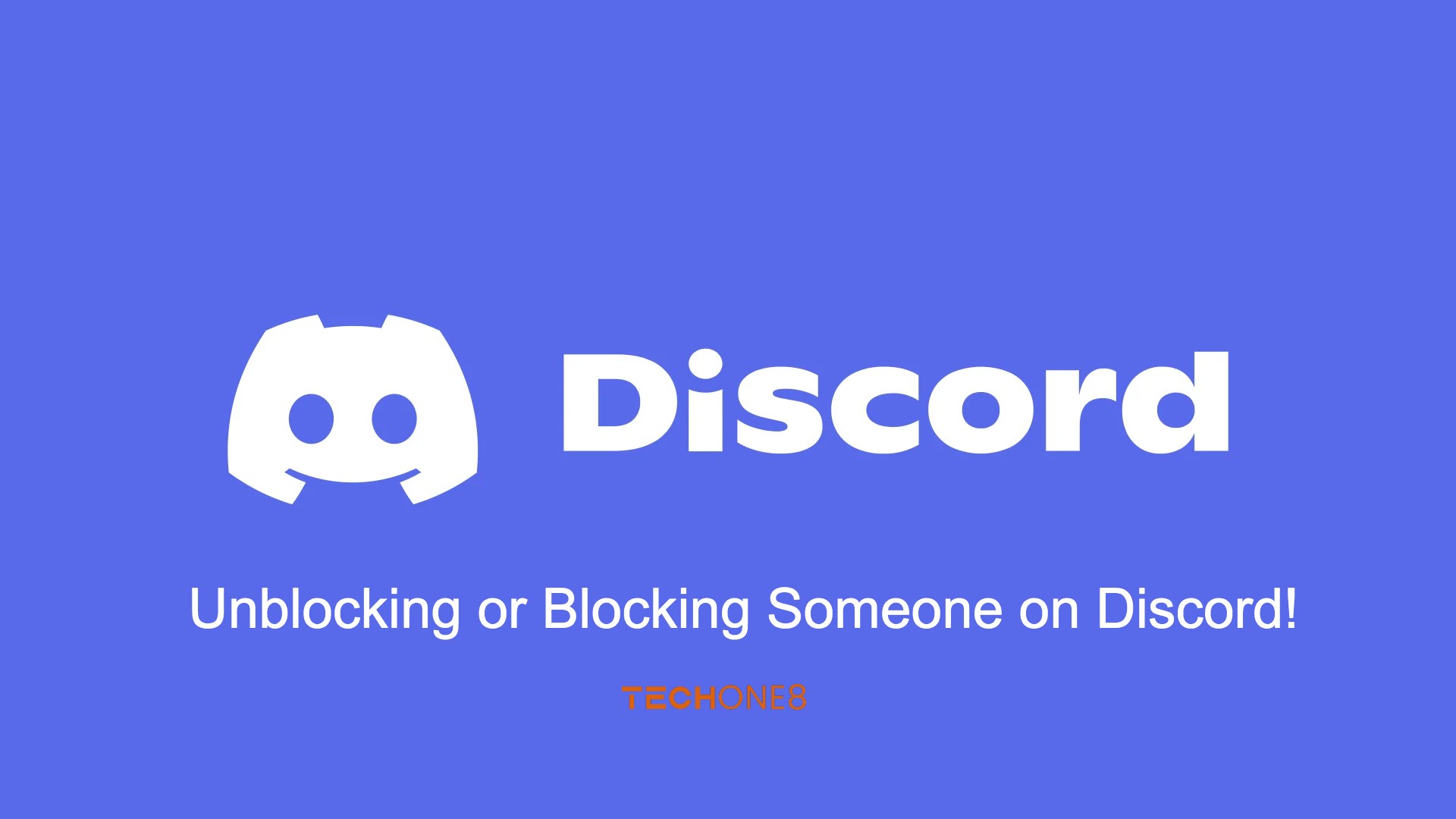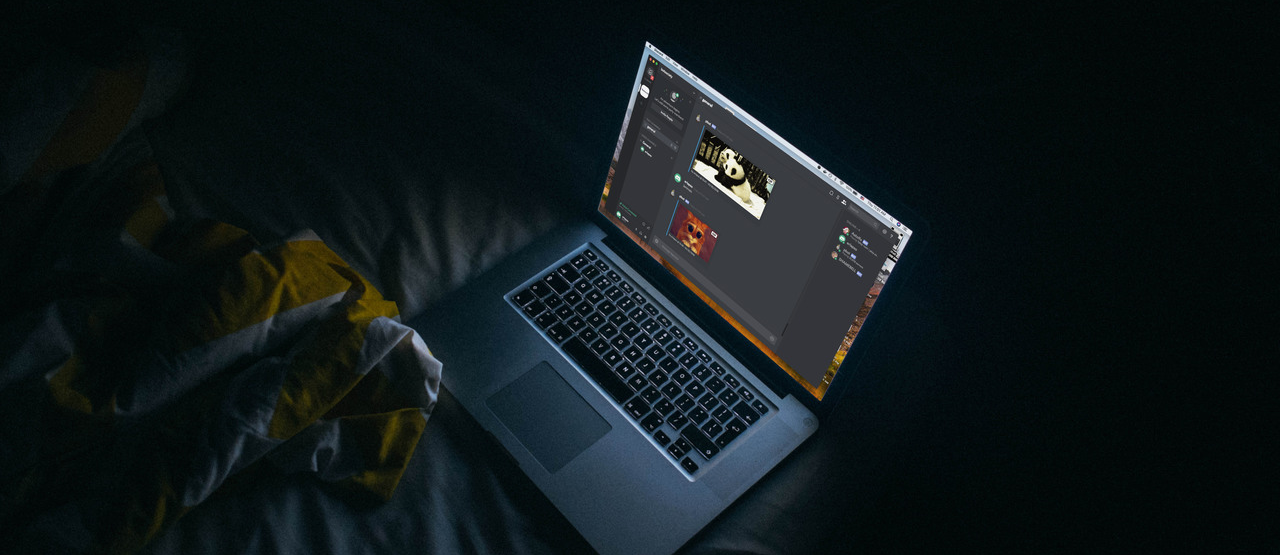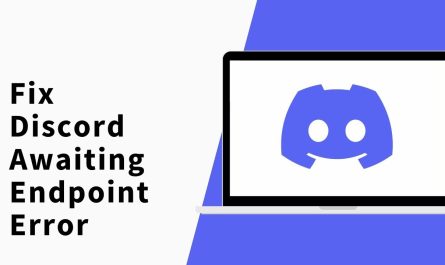Discord is a gaming chat tool that allows gamers from all over the world to communicate with one another. If you wish to block someone on Discord and prevent them from sending you direct messages, or if you wish to unblock someone to resume communicating with them, follow the full instructions below.
Contents
- 1 How to Unblock users on Discord – 4 Methods
- 1.1 Method 1- Unblock someone on Discord using the Discord desktop client.
- 1.2 Method 2- Unblock someone on Discord using the Discord mobile app.
- 1.3 Method 3- Unblock someone on the Discord desktop app from the Blocked list
- 1.4 Method 4- How to Unblock Someone using Discord Mobile App from Blocked List.
- 1.5 How to Block Someone on Discord If you want to block someone on Discord?
- 2 Conclusion
- 3 FAQ’s
How to Unblock users on Discord – 4 Methods
Generally, there are two methods for unblocking someone on Discord. After you unblock someone, you will be able to access their messages on any server you share and message them directly.
Method 1- Unblock someone on Discord using the Discord desktop client.
- You can find one of that person’s messages in a server you share.
- If you block someone, all of their communications are concealed behind “Blocked Message – Show Message.” You can view the message by clicking Show Message.
- After you reveal the message, the person’s username will be visible. You can unblock him/her by right-clicking on their username and selecting Unblock from the menu.
After that, the target individual will be unblocked on Discord, and you will be able to talk with him/her again.
Method 2- Unblock someone on Discord using the Discord mobile app.
- However, you may find one of the target person’s messages in a server you share.
- The message of the blocked persons is buried beneath a label that reads “Blocked Message.” You can view the blocked message by tapping Blocked Message.
- Following the display of the message, the message sender’s username and profile photo will be displayed. You can open the profile page by tapping on the selected person’s profile photo.
- Then, in the upper-right corner, click the three-dot icon and select Unblock.
If you do not share a server with the target individual or find one of their messages, you can remove them from the Blocked list.
Method 3- Unblock someone on the Discord desktop app from the Blocked list
- For the Discord desktop client, click the Home button in the upper-left corner, and then select the Friends to tab in the left pane.
- Then, at the top, click the Blocked tab to get a list of all the users you’ve blocked.
- Locate the person you want to unblock, right-click her/his name, and select Unblock.
Method 4- How to Unblock Someone using Discord Mobile App from Blocked List.
- Tap the three-dot icon that is present at the top-right and then tap the bottom icon that looks like someone is waving a hand. This brings up the Friends list.
- Tap the Blocked tab and locate the person you want to unblock—swipe left on the individual and tap Unblocked.
How to Block Someone on Discord If you want to block someone on Discord?
- Go to the Direct Message app and click the target user’s profile name.
- Click the three-dot icon present in the upper-right corner of the user profile box, then select Block.
- After you block someone on Discord, he or she can still read your messages but can no longer speak with you on Discord.
Conclusion
Now you don’t have to worry if you are in need of blocking or unblocking someone. A thorough read of this article is all you need. We hope that this helped you!
FAQ’s
#1. How do I unblock someone on Discord?
- To unblock someone on Discord, follow these steps:
- Open your Discord application or website.
- Go to your “User Settings” by clicking on the gear icon.
- Navigate to the “Privacy & Safety” section.
- Under the “Blocked Users” tab, you will find a list of blocked users.
- Locate the person you want to unblock and click on the “Unblock” button next to their name.
- Confirm your decision to unblock them when prompted.
- To unblock someone on Discord, follow these steps:
#2. Can I block someone who is not in the same server as me?
- Yes, you can block someone on Discord regardless of whether they are in the same server as you or not. Blocking someone will prevent them from sending you direct messages or friend requests.
#3. Will blocking someone remove their messages from the server?
- No, blocking someone on Discord does not remove their previous messages from the server. It only restricts their ability to communicate with you directly. Their messages will still be visible in the server’s channels.
#4. Can a blocked user see my messages in the server?
- Yes, a blocked user can still see your messages in the server’s channels unless the server has specific permissions or roles that restrict their access. Blocking someone only affects your direct interactions with them.
#5. How do I block someone on Discord?
- To block someone on Discord, follow these steps:
- Locate the person you want to block in the Discord application or website.
- Right-click on their username or click on the three-dot menu next to their name.
- From the options that appear, select “Block” or “Block User.”
- Confirm your decision to block them when prompted.
- To block someone on Discord, follow these steps: