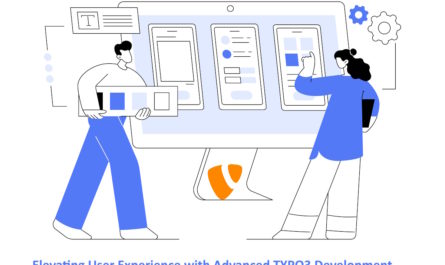Apex Legends won’t launch on your PC? Don’t panic. You can resolve Apex Legends launching error with the below-given fixes:
You can try these fixes to resolve the issue.
- Download and install the latest version
- Try to Rebuild Game in Origin
- Try to run the Apex Legends via administrator
- Try to update the graphics card driver
- Accept the connections via Windows Firewall
- Reinstall the game
Contents
#1. Download and Install the latest version
Most of the developers of the Game always keep releasing versions to upgrade their games and resolve various issues. So you must check for the latest updates of your game on its official website. After releasing the latest update you must have to install the version to keep your game up to date. In this way this can also help to resolve some issues like Apex Legends won’t launch. But sometimes after updating the Apex Legends doesn’t resolve your error, don’t panic. There are many other fixes to try.
#2. Try to Rebuild Game in Origin
If sometimes Apex Legends won’t launch on your PC, You can also rebuild your game features in the Origin. Given below are some fixes you can do:
- First of all open the official website then click on the origin client and then click on My Game Library.
- Then go to the Apex Legends and then select and right-click on it. Then choose Repair.
- You must follow all the instructions from the screen to finish the process.
- Reboot your PC.
- And then launch Apex Legends and notice that it is working properly or not.
If still not working, calm down. You can fix it from another fix given below.
#3. Try to run the Apex Legends via the administrator
If the Apex Legends do not launch after you start it as normal, you have to run it via an administrator account.
Here’s what you can do:
- In the bottom left corner of your computer screen type Apex Legends in the search box and then right-click on Apex Legends to choose to run as administrator.
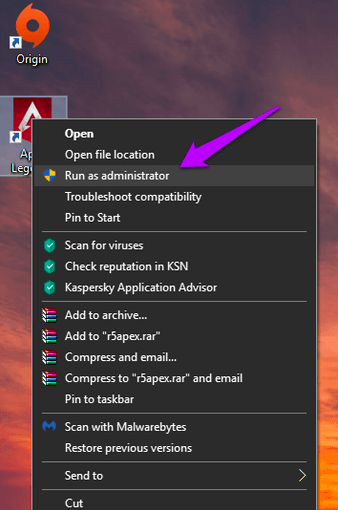
2. After that accept the UAC if it is prompted.
3. After that, you have to check whether Apex Legends launched properly or not.
If Apex Legends do not work or fails to launch you can try the next fix given below.
But if the Apex Legends fixes successfully to launch, given below is your next task. After that you can configure your web application settings by using the following steps:
- In the bottom left corner type Apex Legends in the search box on your computer screen and select Apex Legends and then click on a file location.
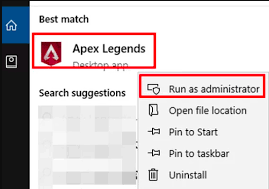
2. After that file explorer opens and then click on Apex Legends.exe and select Properties.
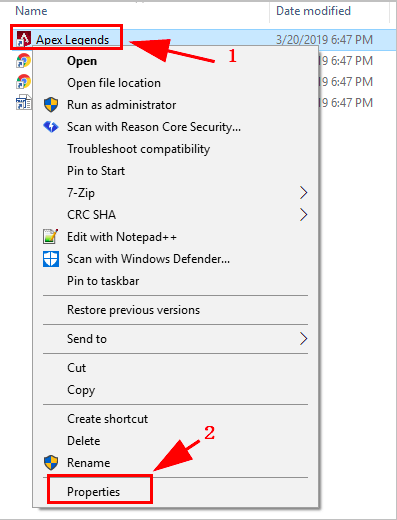
3. After that select the Compatibility tab and then select the box located next to the Run this program as an administrator. And then choose the Apply button.
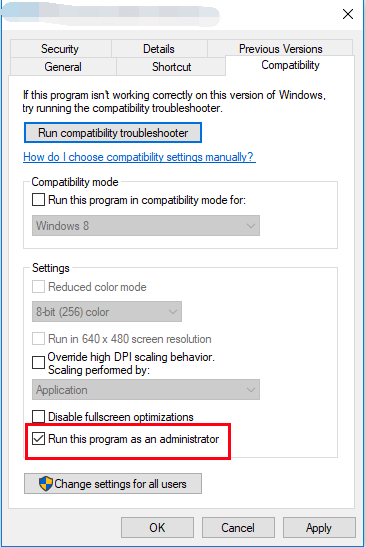
And then click on save your changes.
After doing so, you can run the Apex Legends as an administrator account every time you get on your computer. But if still not resolved, check the below fix given.
#4. Try to update the graphics card driver
The outdated and missing drivers in your computer will result in the game failing to launch, especially your graphics card driver. To avoid such types of errors everyone should verify that the drivers in your computer are up to date or not, but if it doesn’t then update your drivers.
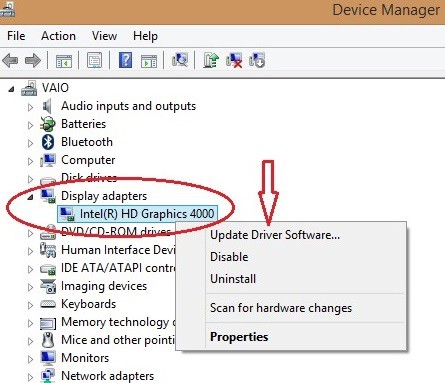
There are a couple of ways to update your graphics card drivers that are manually updating drivers and automatically update drivers.
1. Automatically updated drivers
If you are having a busy schedule and don’t have enough time to manage all these issues then you can automatically do it from web browsers.
2. Manually updated drivers
For manually updated drivers you can go and visit the developer’s website and search for the current version of your graphics card driver. After that download the latest version and install it on your computer. This process needs time and computer skills.
#5. Accept the connections via Windows Firewall
Most of the time we notice that Windows Firewall does not allow Apex Legends. So that is the main reason why Apex Legends won’t launch.
- Search Control Panel in the search box and open.
- Then select Windows Defender Firewall.
- Then select Allow an app or feature through Windows Defender Firewall.
- Then select the change settings option and scroll down till you get Apex Legends.
- In Apex legends allow all the checkboxes of Domain, Private and public.
- Then select browse to select Apex Legends and choose to add.
- And save it. After that restart your PC.
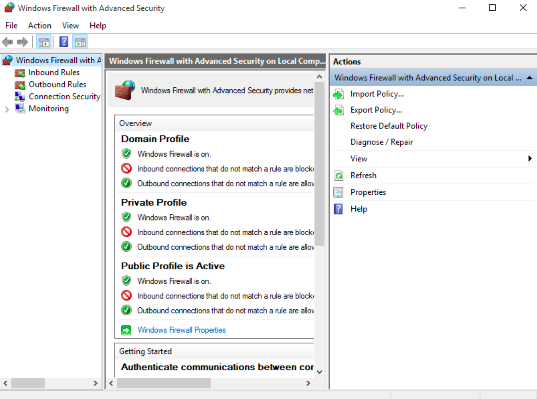
#6. Reinstall the game
If the above methods don’t work then uninstall the game and reinstall it again.
- Press the Windows key from the keyboard and R key simultaneously.
- In the run box type appwiz.cpl and press OK.
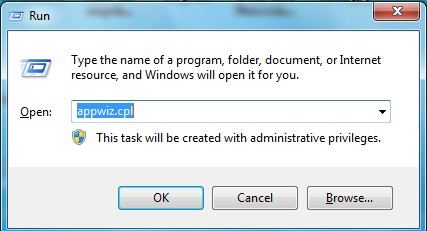
3. Choose Apex Legends and Origin, then uninstall it.
4. Reinstall the Apex Legends and origin.
After that open Apex Legends and check whether it has launched properly or not.
Conclusion-
This may also aid in fixing certain problems, such as Apex Legends not launching. Don’t panic, though, if updating Apex Legends doesn’t always fix the problem. You can try a lot of other fixes.