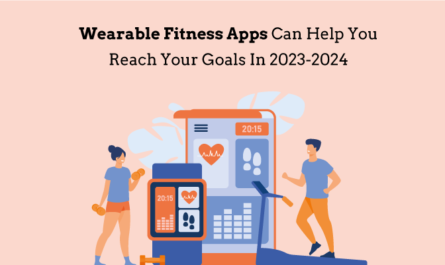The pandemic has made things difficult for everyone. No one is able to go out to either meet or to work. But zoom meetings app have made it somewhat easy for the people to deal with the pandemic as now people are able to direct board meetings, teach students, and even interact with their families over voice and video chat.
In case you are also looking to access your Zoom.us login account, read this blog till the end to know how you can log in to your account with relative ease.
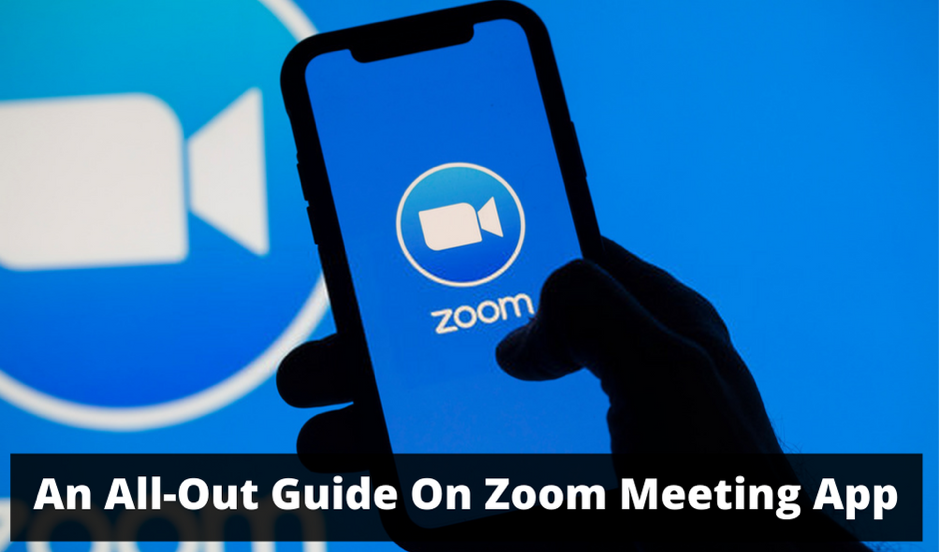
Before we begin, let us get to know about some of the features of Zoom.com that make this meeting app platform stand out.
Contents
Major Features of Zoom
- The platform offers high-quality video, audio, screen sharing, and stable connectivity so users can enjoy their meetings.
- One of the lesser-known facts about this platform is the parity in services for all devices as it offers the same filters and functions for both laptops and mobile devices.
- All it takes is a single touch to start or join a zoom meeting app.
- Offers chat and presence functionality features that are pretty easy to access
- Also has whiteboarding functionality
- Co-annotation and mobile collaboration are also available.
Let us now take a look at the steps that can be used to make a Zoom.com login account on your device.
Steps to Make a Zoom Account on Mobile Devices
- Visit the app store, that is your play store and download the app of Zoom.com and click on it to open the application. After this, click on the sign-up option that is available at the welcome page, to begin with.
- From there, click on the sign-in or the zoom login option to proceed further.
- In the next window, you will need to enter the email address that you want to use for your account and after doing so, you will need to enter your first and last name.
- Next, check the box that says, “I agree to the terms of service”.
- For the next step, you will need to click on the sign-up option from the top right corner of your screen.
- Doing so will make a pop up appear on your screen, which will confirm that the email was sent to the email address that was chosen by you.
- Open the message by navigating to the inbox.
- Move down further and click on the activate account option. Doing so will open the web browser on your mobile or tablet.
Let us now take a look at the steps that can be used to share your screen on Zoom.
- Start by clicking on the screen share icon that is just at the bottom corner of your screen.
- From there, you will get the option of either sharing your entire desktop or your Windows that are open at that moment.
- In case you want to stop, simply click on the red button that says stop share to go back to being a normal participant in the zoom meeting app.
These are some simple steps that can come in handy when you have a zoom meeting app or if you are attending a zoom meeting for the very first time.
For any further info or queries, you may contact the help and support center of Zoom or you can visit the website of Techwide to get answers to your queries.
Conclusion-
The Zoom Meeting App offers a seamless experience for scheduling, organizing, and attending meetings. Users can create and manage multiple meeting rooms, invite participants, and set agendas with ease. The app integrates with popular calendar applications, ensuring seamless synchronization of events and reminders.