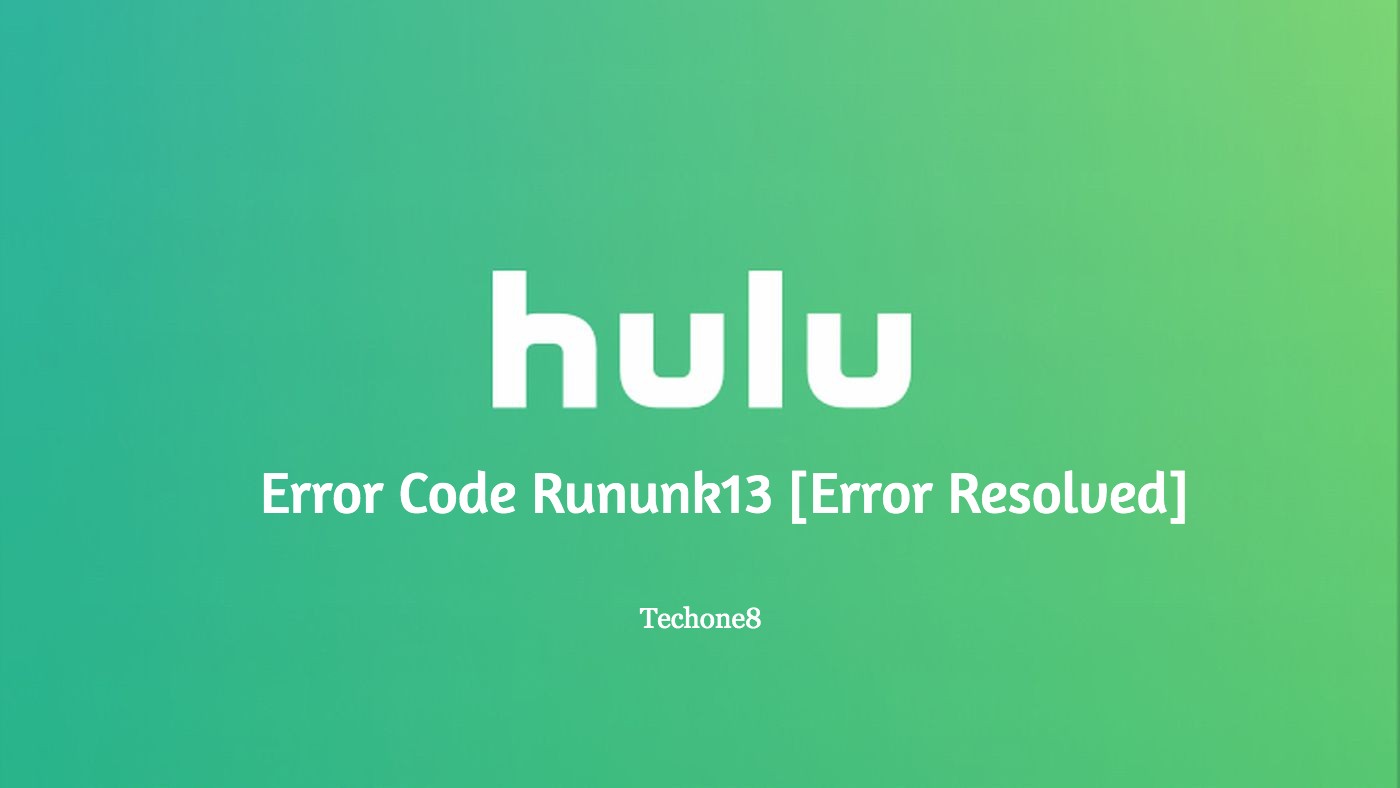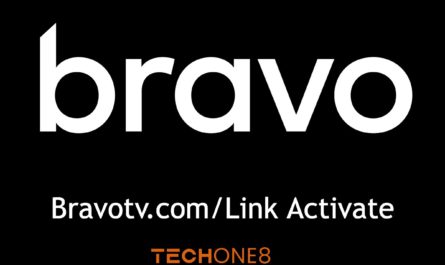Most of the users try to make use of Hulu applications on their current browser, but they are facing errors like hulu error code rununk13. It basically means that there may be some internet connectivity issues related to the service. Most of the popular users from US based streaming services may encounter such issues while starting the Hulu application or trying to watch their favourite movie or shows. If you are facing such errors don’t panic at all we are here to help you resolve these types of errors. Also make sure you don’t have to try all the fixes given below. Try until you get the best one which suits you.

Contents
How to resolve Hulu error code rununk13?
1. First of all reboot your application and device
2. Make sure you check the internet connection
3. And check for a server outage
4. Always clear your cookies and cache
5. Repair or reset your Windows 10 Hulu application
1. First of all reboot your application and device
1) As a user, for windows 10 operating system Hulu application, First of all you have to try quitting the application by clicking on the X button from the keyboard and restart the application again.
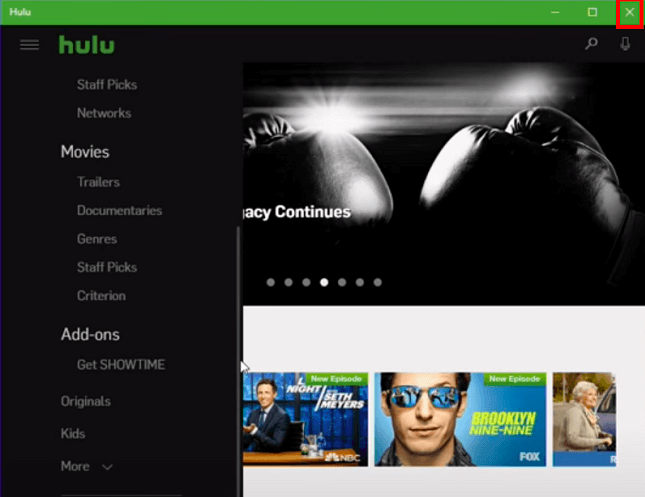
2) After the above process if the error still persists, then you should also reboot your computer.
3) Then simply you can head over to the left side of the taskbar, then choose and select the windows icon.
4) After that choose the power button and then choose the restart option.
5) Once your computer has rebooted, start your Hulu application again to check whether the issue is resolved or not. If not move on to the next fix given below.
2 Make sure you check the internet connection
1) A poor internet connection on your Pc may give rise to the Hulu error code rununk13.
2) To resolve this, first of all you have to perform an internet speed test.
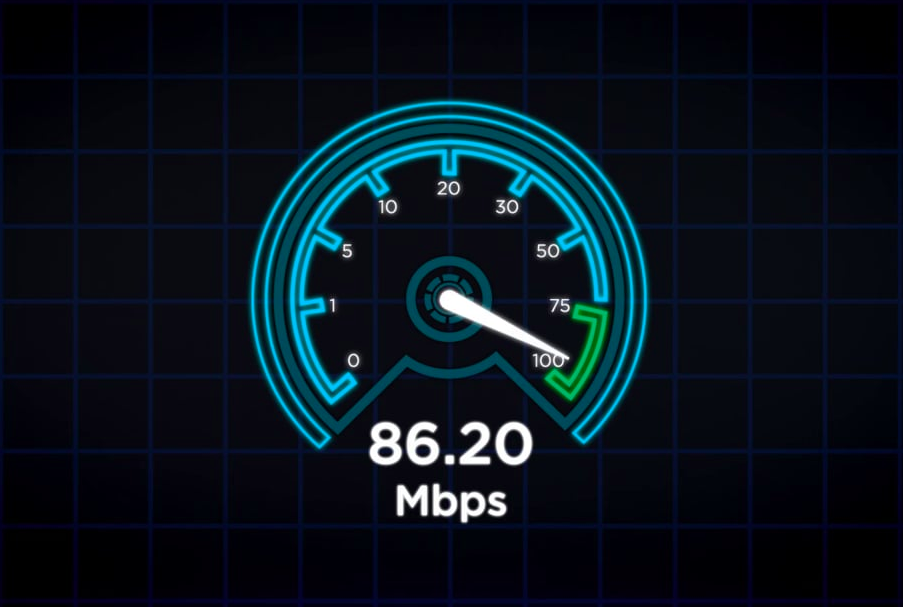
3) Make sure your speed should be more that 3.0 Mbps for the normal streaming and most of the time the speed should be 16.0 Mbps for the 4k content.
4) If the user is connected on the wifi connection, you can try switching over to an Ethernet cable.
5) At last once your internet connection has stabilised you can check if the error is resolved or not. If not you can try another fix given below.
3. And check for a server outage
1) Most of the time Hulu application’s servers may experience outages and their services will be unavailable.
2) For checking for an outage, users have to simply check the Hulu server status page.
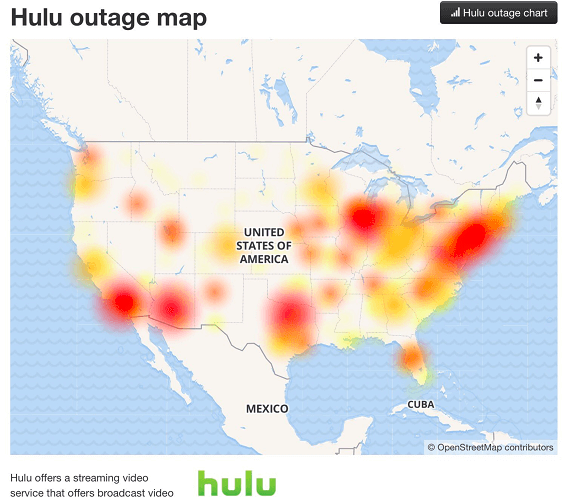
3) Most of the time Hulu is experiencing downtimes, the user might need to wait for a fix to be utilized.
1) As a user if you are using the Hulu application on the Windows 10 browser, you can simply head over to the history option from your current working browser.
2) On the history option, choose Manage history option and then click on the clear browsing data option.
3) After that the user will be prompted with a pop up message, then simply choose the all time option and make sure that the cache and cookies are checked.
4) At last select on the clear now option.
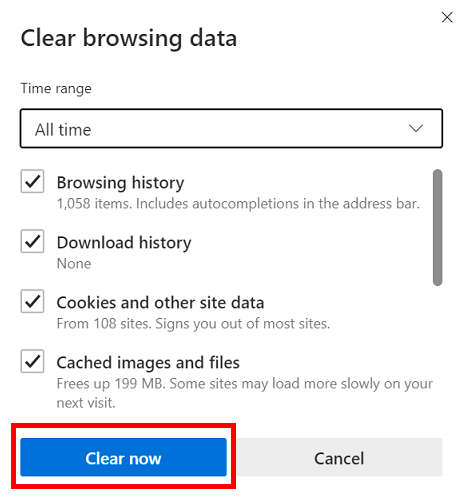
5) After that start the Hulu application and then try to login it again, make sure the error may be resolved. If not move on to the next fix given below.
Read More: What Came Off To Litanswers? Litanswers: Get Free Chegg Answers
5. Repair or reset your Windows 10 Hulu application
1) First of all the user should head over to the left side of your screen’s taskbar and then below the search bar, search for applications.
2) Then choose the first option and then scroll down until you get the Hulu app option in that list.
3) After that you have to choose the advanced options and then first select the repair button.
4) Then after the repair is made, start up the Hulu application to check whether the issue has been resolved.
5) If the issue still persists, you have to head over to the same menu again.
6) This time you have to choose the reset button from the screen.
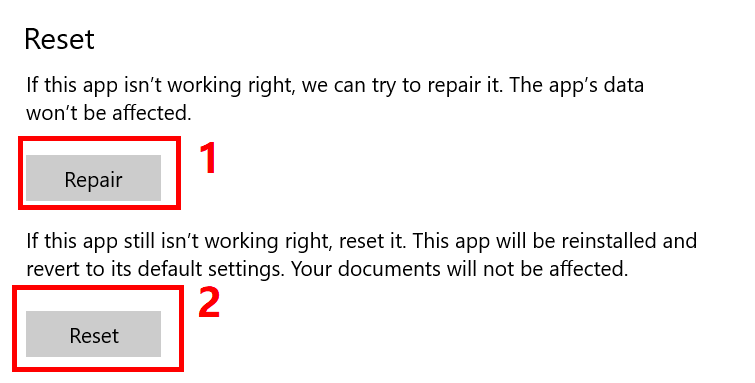
7) After the application has been reset start the Hulu application and then log in into then.
8) Make sure the issue should be resolved now.