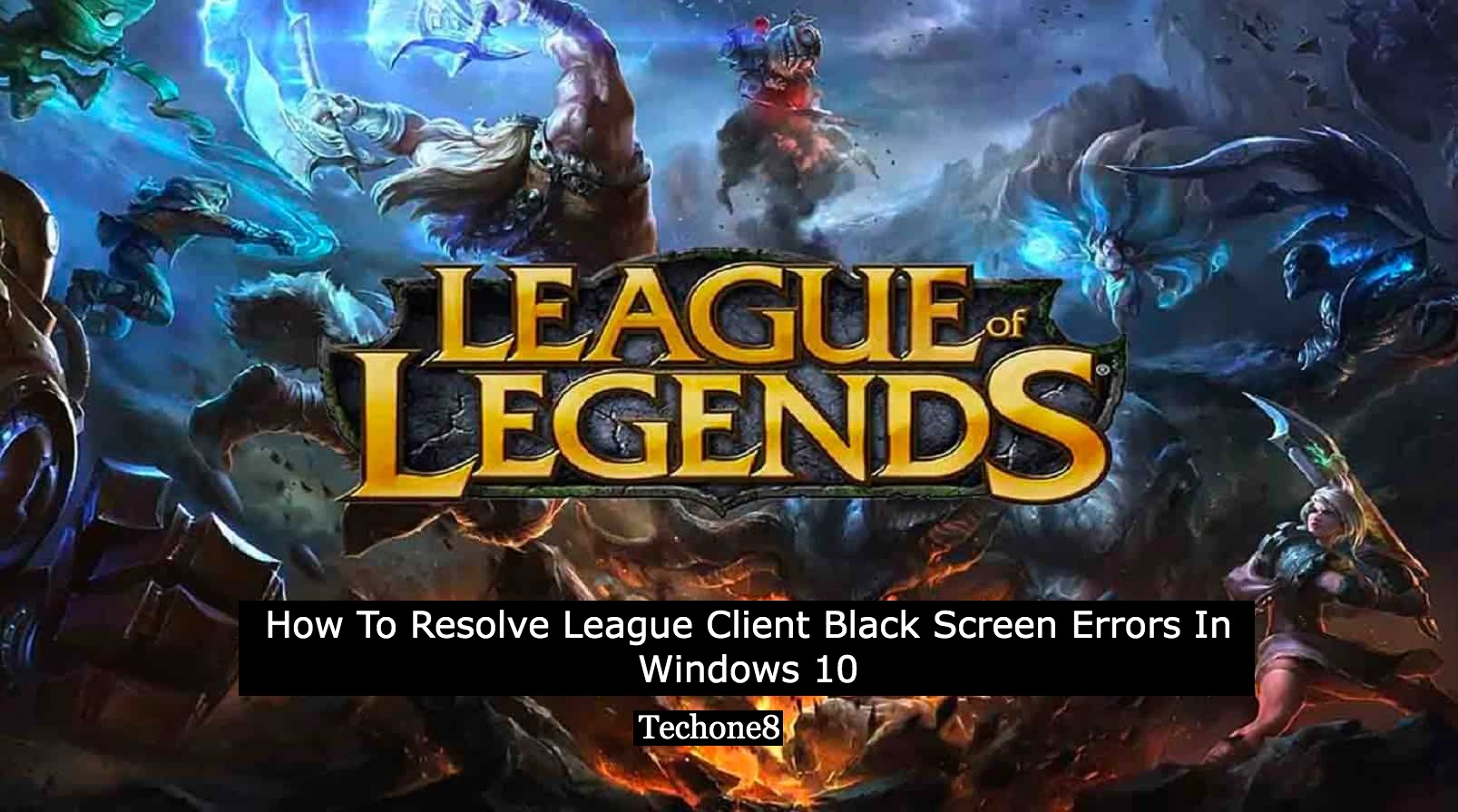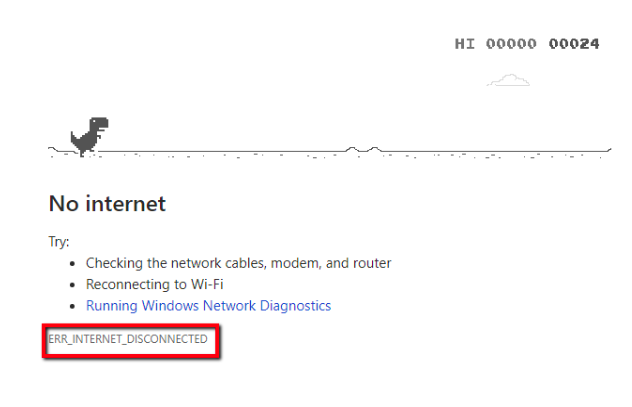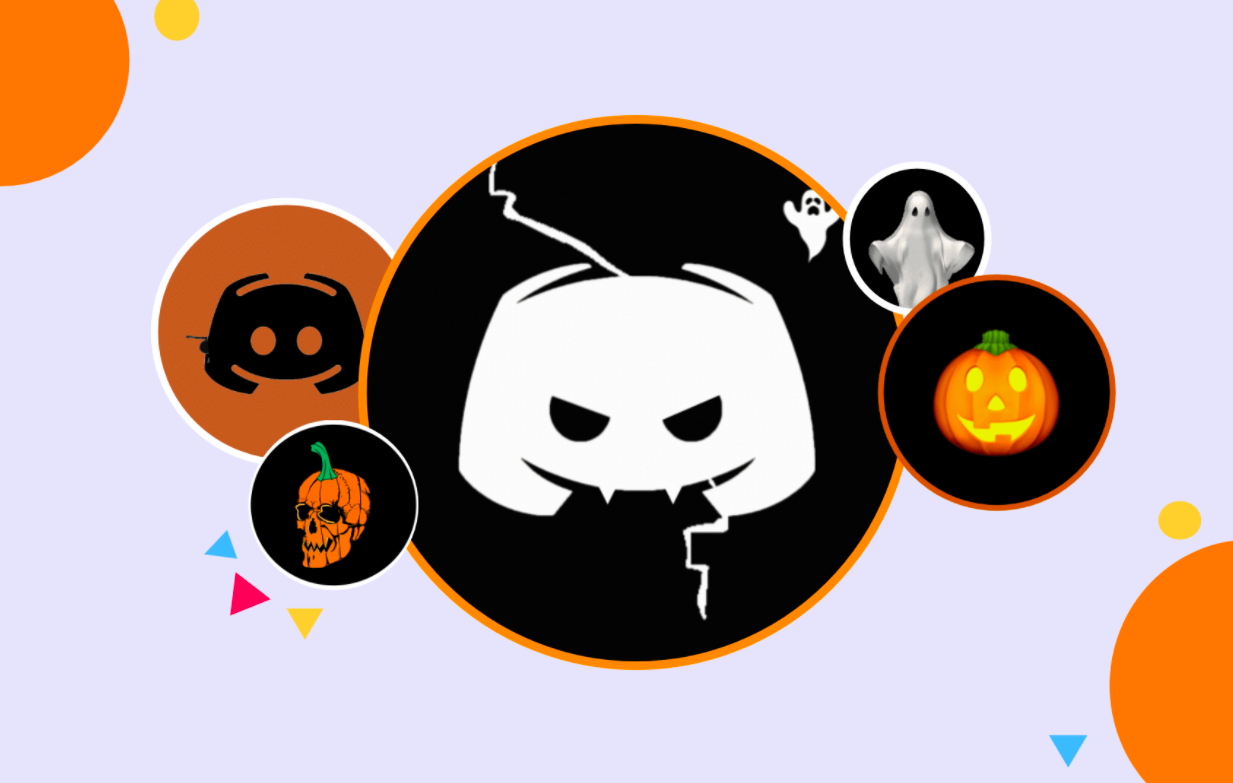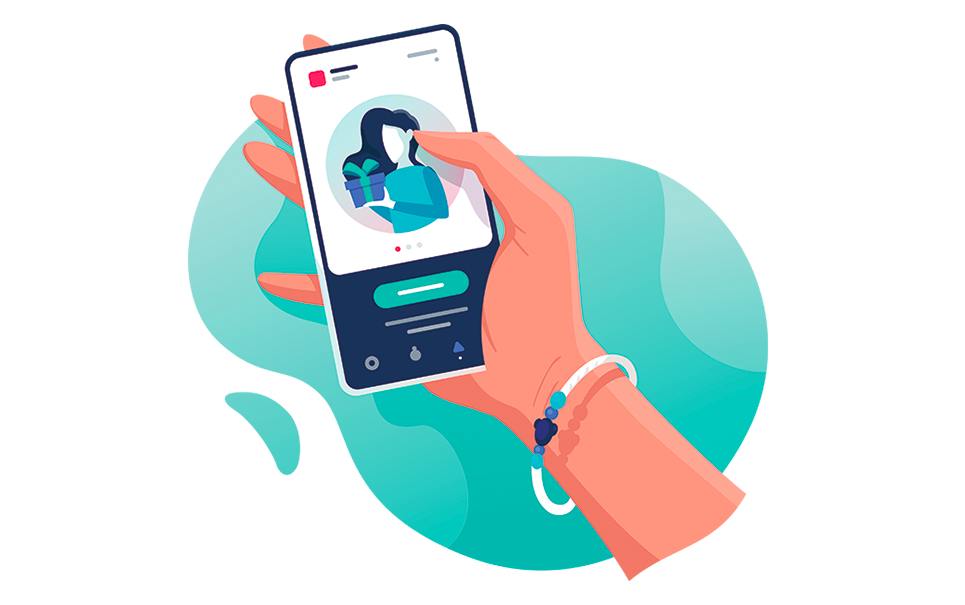Windows 10 operating system was presented as a very gaming-friendly OS with quite a lot of brand new, innovative choices and attributes for players. But most of the time errors with some particular games so far come into sight. Specifically, League of Legends (LOL) gamers in the Windows 10 operating system face the various errors such as league client black screen. But fortunately, it is very simple to fix such errors.
Such types of topics are discussed most of the time on league client black screen. But most of the gamers managed to search for fixes for such issues. Evidently programmers from Riot Games didn’t pay heed to such aspects of the games with Windows 10 operating system. So in such cases you will have to carry out a couple of twists. After that everything will work fine.
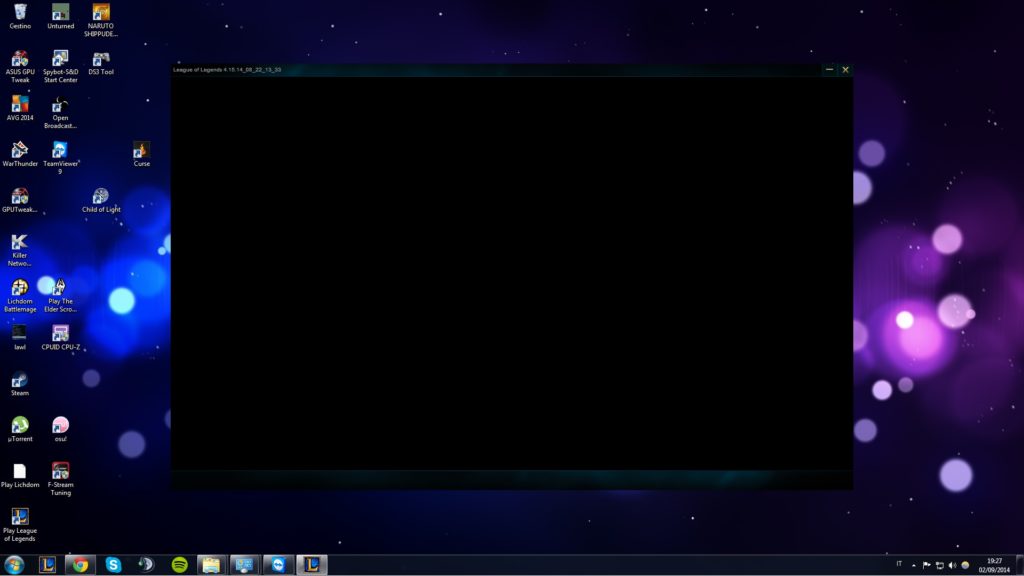
Contents
There are 5 fixes to fix League client black screen issues
1 Upgrade the GPU drivers
2 Always clean boot your PC
3 Upgrade your PC
4 Always disable your display scaling
5 Try to make use of Ethernet connection
1. Upgrade the GPU drivers
Downloading and installing the current GPU drivers on your PC is an essential as upgrading the operating system of your PC. Basically when the user upgrades the PC, the windows 10 operating system downloads and installs the current version of the graphics driver. And always make sure that your PC needs the latest driver version. After that go to the GPU manufacturer’s site and then check for the newer updates.

If the user is not able to find any suitable fix on the GPU manufacturer’s site, then the user must upgrade and install the newer versions of graphics drivers. Downloading and installing the graphic drivers in the manual way is the process which carries the risk of getting the corrupt or wrong driver. It may lead to serious breakdowns. The easier and safer way to upgrade drivers on Windows operating systems is by making use of automatic tools. The automatic tools are available on the internet.
2. Always clean boot your PC
By always clean booting your computer, the user forces it to make use of the minimum set of graphics drivers and the programs that it requires. In such manners your PC will direct all its assets to power the game and here are some of the steps given below:
1) Go to the start menu, type msconfig and press enter key from keyboard.
2) Go to the system configuration menu, then choose the services tab > hide all Microsoft services > disable all.
3) After that go to the startup tab and then choose open task manager.
4) Then choose each startup item and press down disable.
5) Then terminate the task manager and then restart your PC.
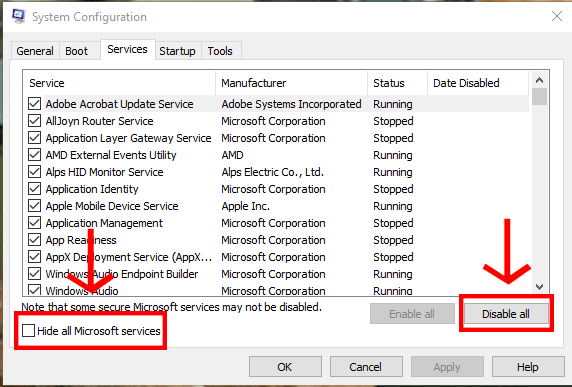
3. Upgrade your PC
As a user you should always make sure to use the current version of Windows 10 on your PC. Nowadays Microsoft attach a sequence of very handy game optimization features in the current windows 10 operating system patches. Most of the players confirmed that the current updates enhanced their gaming experience by decreasing the incident of technical errors and enhancing the FPS rate. As a user to check and update your device, move on to the settings option, then choose update and security, then select windows update and click on check for updates.
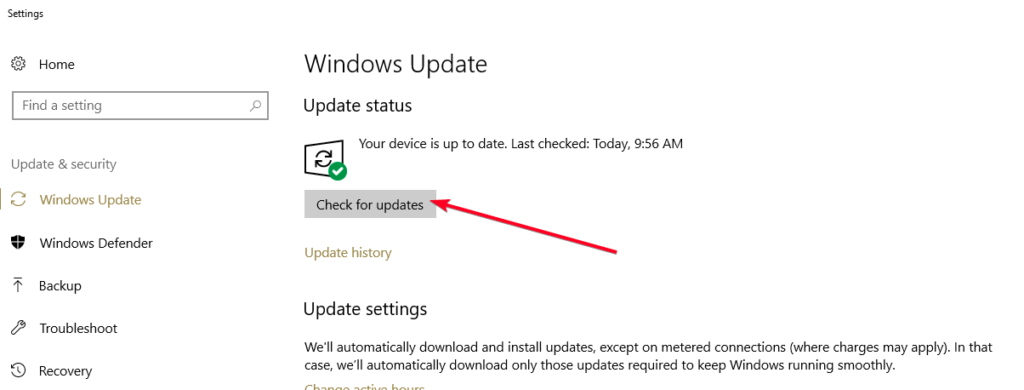
4. Always disable your display scaling
Here is the perfect solution what you need to do and eliminate the errors such as league client black screen when you open and start League of legends in windows 10 operating system:
1) Always right-click on the (LOL) league of legends game launcher.
2) Then move to properties and then choose compatibility options.
3) Check for disable display scaling whether it is on high DPI settings.
4) Then also check whether it is running as an administrator account or not.
5) After that uncheck the compatibility mode.
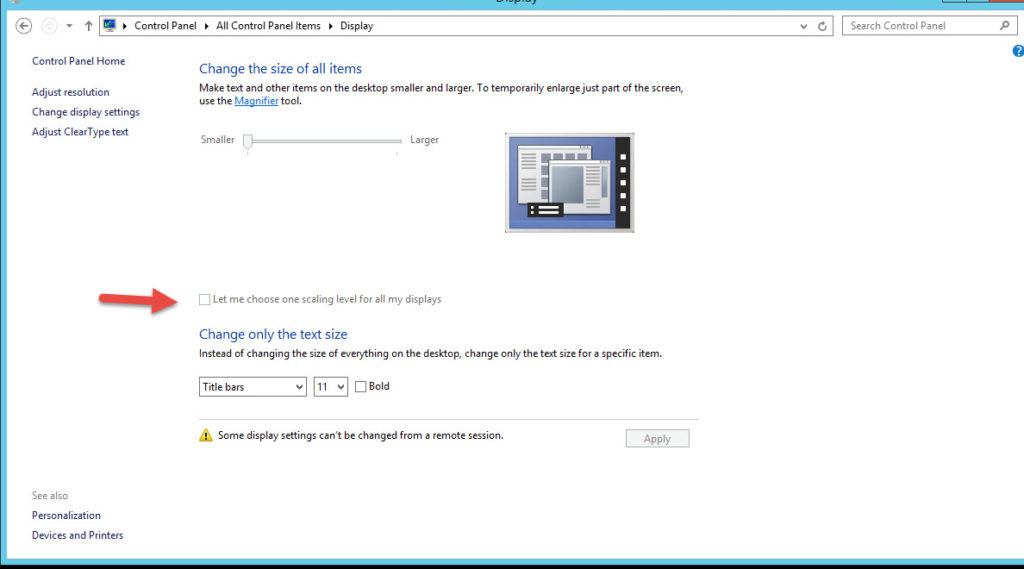
After this minor fix, the user should be able to start and play the game of league of legends without league client black screen error. I assure you that such errors are temporary and the developing team will work and spot it. But wait for the next update and workaround with it.
5. Try to make use of Ethernet connection
Most of the players assured that switching to the Ethernet cable connection resolved league client black screen issues. Mostly, wireless internet connections are more sensitive than Ethernet connections. Also the users face such issues when their wifi signal is not strong enough. It also includes the black screen issues and server errors. If such issues still persist you can check for the trouble shooting options.

Above given five fixes are mentioned to resolve the issues such as league client black screen. I hope it will help you find the best one to resolve the error. But if not you can uninstall the game and reinstall it again.