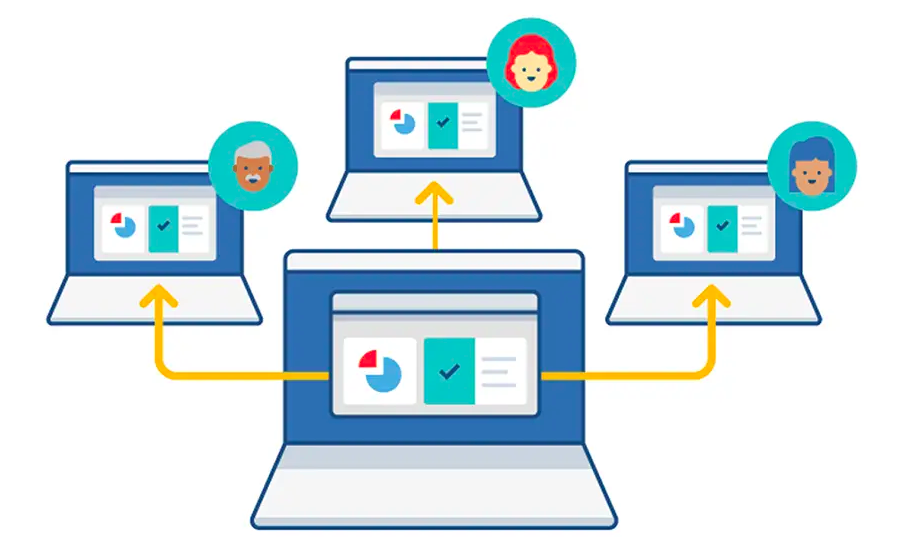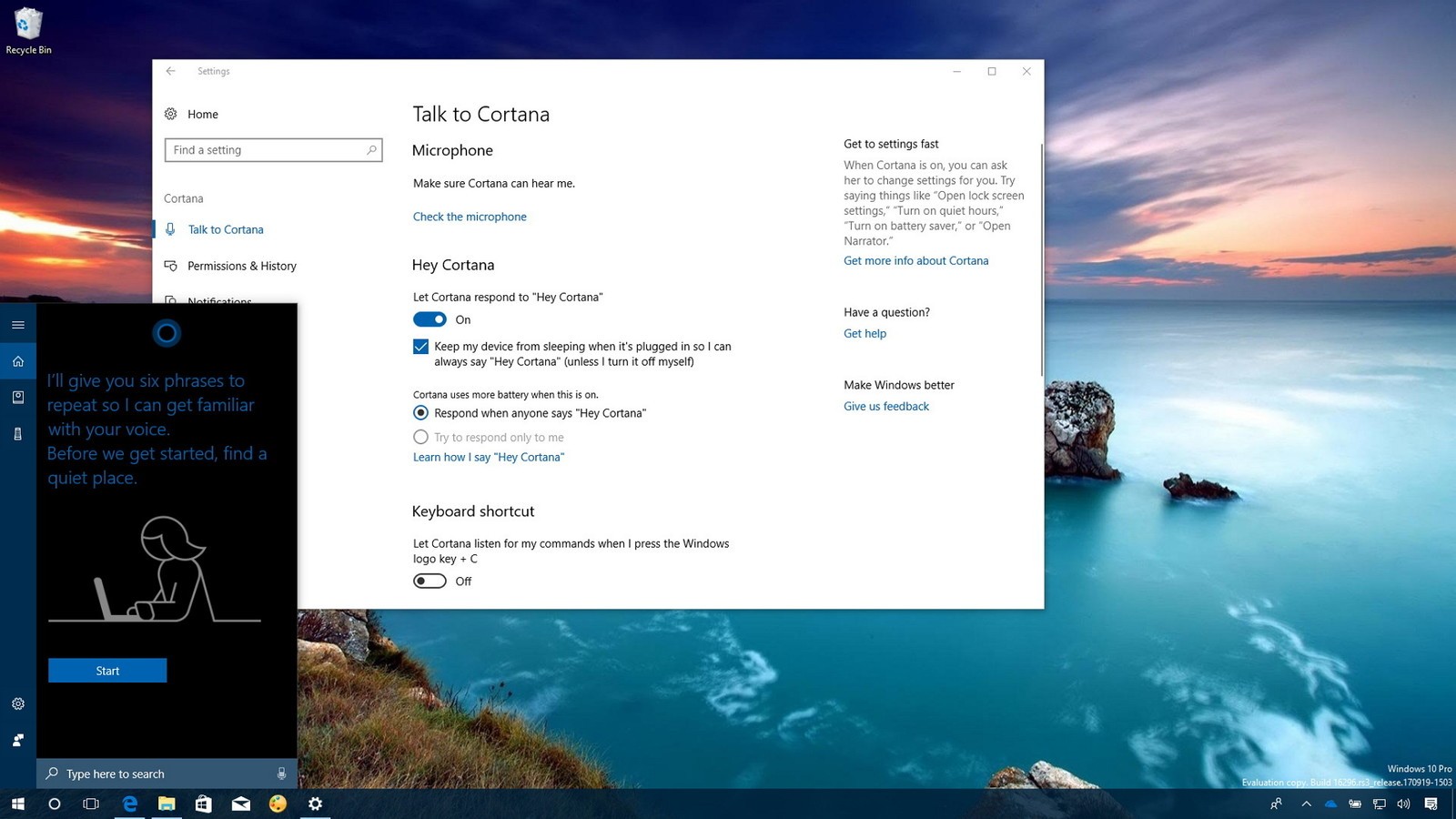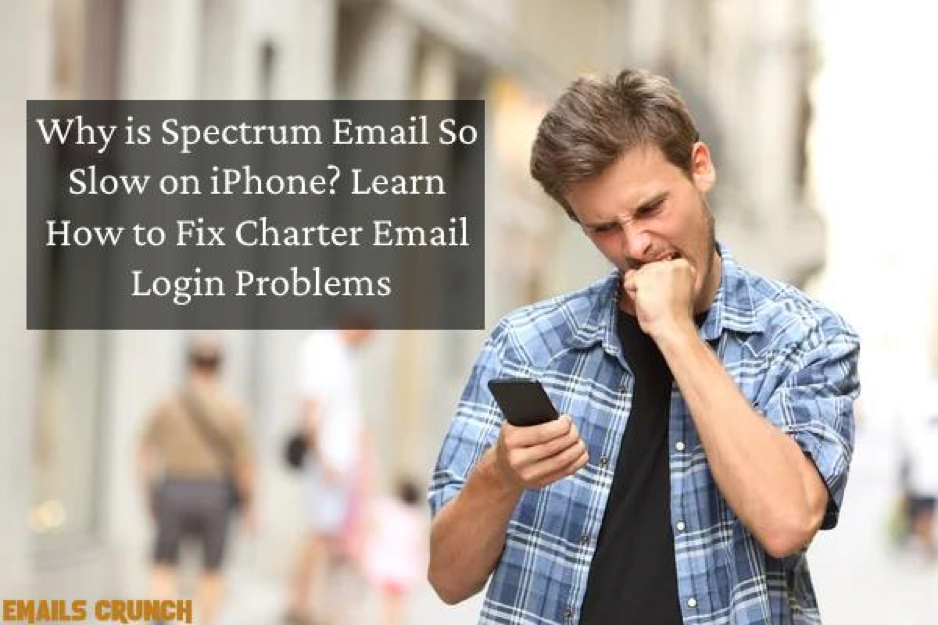It’s always a good idea to install the most recent PS4 system software update. The PS4 system software update7.51 was recently released. It significantly increases the efficiency of your PS4 system, adds new functions, enhances security, and improves safety. Aside from appreciating these new enhancements, updating the PS4 system can help troubleshoot a variety of difficulties such as PS4 randomly turning off, CE-34788-0, SU-41350-3, and so on.
The most frequent method of updating the PS4 system is to use a USB flash drive. The typical question is, “How can I install PS4 updates using USB?” You’ve arrived at the correct location. We’ll walk you through each of the steps to successfully install the PS4 software update. Furthermore, you will be informed of the critical steps to take before installing the PS4 update.

Before installing the PS4 update, make sure you have these basic requirements met.
In this section, we will cover several fundamental prerequisites that you should be aware of. Please read the following conditions carefully to avoid any unexpected errors.
Contents
#1. USB Hardware Requirements
The first and most critical component for installing the latest PlayStation 4 update is a good USB flash drive. Check here to see if your USB drive passes the following mentioned basic requirements:
- Prepare a fresh USB flash drive with a 3.0 interface or newer.
- Check that your USB flash drive has at least 460 MB of free space.
- The USB disc must be FAT32 or exFAT formatted.
- When installing the system update, make sure your USB flash drive is directly connected to the PS4 controller.
- At any given moment, only one USB drive can be utilized. You will receive an error warning if you have installed similar apps on both the USB device system storage.
#2. Requirements for Downloading and Installing
Please follow the downloading prerequisites below to ensure a smooth download of the newest PS4 system software update:
- While downloading the PS4 update file, connect your computer to a solid and fast network.
- Do not obtain the PS4 update file from a third-party website. Keep in mind that Sony Interactive Entertainment provides the official update file.
- Install the PS4 system software update as soon as possible before or after a power outage.
- Interrupting the PS4 update file installation can cause damage to your PS4 machine.
You have been exposed to the fundamental prerequisites for a USB flash drive, downloading, and installation. Let’s look at how to update PS4 system software via USB now.
How Do I Install a PS4 Update from a USB Drive?
This section focuses primarirly on how to install a PS4 system update from a USB drive.
Part 1: Format your USB flash drive in FAT32 or exFAT.
First and foremost, you must prepare a USB flash drive formatted in FAT32 or exFAT. You can utilize built-in Windows tools like Disk Management or Diskpart. However, when it comes to formatting a USB disc, the two applications have certain limits.
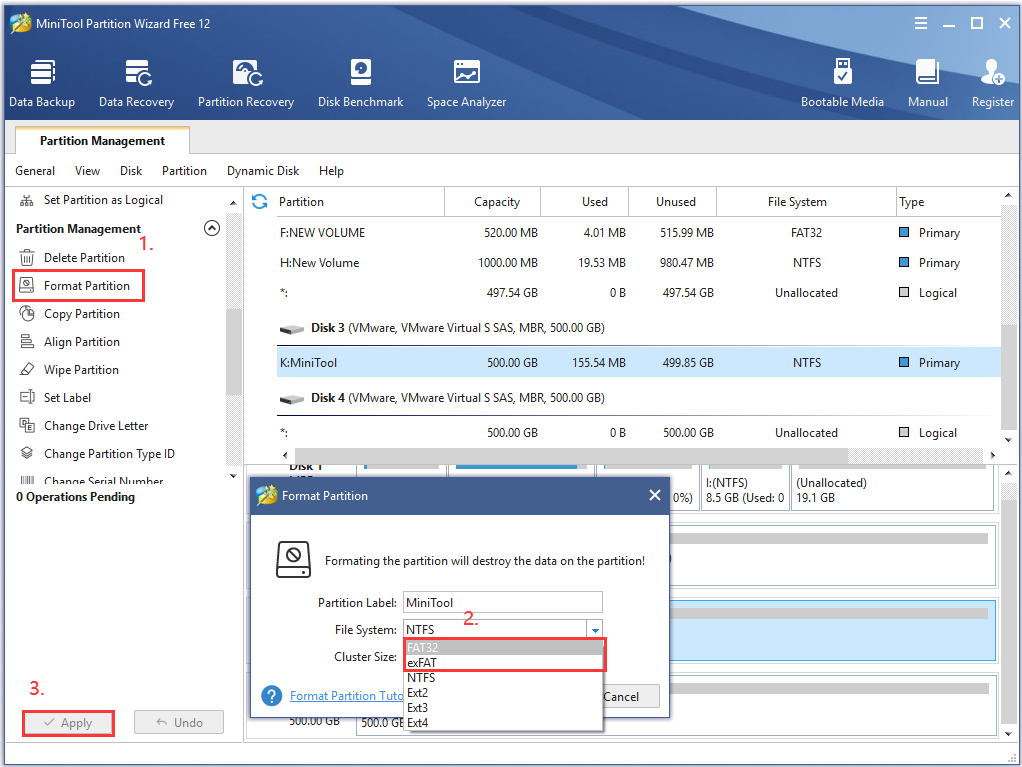
Part 2: Get the Most Up-To-Date PS4 System Software
- Step 1: Insert the USB flash drive into your computer.
- Step 2: On your PC, open the USB drive and create a new folder inside it called PS4.
- Step 3: Create a new folder in the PS4 folder and name it UPDATE.
- Step 4: Get the most recent PS4 system software update file. Select the UPDATE folder you just established on the USB drive and press the Save button. Now, save the PS4UPDATE.PUP file to your USB disc.
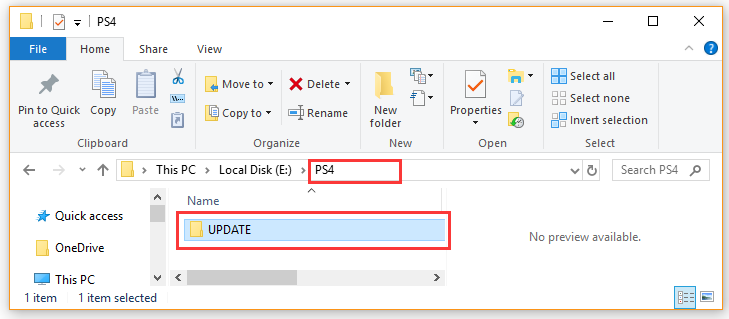
Part 3: Install the PS4 System Software Update via USB.
How can I update the PS4 system software via USB? There are two methods for installing the PlayStation 4 update file. Here’s how to do it:
Method 1: Update the PS4 System Software from the Home Screen.
- Step 1: Connect the USB device containing the PS4UPDATE.PUP file to the PS4 Console.
- Step 2: Go to the PS4 Home screen and click the Up button on the D-pad to access the Function menu.
- Step 3: Navigate your path to the Settings icon and access it by pressing the X button on the Console.

- Step 4: In the Settings window, select System Software Update and press the X button once more to confirm this action.
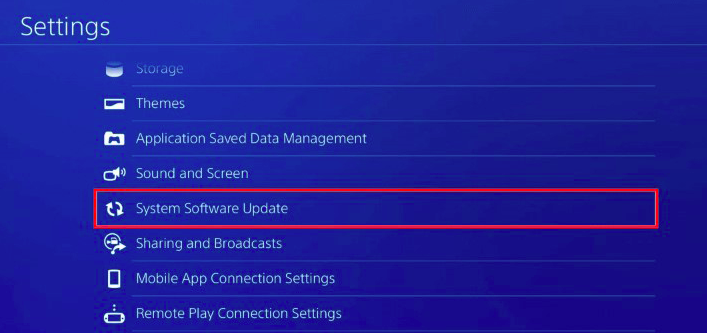
- Step 5:Read the System Software License Agreement before clicking the Accept button and pressing the X button on your Console.
- Step 6: The PS4 will now prepare to install the system software update. Allow some time for this installation to complete. The PS4 will restart automatically after the update is complete.
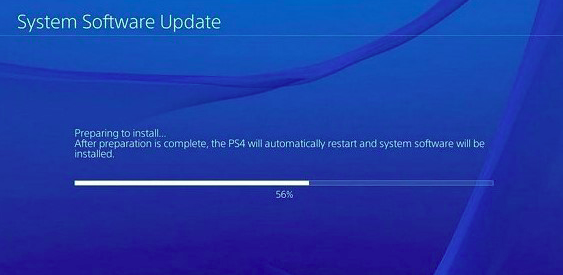
Method 2: Update PS4 System Software Manually Using Safe Mode
If you’re connected to the PSN but can’t get to the Home screen, you can boot your PS4 into Safe Mode and install the PS4 software update from the USB.
Step 1: Boot up your PlayStation 4 in Safe Mode.
- Hold down your Power button on the Console for 7 seconds to turn off the PS4.
- Hold the Power button once again until you hear the second beep after the PS4 system has been turned off. The first beep will be heard when you press the button for the first time, and the double beep will be heard after 7 seconds.
- Connect the DS4 to the computer using the USB cable and press the PS button on the controller to enter Safe Mode.
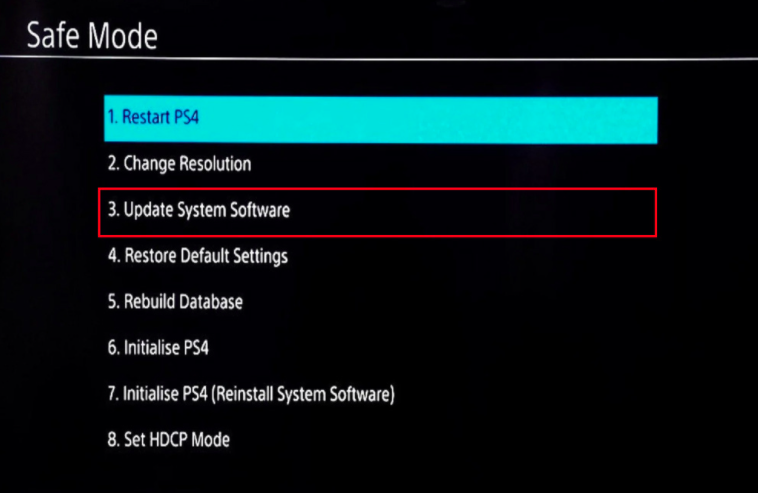
Step 2: From the USB device, install the PS4 system software update.
- Plugin your USB flash drive into your PS4 machine.
- From the Safe Mode screen, pick the Safe Mode 3 Update System Software option.
- Select Option 1 Update from the USB Storage Device and click the OK button to finalise this installation.
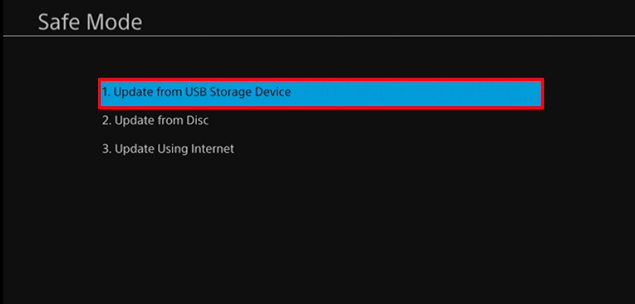
- Your PS4 will now begin downloading the update file from the USB. The PS4 system will restart automatically after the installation is complete.
How to Reinstall PlayStation 4 System Software?
You may also need to reinstall the PS4 system software if the system software update fails. This process can assist you in resolving numerous PS4 issues such as su-30625-6, CE-36329-3, SU-41350-3, and so on. How can I restore the PS4 system software without losing my data?
Step 1: Create a backup of your PS4 data, including games, user information, and applications.
Because reinstalling the PS4 system is equivalent to a factory reset and will return your system to its previous condition, please ensure that you have backed-up all vital data beforehand. You can save them to an online storage service or an external storage device.
Step 2: In Safe Mode, reinstall the PS4 system software.
Using the manner outlined above, enter Safe Mode.

Select option 7. Initialize PS4 (Reinstall System Software) in the Safe Mode window and follow the on-screen directions to finish the uninstallation.
Step 3- Restore the backup that you made.
- Connect the external drive containing the crucial data to the PS4 system.
- Navigate to Application Saved Data Management > Saved Data on USB Storage Device > Download to System Storage after opening the Home screen and entering the Settings panel.
- Put a checkbox next to the saved data you want to copy by pressing the X button and selecting Copy.
In conclusion
This article primarily discussed how to upgrade PS4 system software through USB. We hope you found this helpful information!