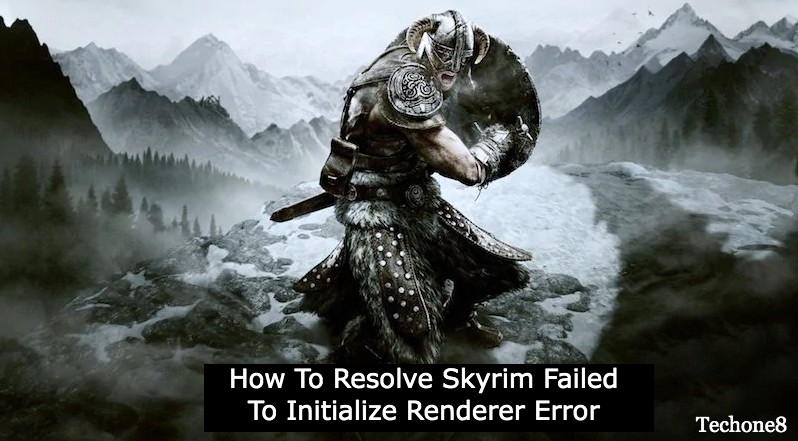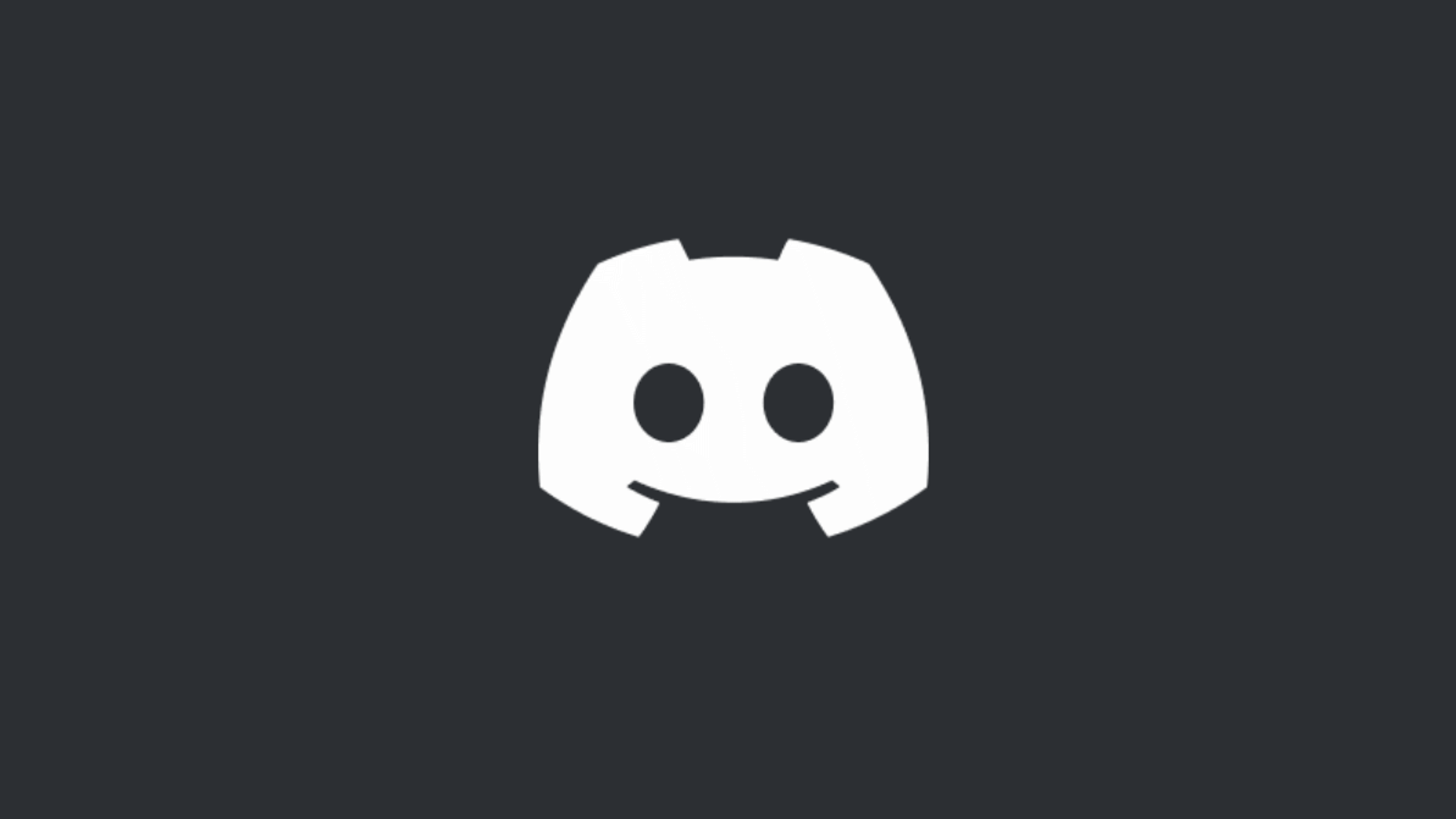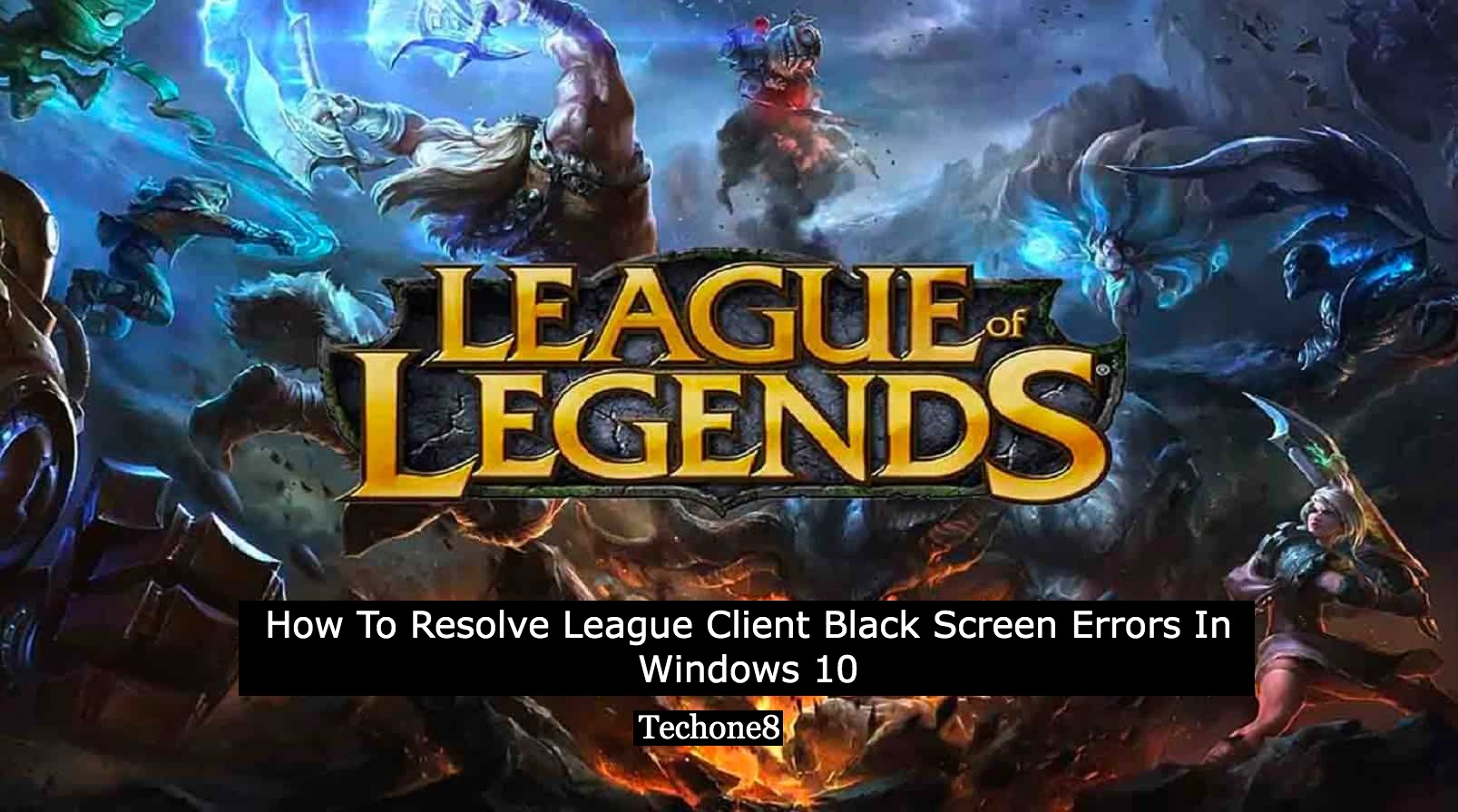Skyrim is a best award winning RPG game developed by Bethesda. Skyrim is a very highly rated action RPG game for the Windows operating system. But most of the time some gamers have posted some issues like Skyrim failed to initialize renderer error. When the user launches the game Skyrim fails to initialize and a renderer error arises. If you are one of them then you are at the right place. Yes we will help you resolve your error.

Contents
- 1 To resolve Skyrim failed to initialize renderer try these fixes given below:
- 2 In conclusion
- 2.1 FAQ’s for Skyrim Failed To Initialize Renderer Error
- 2.1.1 Q- Why am I encountering the “Failed to Initialize Renderer” error in Skyrim?
- 2.1.2 Q- How do I update my graphics drivers to resolve the error?
- 2.1.3 Q- What should I do if verifying game files doesn’t fix the issue?
- 2.1.4 Q- Can changing Skyrim settings help with the “Failed to Initialize Renderer” error?
- 2.1.5 Q- Are there specific system requirements for Skyrim that I should meet?
- 2.1 FAQ’s for Skyrim Failed To Initialize Renderer Error
To resolve Skyrim failed to initialize renderer try these fixes given below:
1. Always configure Skyrim to relate your computer’s resolution
2. User must play the game in Windowed mode
3. Remove two game files from Skyrim
4. Always upgrade your graphics card driver
5. Try to disable Skyrim mod files
1. Always configure Skyrim to relate your computer’s resolution
Skyrim failed to initialize renderer issues can occur when the resolution of your graphics card driver doesn’t match with the resolution of the device display. To fix this follow the steps given below:
1) To resolve this, at the very first you have to start the Skyrim’s launcher.
2) Then choose the options menu to start the next display settings.
3) After that choose and select the resolution option from the given drop down menu, which will relate your computer’s latest video resolution.
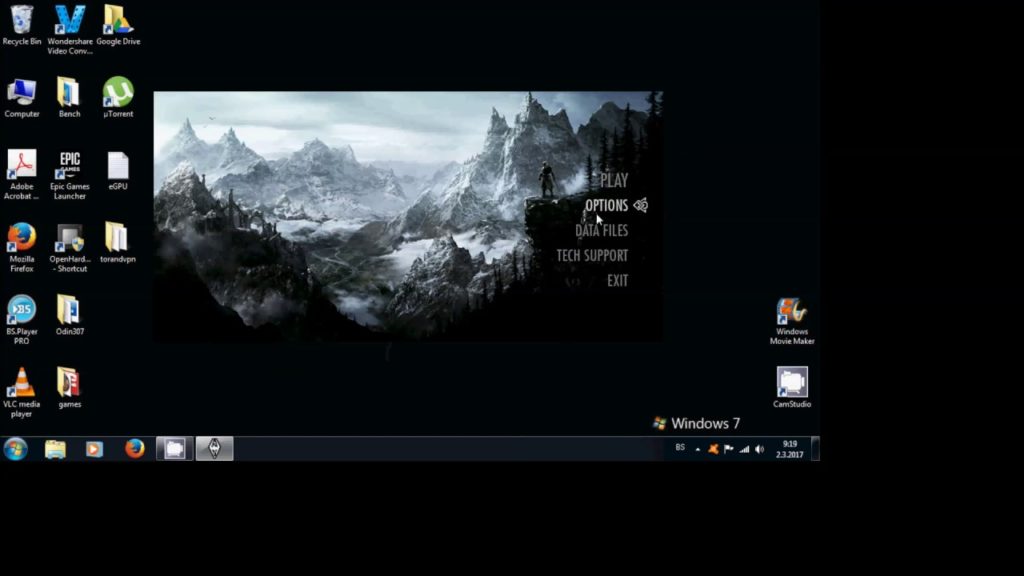
4) After the completion of the above process select and choose the apply button.
After completion of the above process, check whether the error has been resolved or not. If not move on to the next fix.
2. User must play the game in Windowed mode
Most of the gamers have also resolved the Skyrim failed to initialize renderer issue by choosing the Skyrim’s windowed mode option. To do so follow the steps given below:
1) First of all start the display settings for the game as the given outline for the above resolution. Then choose and select the Windowed mode dropdown checkbox option there.
2) After that choose and select apply option to save the modified settings.
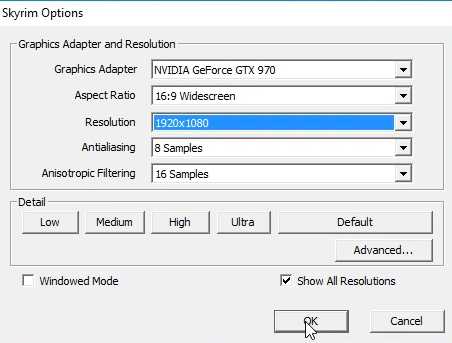
3) Then move on next and select the play option to start the Skyrim game.
3. Remove couple of game files from Skyrim
To remove the skyrim failed to initialize renderer error try to delete the couple of game files from the Skyrim launcher. To do so follow the steps given below:
1) Always try removing two-game files of the Skyrim game files to modify the game’s various preferences. To do so first of all start the file explorer option.
2) Then start the Steam’s file and folder.
3) After that choose and right click on the appcache folder within Steam’s main folder to choose the delete option.
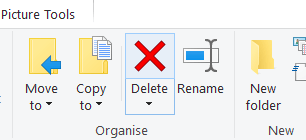
4) Right after that the user must open the Skyrim’s game files folder.
5) Then press and hold the Ctrl key to choose the couple of files Skyrim.ini and SkyrimPrefs.ini.
6) To erase all the selected files choose and select the delete button.
7) Then the user must reboot the device by choosing the shut down option from the start menu.
8) After that turn your computer on after some time to launch the Skyrim game.
After completing the above process the user must check whether the error has been resolved or not. If not you can use the next fix given below.
4. Always upgrade your graphics card driver
Skyrim failed to initialize renderer error can pop up due to corrupted and antiquated graphics card drivers. If yes, updating the drivers may resolve such errors. There are some of the ways that will help you update a graphics card driver. Move on to the official site and check for the graphics card driver guide and update it by using the steps mentioned there.
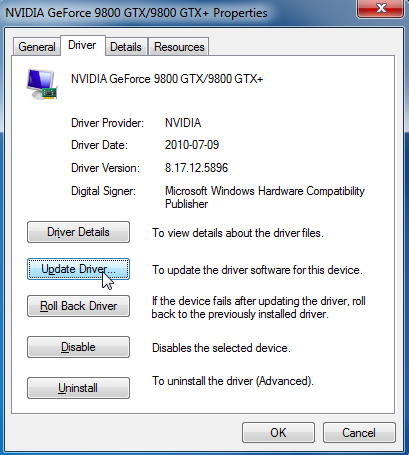
5. Try to disable Skyrim mod files
As a user you must ensure and make sure that the game mods aren’t clashing with the Skyrim. If yes then try to disable them. To do so follow the steps given below:
1) First of all start the game launcher of Skyrim.
2) After that choose and select the data files to start the window appears after starting the game launcher.
3) Then disable all the enabled mod checkboxes that appeared on the window.
4) Then alternatively, choose the mod checkboxes. And then choose and select the delete selected button.
5) At last press the OK button.
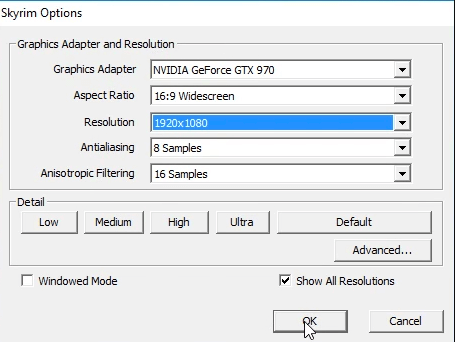
Above given are some of the various resolutions given to resolve the Skyrim failed to initialize renderer errors for gamers. On your visual display unit (VDU), adjusting the resolution settings for Skyrim will fix the issues.
In conclusion
Facing the “Failed to Initialize Renderer” error in Skyrim can be a hurdle, but understanding its potential causes and applying effective solutions can help overcome this issue. Whether it involves updating graphics drivers, verifying game files, or adjusting system settings, users have various troubleshooting options at their disposal. It’s crucial to explore these steps systematically, considering the specific circumstances of the error.
Additionally, staying informed about system requirements and recommended settings for Skyrim is key to preventing such issues. By addressing these concerns diligently, players can ensure a smoother and more enjoyable experience in the vast world of Skyrim.