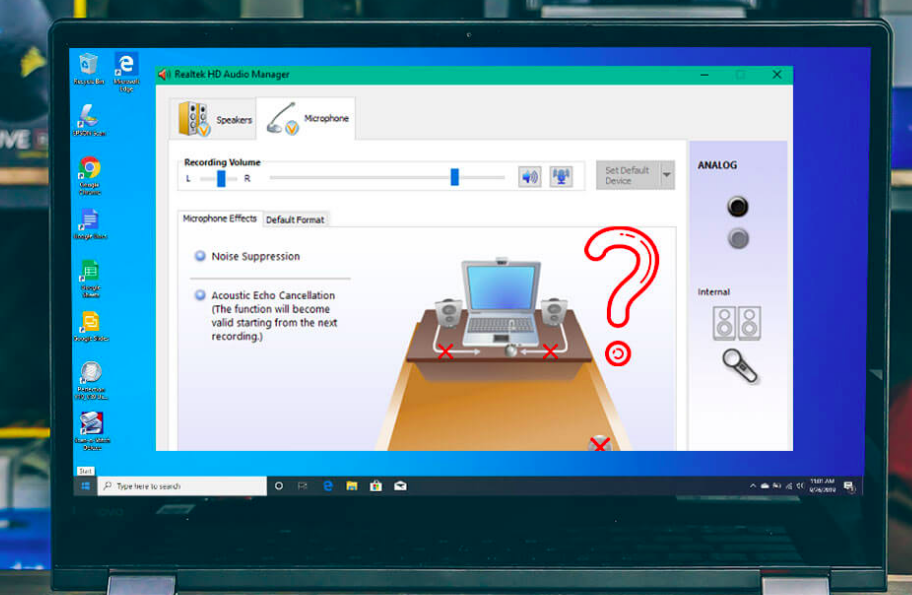With the evolution of digital trends, we rely on online platforms for all entertainment, educational, and business activities. Essential information or data online will be shared online during our meetings. You may require to capture engaging media content shown on the streaming site.
This scenario makes it necessary for us to capture the screen content of your system. Choosing the best screen recorder for Windows can help you capture engaging display content. Read on to learn the seven Best Screen Recorder Tools for Windows PCs.
Contents
Advanced Screen Recorder
Compatibility: Windows 11 and earlier versions
If you want an ultimate solution for recording your screen activities, the Advanced screen recorder is the name you can trust. The superior utility can record your screen activities, gameplay, and streaming videos without any watermark. Advanced Screen Recorder is simple to use and has all the essential options for screen recording on PCs.
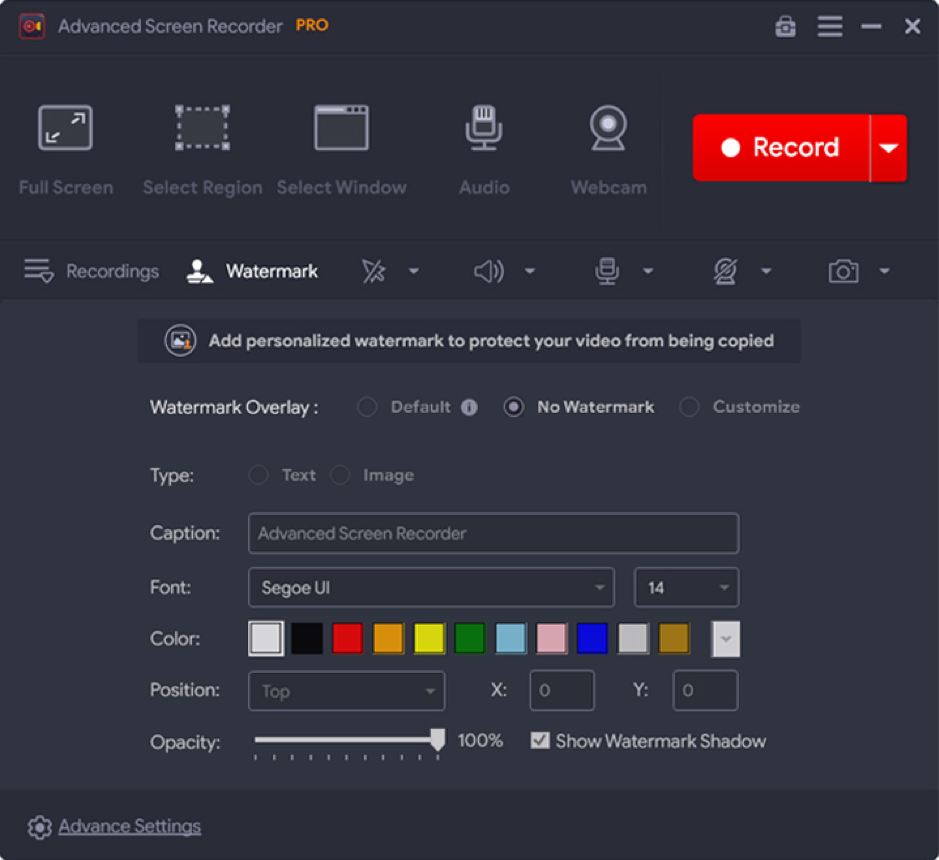
Features
- Suitable for all Windows devices
- Capable of Live streaming the recorded video
- Can customize frame rate and quality of the video
- Capability to extract audio from the recordings
- Can schedule the screen recordings
Pros
- Simple and one-click operation
- Various output formats are available
- Ability to support hardware acceleration
- It is compatible with both personal computers and laptops
- Can create 4k high-resolution videos
- Ability to record webcams
Cons
- Available only for the Windows operating system
Compatibility: Windows, MacOS, Linux/unix
If you want to capture your screen casting or gaming videos, OBS Studio can help you. The tool records computer screens and combines sources to create engaging videos. OBS Studio will offer excellent control over your recordings and can offer more options.
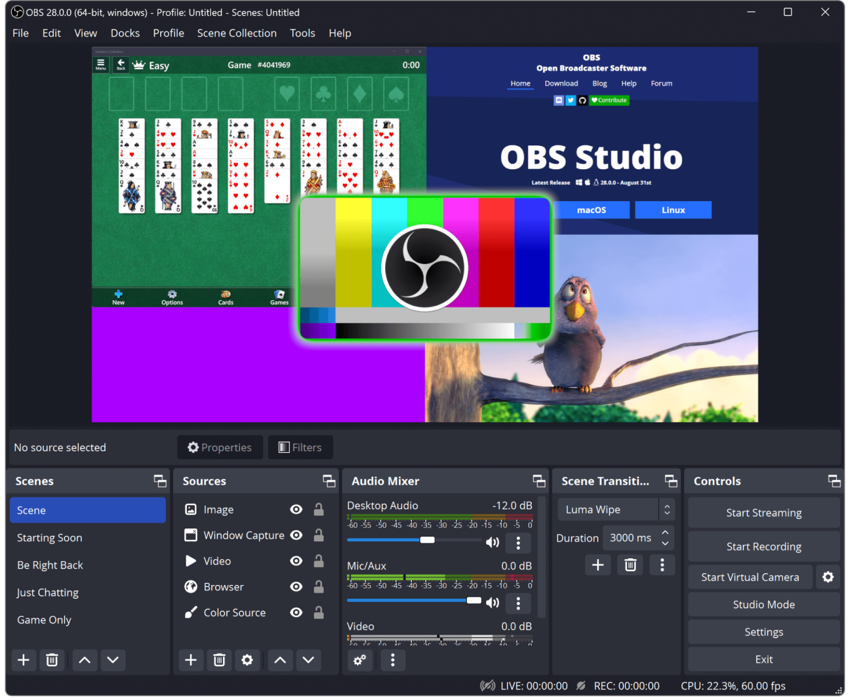
Features
- Superior video recording ability
- Can capture videos from social media platforms
- It contains a comprehensive bundle of settings
- Ability to record the screen activity
Pros
- Ability to mix audio to your screen recordings
- Accessible on OS platforms such as Windows, Mac, and Linux
- Can capture Windows, images, texts, browser tabs, webcams, and more
- Customizable features and options
Cons
- A little bit hard to use
Compatibility: Windows 11 and earlier versions
iTop Screen Recorder is the best open-source screen recorder to record computer screens. The tool can record your screen activities and can edit output videos. The simple and intuitive interface of the application can make it a go-to choice for all screen recording requirements.
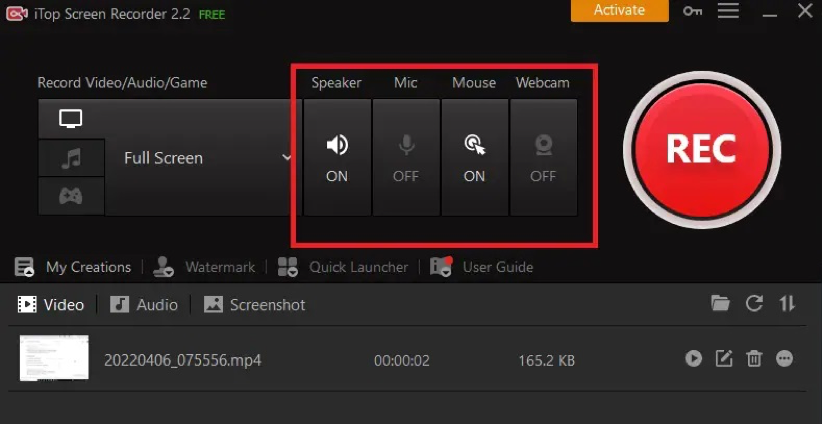
Features
- Superior hardware acceleration
- Ability to capture videos in high-definition quality
- Can record music, animation, videos, captions, transitions, and many more
- Compatible with all versions of Windows OS
Pros
- Can record any screen region
- Ability to capture quality audio without any background
- Can capture webcam content with virtual background
- Capable of recording game activities with good FPS
Cons
- Availability only for the Windows platform
Compatibility: Windows, MacOS, Android, iOS
Look is the superior screen recording utility that can operate on all your Windows, iOS, and Android devices. With a wide user base, The best screen recording pc tool can easily work with your async video. The extensive feature package is a free trial plan if the tool is available.
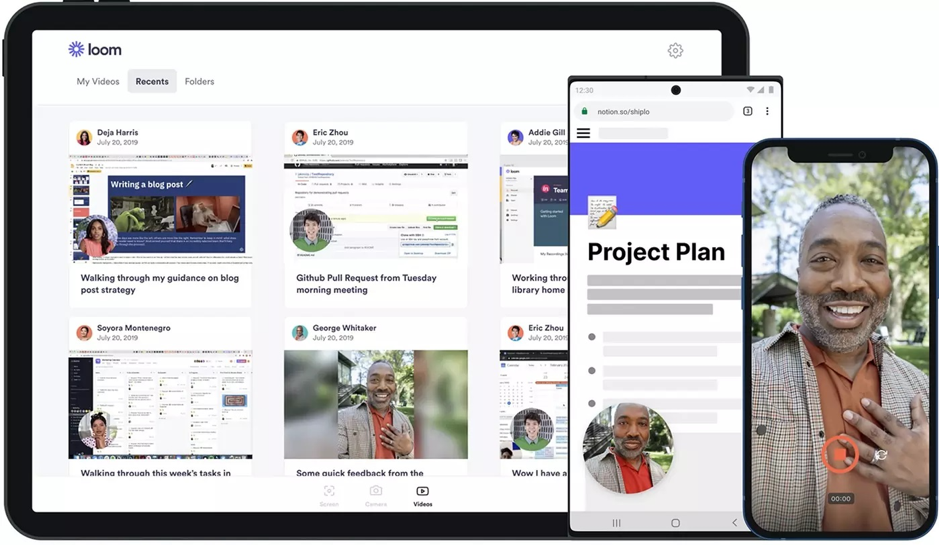
Features
- Available with video editing options
- Capable of using native Windows app or Chrome extensions for video recording
- Can include a transcript of the video
- Ability to remove the filler words vastly
Pros
- Ability to create and store a limitless number of videos
- Capability to share your video recording via a simple link
- Can tweak recording dimensions according to your needs
- Ability to export output in MP4
Cons
- Poor editing capabilities
Compatibility: Windows 11 and earlier versions
Screen capturing is an essential task for all. We may need to record our screen activities or screen record on the computer for future reference. Free Cam is ideal if you need simplicity with good capturing options. The free utility can create high-quality video content containing your on-screen activities without watermarks.
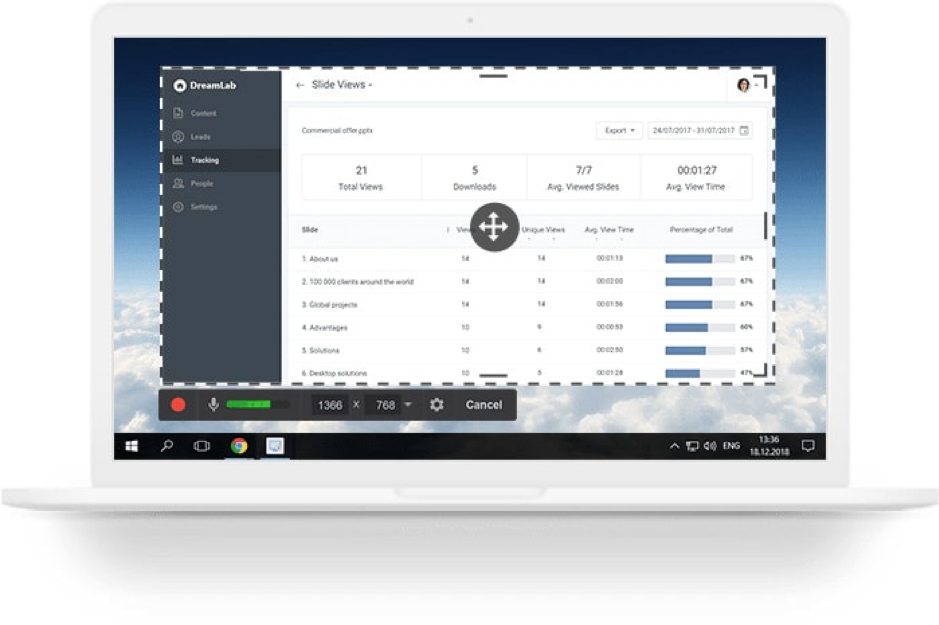
Features
- Provides different screen recording options
- Capability to create a video without any time restrictions
- Can create display capturing video without any watermarks
- Capability to capture voice-overs and system audio
Pros
- Ability to upload videos on YouTube
- Excellent ability to remove unwanted video fragments
- Can make your video more engaging with quality audio
- Can record videos without any background noise
Cons
- Can save video outputs only as MKV files
Compatibility: Windows 11 and earlier versions
ShareX is the best screen-sharing and recording utility available for all. The tool can save output videos in a variety of formats. ShareX tool has a complete pack of advanced features and video-capturing options. You can capture engaging screen videos with high-quality audio using this tool.
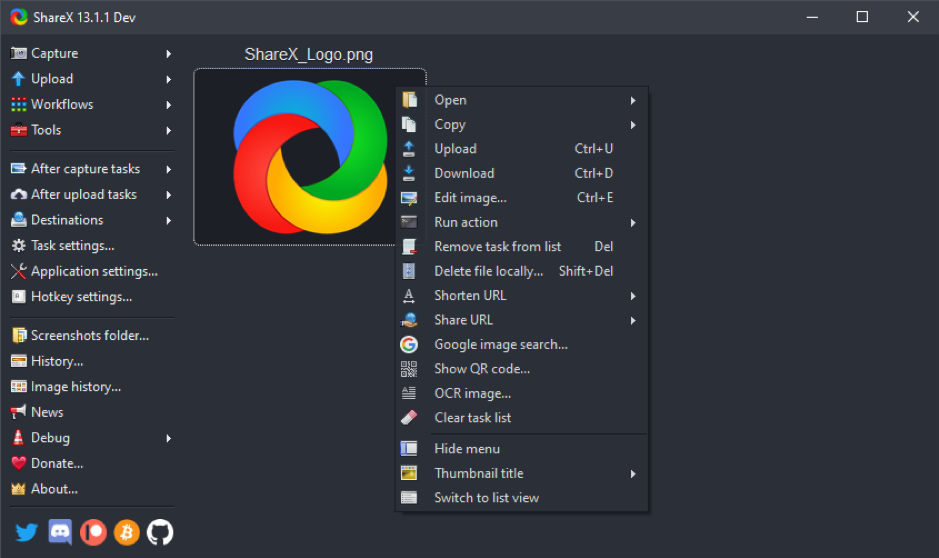
Features
- Easy and quick operations with hotkeys
- Capability to customize the screen recording region
- Capability to customize watermarks and visual effects
- Ability to import the available media files
Pros
- A wide variety of video exporting options
- More range of productivity tools available for video creation
- Can integrate with many services for URL sharing
- Ad free operation
Cons
- Poor game recording video quality
Compatibility: Windows & MacOS
If you want to create quality video from your Screen activities, the Ezvid display recording tool can help you. The super fast screen capturing utility can efficiently record all your on-screen activities. Ezvid tool can create and upload videos directly to YouTube.
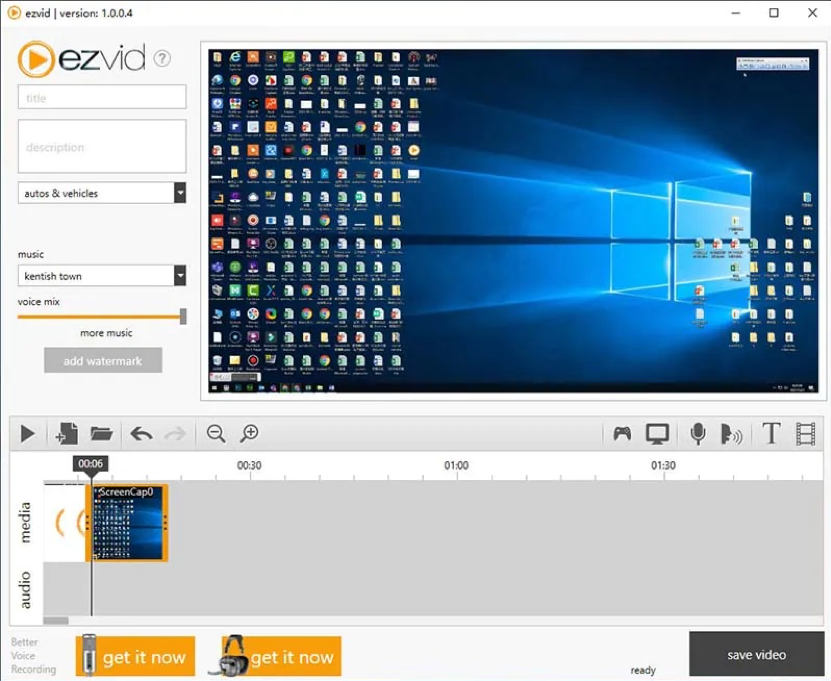
Features
- Capability to audios to your recordings
- 1280 720-pixel high-definition videos
- Superior video speed control
- Simple interface
Pros
- Faster operation
- Available for all versions of Windows
- Occupies less system space
- Better Video Editing abilities
Cons
- Sometimes minor bugs may interfere with recordings
Summing Up
Screen recording is an essential task for all. Choosing the best tool can help you create engaging videos. For selecting the best screen recording utility, we have briefed the best seven screen recorder utilities in this post. These insights have helped you make the idle choice.