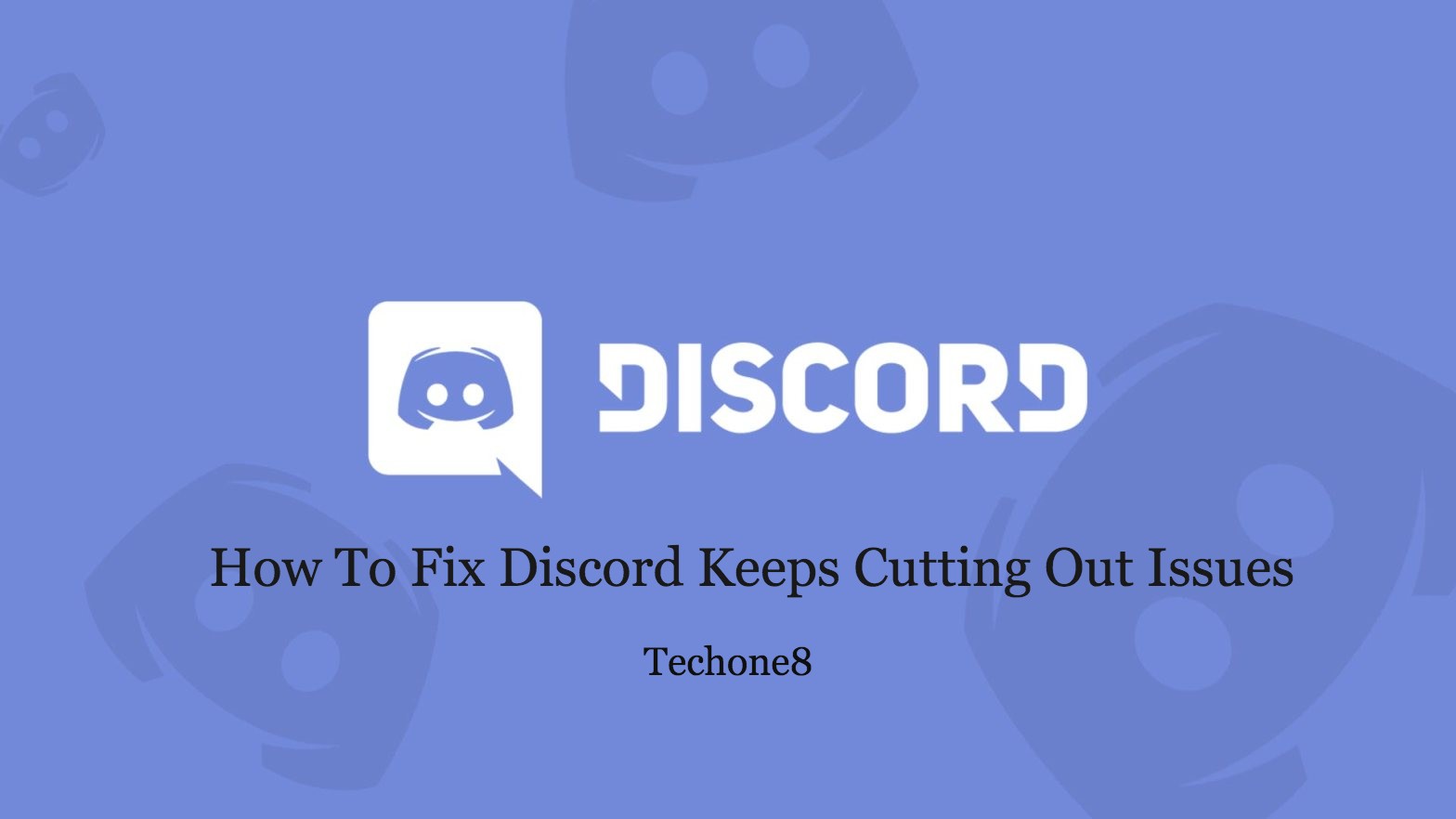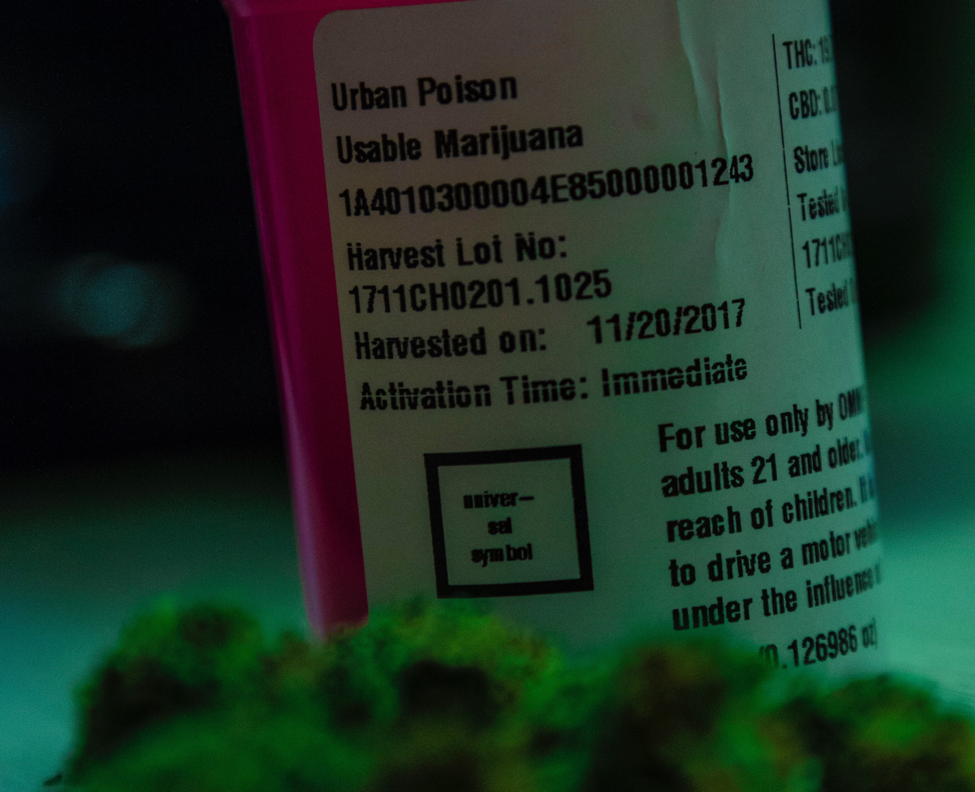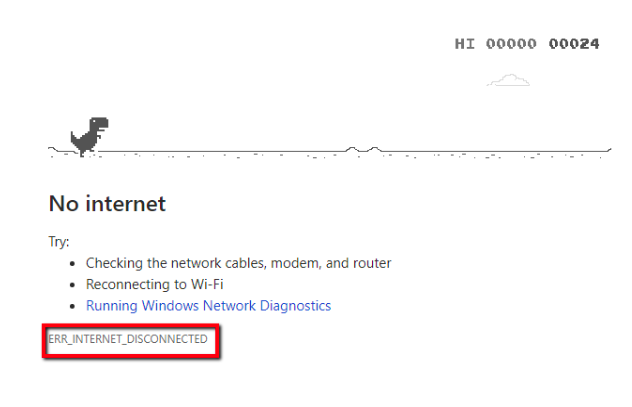Discord is a very useful and helpful application. As a user if you are fond of online gaming, discord app can help you to communicate with your friends while playing games. This application helps people to develop their master plan for various games and helps coordinate the online items obtained for the efficiency of the team. But most of the time users reported the issues like discord keeps cutting out. As this creates a lot of frustration within the gamers. If you are also facing such issues this article is for you only. We have mentioned five different fixes to resolve your discord keeps cutting out errors.
Contents
Try out these 5 steps to fix such issues:
1) Always keep your Windows 10 audio drivers up to date
2) Reboot the discord application
3) Always examine whether the discord servers are up and running
4) Change the region settings in application
5) Reinstall the discord application
1. Always keep your Windows 10 audio drivers up to date
1) Simultaneously click the windows logo key and X key on your keyboard and then press the Device manager option.
2) Below the device manager option, toggle the option sound, video and game controller’s option.
3) You may notice that the exact same options you will find in the drop down menu will vary. It is completely dependent on your system setup option.
4) Choose and right click the system audio driver option (that is a high definition audio device) and then select update driver option from the menu.

5) Then choose Search automatically for updated audio driver software and the user has to wait for this process to complete.
6) But in case if the user can’t find any device drivers to upgrade, you can try another fix given below.
Please note: As a user, you must check the video, game controllers, and sound options for any errors. If you found such issues you can try fixing these through this method and update them all.
2. Reboot the Discord application
1) As a user you have to right-click on your Windows taskbar option and then select task manager option from it and double click.
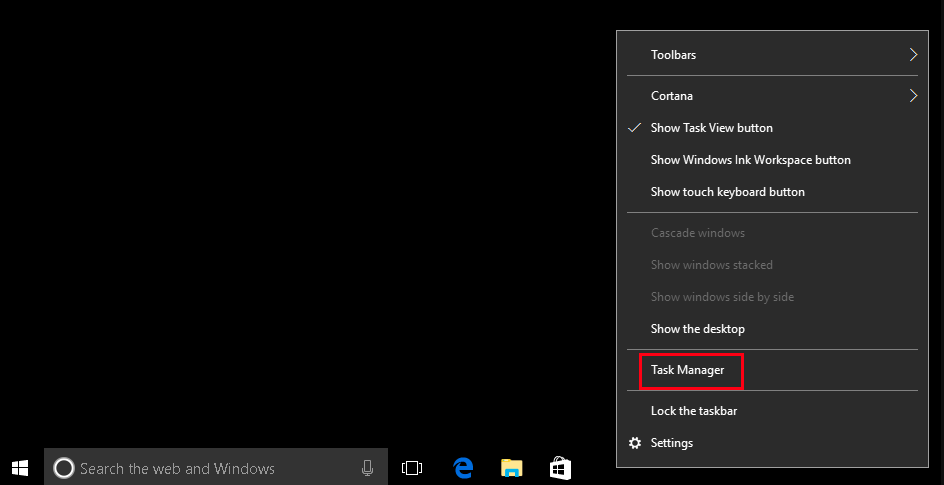
2) Press the processes option and then search discord option from the list given below (User should make sure to check whether the background processes are working fine or not).
3) After that right-click on the application and any related processes and the select end task option.
4) Then navigate to the current location of the discord application on your device’s hard drive and then start it again to check whether working properly or not. If not you can check the next fix given below.
3. Always examine whether the discord servers are up and running
Most of the time issues like these can be caused by a problem with the current running main servers. It is strongly recommended that the user can check the current discord status from the official site.
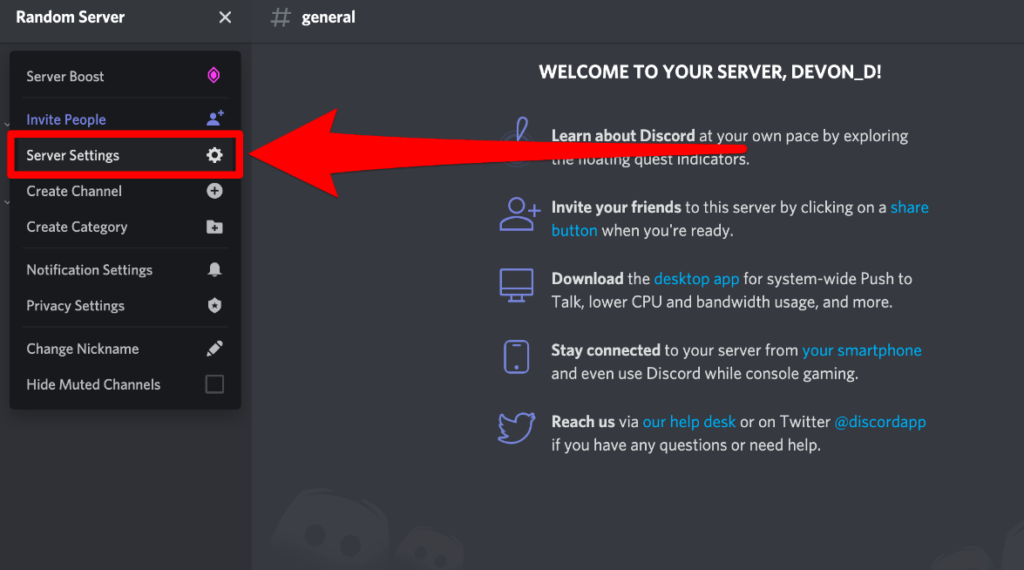
If everything looks fine and the outcome of this status in all systems operational then you can try the next fix given below.
4. Change the region settings in application
1) Start discord application by choosing and right-clicking the app, and then choose run as administrator account.
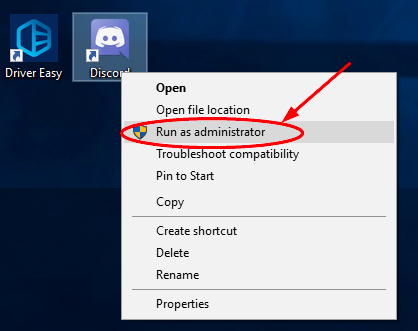
2) Then choose and select the downward arrow founded in the discord application.
3) After that select the server settings menu.
4) Under the server region option choose the change menu.
5) Users can try various options until they find the one which is the best fix.
Please Note: If one of your teammates experiences the same issues like discord keeps cutting out then you can suggest that they try out the same server region for the best results.
Read More: Better Discord: Worth Switching from Discord in 2020
5. Reinstall the discord application
To uninstall discord application:
1) Simultaneously click the windows logo key and X key from the keyboard and then choose the apps and features option from the screen.
2) After that search discord application in the application list and then choose it.
3) Then choose and select the uninstall application option and the user has to follow the on-screen instructions to finish the uninstallation task.
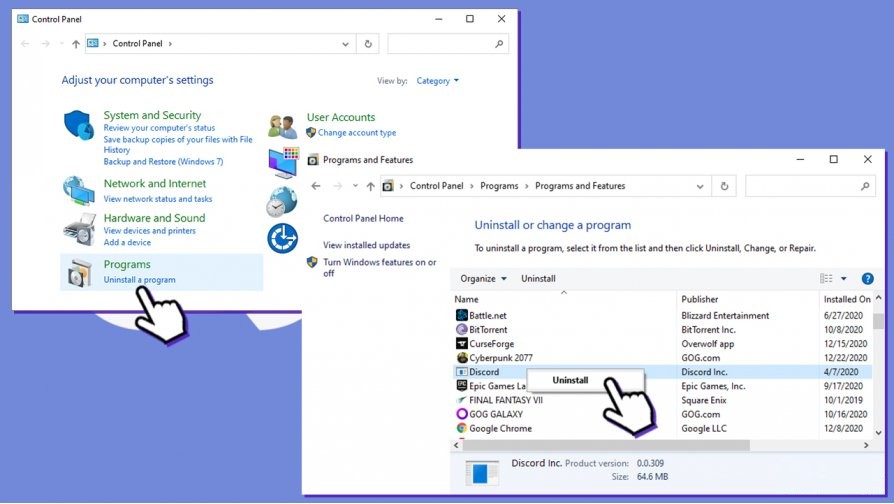
To reinstall discord application:
1) As a user you have to choose and download the latest patch of the Discord application.
2) Then run the installer and then finish the setup process by the given instructions.
3) After that log into your own account again and check whether the error i.e discord keeps cutting out is resolved or not.
Conclusion:-
The audio error in the discord application can occur due to the various reasons. Due to this we have given the above article to resolve all these issues with five different solutions. Check whether your audio drivers need updating or not, always make sure the official servers are working fine. We hope that the given fixes above have managed to resolve your discord audio problems.