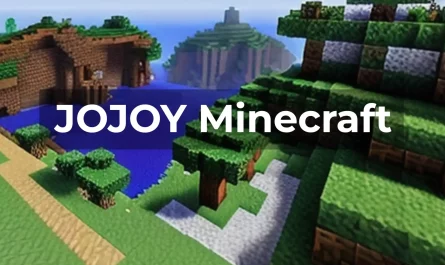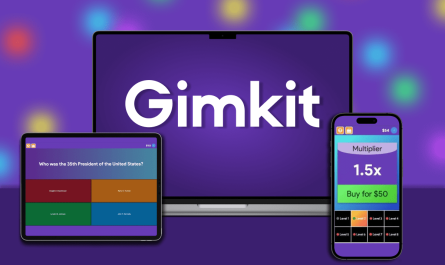It’s always a good idea to install the most recent PS4 system software update. The PS4 system software update7.51 was recently released. It significantly increases the efficiency of your PS4 system, adds new functions, enhances security, and improves safety. Aside from appreciating these new enhancements, updating the PS4 system can help troubleshoot a variety of difficulties such as PS4 randomly turning off, CE-34788-0, SU-41350-3, and so on.
The most frequent method of updating the PS4 system is to use a USB flash drive. The typical question is, “How can I install PS4 updates using USB?” You’ve arrived at the correct location. We’ll walk you through each of the steps to successfully install the PS4 software update. Furthermore, you will be informed of the critical steps to take before installing the PS4 update.
Contents
- 1 Meet These Basic Prerequisites Before Installing PS4
- 2 How Do I Install a PS4 System Update via USB?
- 2.1 Part 1- Format Your USB Flash Drive to FAT32 or exFAT
- 2.2 Part 2- Download the latest PS4 System Software
- 2.3 Part 3- Install PS4 System Software Update via USB
- 2.4 Method 2- Manually Update PS4 System Software Using Safe
- 2.5 Step 1: Start your PlayStation 4 in Safe Mode.
- 2.6 Step 2: Use the USB drive to install the PS4 system software update.
- 3 How can I Reinstall PS4 System Software?
- 4 Conclusion
Meet These Basic Prerequisites Before Installing PS4
Update In this section, we will go over some fundamental requirements that you should be aware of. Please read the following prerequisites carefully to avoid any unexpected errors.
#1. USB Requirements
The first and most critical requirement for installing the newest PlayStation 4 update is a good USB flash drive. Check here to see if your USB drive passes the following basic requirements list:
- Prepare a USB flash drive with an ineterface of 3.0 or newer.
- Check that your USB flash drive has at least 460 MB of free space.

- The USB disc must be FAT32 or exFAT formatted.
- When installing the system update, make sure your USB flash drive is directly connected to the PS4 controller.
- At any given moment, only one USB drive can be utilized. You will receive an error warning if you have installed similar apps on both the USB device system storage.
#2. Downloading and Installation Criteria
To ensure a seamless download of the newest PS4 system software update, please follow the downloading requirements outlined below:
- While downloading the PS4 update file, connect your computer to a solid and fast network.
- Don’t get the PS4 update file from a third-party website. Sony Interactive Entertainment provides the official update file.
- aria-level=”1″>Install the PS4 system software update as soon as possible before or after a power outage.
- While downloading the PS4 update file, connect your computer to a solid and fast network.
- Don’t get the PS4 update file from a third-party website. Sony Interactive Entertainment provides the official update file.
- Install the PS4 system software update as soon as possible before or after a power outage.
How Do I Install a PS4 System Update via USB?
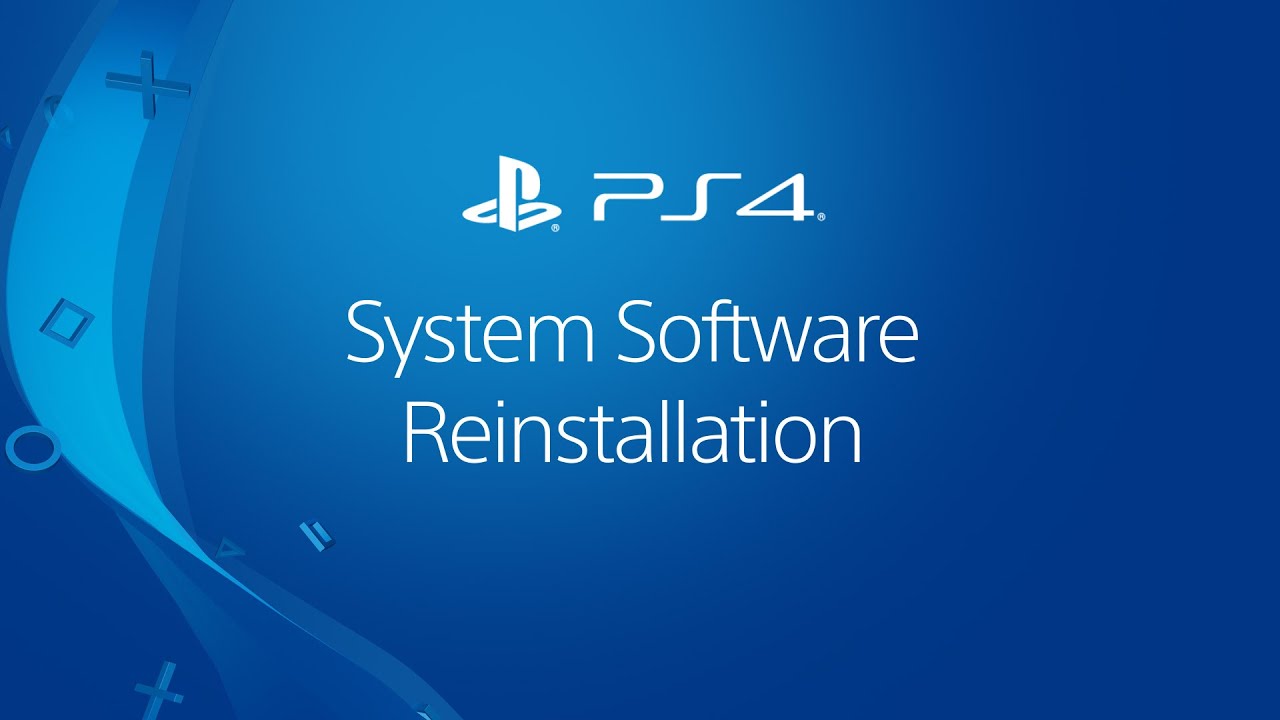
In this part, we’ll go through how to install a PS4 system update using USB.
Part 1- Format Your USB Flash Drive to FAT32 or exFAT
First and foremost, you must prepare a FAT32 or exFAT-formatted USB flash drive. You can utilize built-in Windows tools like Disk Management or Diskpart.
It is a dependable partition management application that goes to great lengths to provide efficient solutions for converting FAT to NTFS, rebuilding MBR, moving OS to HDD/SSD, resizing partitions, and so on. Furthermore, it assists you in resolving a variety of game-related issues such as Minecraft not using GPU, Stardew Valley not launching, and, haha, RADS error, among others.
Part 2- Download the latest PS4 System Software
- Step 1: Download the Most Recent PS4 System Software. Connect your USB flash drive to your device.
- Step 2: Now open the USB drive on your PC, make a new folder inside it and label it PS4.
- Step 3: Create a new folder in the PS4 folder and mark it UPDATE.
Part 3- Install PS4 System Software Update via USB
How can I update PS4 system software via USB? There are two methods for installing the PlayStation 4 update file. Here’s how: Method
Method 1. In the Home Screen, update the PS4 System Software.
- Step 1- Connect the PS4 Console to the USB disc holding the PS4UPDATE.PUP file.
- Step 2- Open the PS4 Home screen and press the Up button on the D-pad to access the Function menu.
- Step 3- To open it, navigate to the Settings icon and tap the X button on the Console.
- Step 4- Select the System Software Update option in the Settings box and press the X button again to finalize this process.
- Step 5- After reading the System Software License Agreement, click the Accept button and press the X button on your Console.
- Step 6- The PS4 is now preparing to install the system software update. Allow some time for this installation to complete. The PS4 will restart automatically after the update is complete.
Method 2- Manually Update PS4 System Software Using Safe
Manually Update your PS4 System Software Using Safe Mode. If you’re connected to the PSN but can’t get to the Home screen, you can boot up your PS4 system in Safe Mode and install the PS4 software update from the USB.
Step 1: Start your PlayStation 4 in Safe Mode.
- Hold down the Power button continously on your Console for 7 seconds to turn off the PS4.
- Hold the Power button once again until you hear the noice of a second beep after the PS4 system has been turned off. The first beep will be heard when you press the button for the first time, and the double beep will be heard after 7 seconds.
- Connect the DS4 to the computer using the USB cable and press the PS button on the controller to enter Safe Mode.
Step 2: Use the USB drive to install the PS4 system software update.
- Connect your PS4 system to the USB flash drive.
- Select the Safe Mode option to Update System Software from the Safe Mode screen.
- Select Option 1 Update from the USB Storage Device and click the OK button to finalize this installation.
- Your PS4 will now begin downloading the update file from the USB. The PS4 system will restart automatically after the installation is complete.
- How can I install a PS4 update from a USB drive? I suppose you are already aware of all of the specific stages. Give it a shot right now.
How can I Reinstall PS4 System Software?

If the PS4 system software update on your device fails, you may need to reinstall it. This process can assist you in resolving numerous PS4 issues such as su-30625-6, CE-36329-3, SU-41350-3, and so on. How can I restore the PS4 system software without losing my data?
Step 1- Back up all of your PlayStation 4 data, including games, user information, and applications.
Because reinstalling the PS4 system is equivalent to a factory reset and will return your system to its previous condition, please ensure that you have backed-up all vital data beforehand. You can save them to an online storage service or an external storage device.
Step 2- In Safe Mode, reinstall the PS4 system software.
- Using the manner outlined above, enter Safe Mode.
- Select option 7. Initialize PS4 (Reinstall System Software) in the Safe Mode window and follow the on-screen directions to finish the uninstallation.
Step 3- Restore the backup that you made.
- Connect the external drive containing the crucial data to the PS4 system.
- Navigate your path to Application Saved Data Management > Saved Data on USB Storage Device > Download to System Storage after opening the Home screen and entering the Settings panel.
- Put a checkmark next to the saved data that you want to copy by pressing the X button.
Conclusion
In this article, we mostly discussed how to update PS4 system software via USB. We hope that all the information mentioned above was helpful to you!