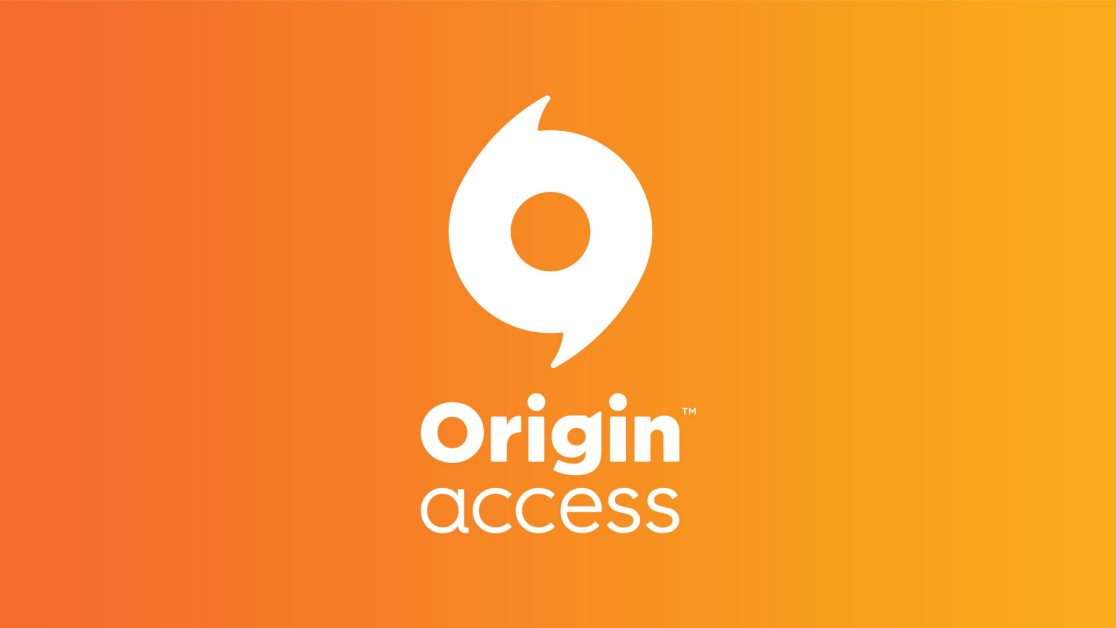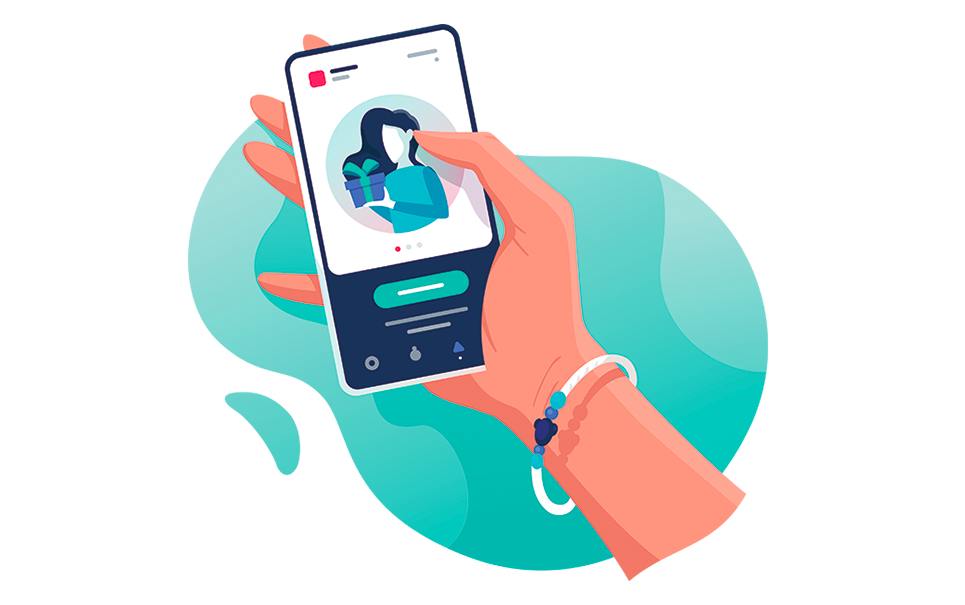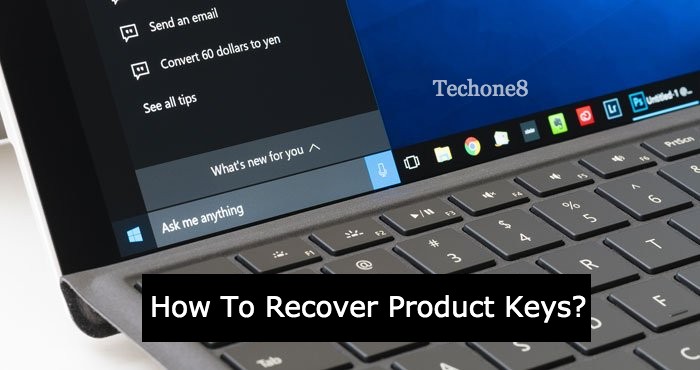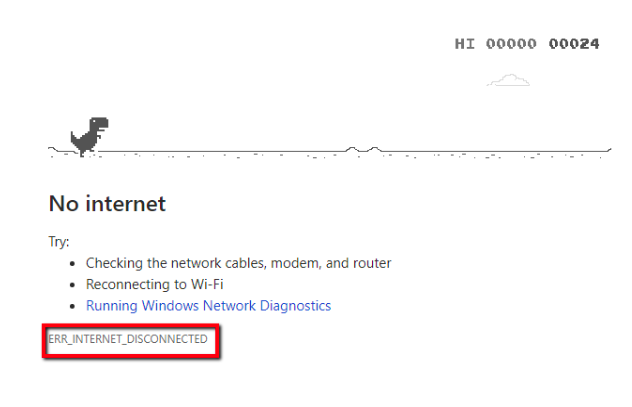Similar to Steam, Origin is one of the popular distribution platforms for digital games which were developed by Electronic Arts. But some users reported that they were experiencing an unusual error like origin not loading with origin. After immediately opening the app they get to a blank page which provides errors like origin not loading properly. Most such issues are occurred by some unused and corrupted origin files or folders, internet connection issues or app privilege.
If you are one of them please don’t panic at all. We are here to help you to get rid of such issues. We have mentioned some major solutions to resolve your issues regarding the origin. Always make sure that you don’t have to try them all. Try them one by one until your problem resolves.
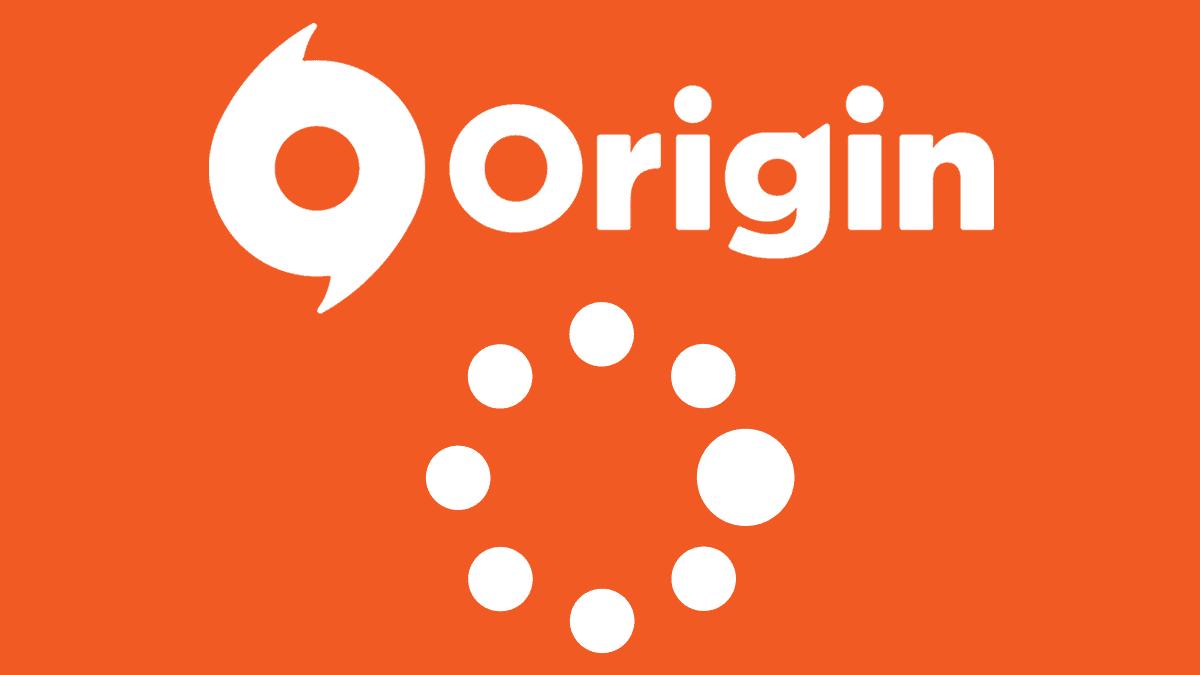
Contents
- 1 How do users make origin load UI?
- 2 In conclusion
- 2.1 FAQ for Origin Not Loading-
- 2.1.1 Q- Why is Origin not loading on my computer?
- 2.1.2 Q- How can I troubleshoot network issues causing Origin not to load?
- 2.1.3 Q- What should I do if Origin is stuck on the loading screen?
- 2.1.4 Q- Is there a way to reinstall Origin to fix loading problems?
- 2.1.5 Q- Why does Origin not load after a software update?
- 2.1 FAQ for Origin Not Loading-
How do users make origin load UI?
1. Run origin via an administrator account
2. Make sure to verify your internet connection
3. Always clear the origin cache
4. Uninstall and reinstall origin
1. Run origin via an administrator account
Follow the steps given below to run origin via administrator account:
1) First of all the user has to right-click on the origin desktop app shortcut and then start properties.
2) Then choose the compatibility tab and press enter key from the keyboard.
3) After that check out the run this program as an administrator account and then press apply for confirmation changes.
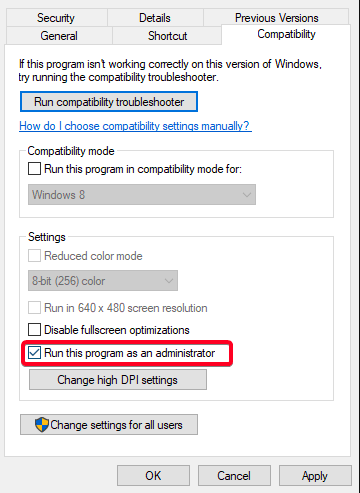
And check whether the error is resolved or not. If not you can move on to the next fix given below.
2. Make sure to verify your internet connection
1) First of all the users have to start the internet browser to check whether the web page loading responds quickly, without errors.
2) But in case if you observe abnormal internet activity, the user has to reset your modem/router.

3) As a user if it is hard resetting your modem/router doesn’t make any difference then you have to contact your internet provider and let him know about these types of errors.
4) Always make sure that your computer is connected to the internet through a wired connection. And note that wi-fi connections tend to be less supportive.
Check if the error is resolved or not. If not move on to the next fix given below.
3. Always clear the origin cache
1) First of all, users need to quit the origin app and then move on to the task manager, to make sure whether the process is working properly in the background or not.
2) After that simultaneously click the Windows logo key and R key from your keyboard. And then type %ProgramData%/Origin in the running dialog box and then press enter key from your keyboard.
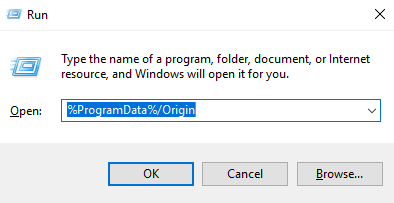
3) A new window appears, remove all the folders except the folder named LocalContent.
4) After that, the user has to press the Windows logo key and R key simultaneously from your keyboard. Then type %AppData% in the running dialog box and then hit enter key from your keyboard.
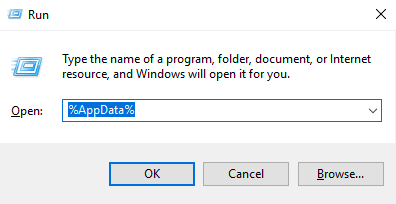
5) And then the roaming folder will open, and from there you need to remove or delete the Origin folder.
6) Then the next step is to choose and select the app data option from the address bar.
7) And access the local folder and then remove the origin folder which is located there.
8) At last you have to reboot your computer and see if it is resolved or not. If not check another fix given below.
4. Uninstall and reinstall origin
To uninstall and reinstall the origin you have to follow the steps given below one by one:
1) First of all the user has to navigate to the control panel option and then choose to uninstall a program to uninstall the origin app.
2) And then again navigate to the program files and the AppData and then clean the remnants of the origin folder. You have to avoid deleting folders with games, or the user would need to reinstall them again.
3) Next process is to reboot your device.
4) And navigate to the official EA origin website and then download the latest patch of the origin of the desktop client.
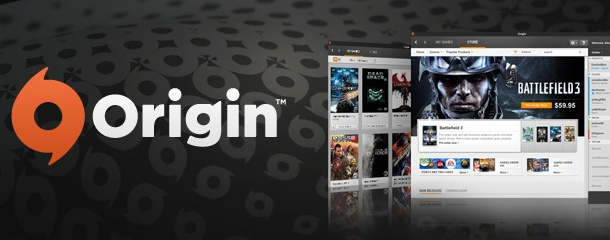
5) Then the user can again install the origin. Check whether the error like origin not loading is gone or not.
We hope one of our solutions helped you to resolve the origin not loading issue.